Welcome to the user guide for the WhatsApp Transfer for iOS on iReaShare. Discover how to seamlessly transfer your WhatsApp messages and enjoy a smooth experience with our powerful tool.
Part 1: Download and Install
To get started, visit the official WhatsApp Transfer for iOS webpage or click the download button below to access the installation package. If you're a first-time user, please make sure to follow the setup instructions closely.
Part 2: Transfer WhatsApp Between iOS Devices
To begin transferring WhatsApp messages from one iPhone to another, follow these steps:
Step 1: Launch the Software
Open WhatsApp Transfer for iOS on your computer and select the "WhatsApp Transfer for iOS" option from the main interface.
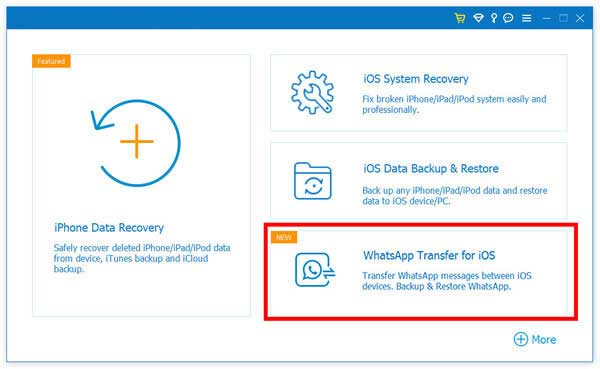
Step 2: Connect Your Devices
Choose the "Device-to-Device Transfer" option. Use USB cables to connect both the source and target iPhones to your computer.
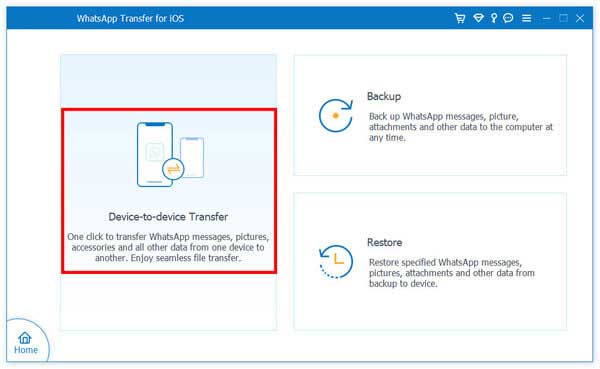
Step 3: Initiate the Transfer
Click the "Start Transfer" button to begin moving your WhatsApp messages and attachments from the source iPhone to the target iPhone.
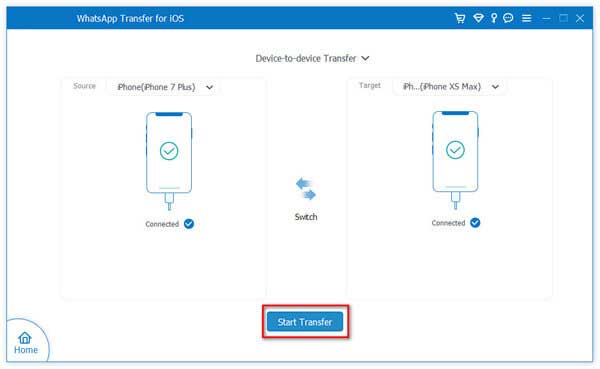
Part 3: Back Up WhatsApp from iOS to Computer
Backing up your WhatsApp data from your iPhone to your computer is straightforward:
Step 1: Open WhatsApp Transfer for iOS
Run the software on your PC and select the "WhatsApp Transfer for iOS" option again.
Step 2: Connect Your iPhone
Select the "Backup" option. Connect your iPhone to the computer using a USB cable, and the software will quickly detect your device.
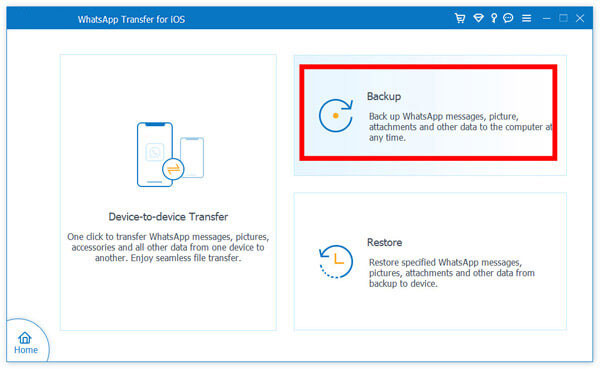
Step 3: Back Up Your Data
Choose a destination for the WhatsApp backup file on your computer, then click "Start Backup" to copy your WhatsApp data from the iPhone.
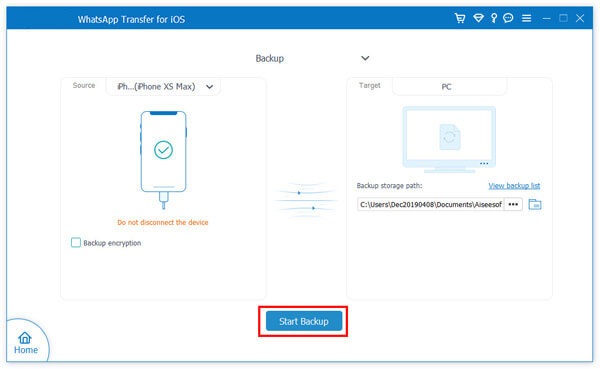
Part 4: Restore WhatsApp Backup to iOS or Computer
Restoring your WhatsApp backup is easy with these steps:
Step 1: Launch WhatsApp Transfer for iOS
Open the application on your computer and select the "WhatsApp Transfer for iOS" option.
Step 2: Select Backup File
Click "Restore" to automatically load the local WhatsApp backup file or manually select it by clicking "Import Local File".
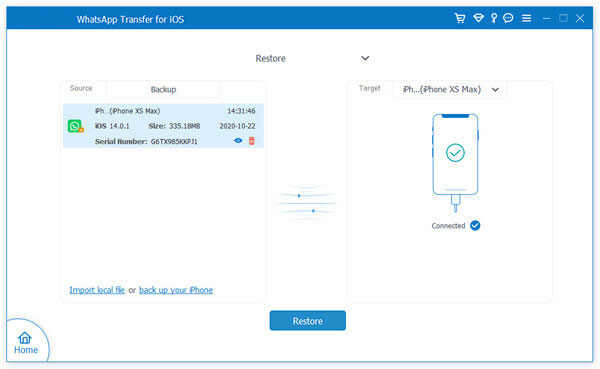
Step 3: View and Restore
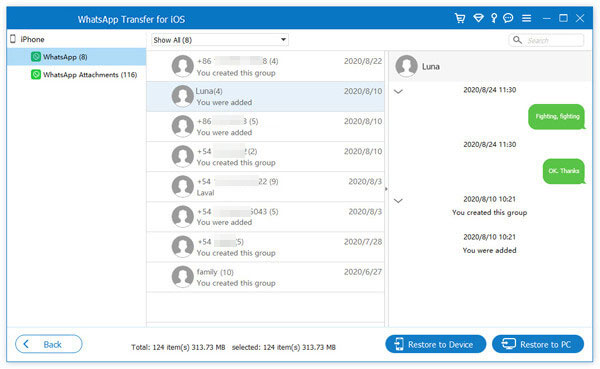
After analyzing the backup file, you can view its contents. Click "Restore to Device" or "Restore to PC" to export your WhatsApp messages.
Conclusion
This guide on using the WhatsApp Transfer for iOS provides a clear path for transferring WhatsApp between iOS devices, backing up to your computer, and restoring your data. For any further assistance, feel free to leave your comments and questions below, and we will respond within one business day.





























































