Text to Speech is a powerful feature of Voice Generator that allows you to transform written text into lifelike audio. With a user-friendly interface and advanced AI capabilities, this tool is perfect for creating engaging audio content effortlessly.
Here is a step-by-step guide to convert text to speech. If you haven't yet installed the Text to Speech on your computer, click the button below to download it and try it for FREE.
Step 1: Select the Text to Speech Tab
Open the Text to Speech feature within Voice Generator. You can choose a specific voice type or select "All Voices" to browse through the extensive library of options.
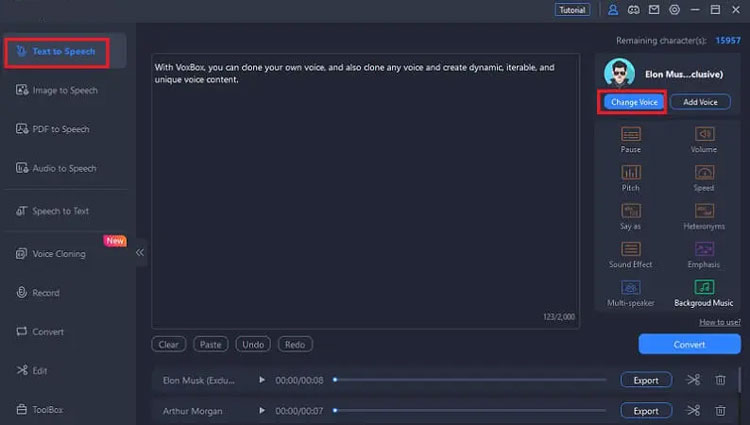
Step 2: Input Your Text
Enter the text you want to convert into speech. You can also adjust settings such as "Pause," "Speed," "Emphasis," "Pitch," and "Volume" to refine your audio output. This customization ensures that your text is read aloud in the desired tone and style.
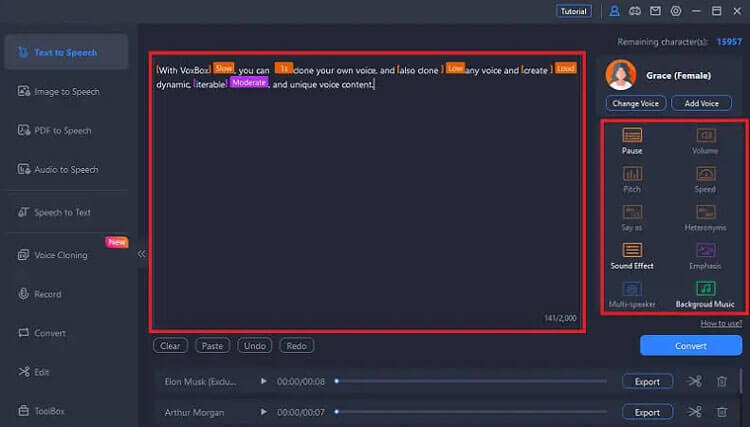
Step 3: Generate and Export Your Voiceover
Once you've input your text and adjusted the settings, click the "Play" button to listen to your generated voiceover. If satisfied, you can export the audio file to your desktop using the AI speech generator, making it easy to share or integrate into your projects.
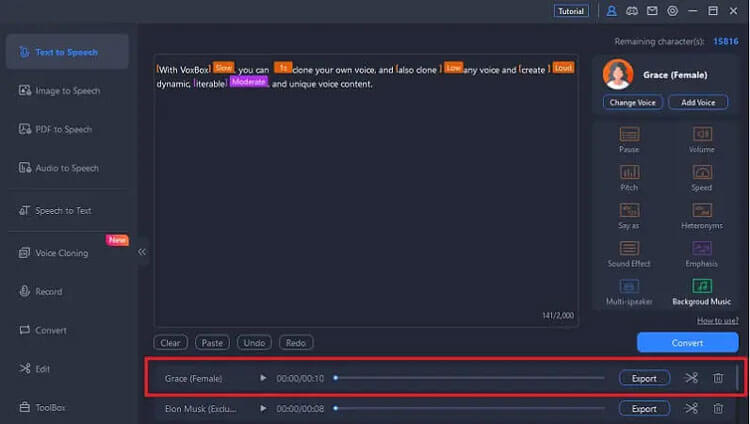
Conclusion
With the Text to Speech, converting text to audio has never been easier or more efficient. This tool not only provides a broad range of voice options but also allows for significant customization, making it suitable for diverse applications. Whether for content creation, educational purposes, or personal use, this TTS tool is your go-to solution for high-quality audio generation.





























































