Volume Booster is designed to significantly enhance your audio experience. Whether you need to amplify low sounds or adjust audio levels for clearer playback, this sound booster tool ensures you achieve the desired volume with ease.
Now, let's follow the steps below to use the Volume Booster to adjust the volume of your video/audio as you need.
Part 1: Getting Started
To begin, download and install the Volume Booster on your computer. You can do this by clicking the download button below to get it for your Windows PC.
Once installed, run the software and go to the "More Tools" tab. There, you will find "Volume Booster". Click on it to open the application.

Part 2: How to Use Volume Booster to Turn the Volume Up/Down
Step 1: Add a Video or Audio File
Add a video or audio file you wish to enhance with the Volume Booster.
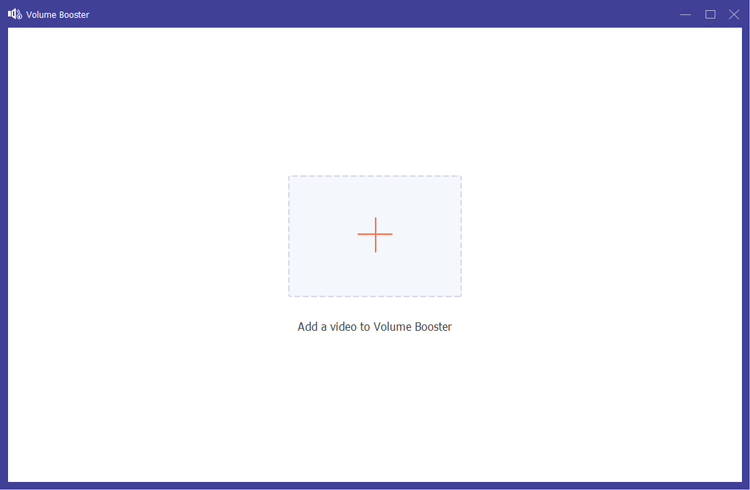
Step 2: Adjust the Audio Levels
If you find the audio too low or excessively loud, you can simply drag the slider to adjust the volume up or down according to your needs.
This feature acts as a powerful audio booster, allowing for a louder volume without compromising sound quality.
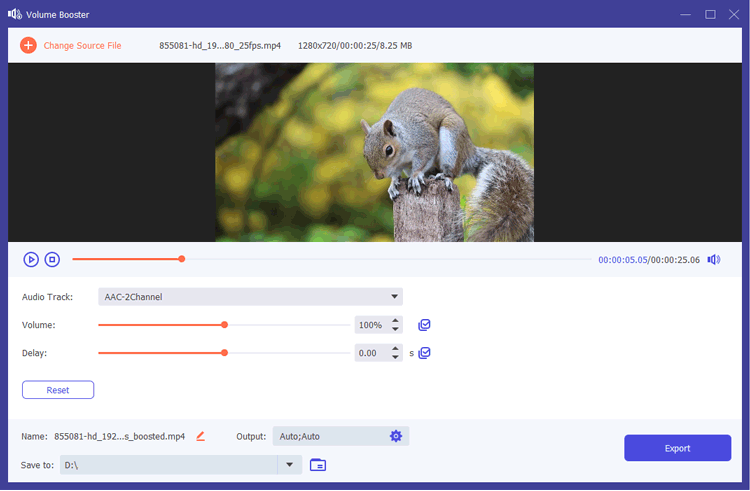
Step 3: Customize the Output Settings
After adjusting the volume, you can further customize your output settings. Modify the name, select the audio track, and adjust the image delay if necessary. You can also choose various video/audio settings, including format, resolution, frame rate, and quality.
Once you are satisfied with your adjustments, click the "Export" button to save your enhanced video.
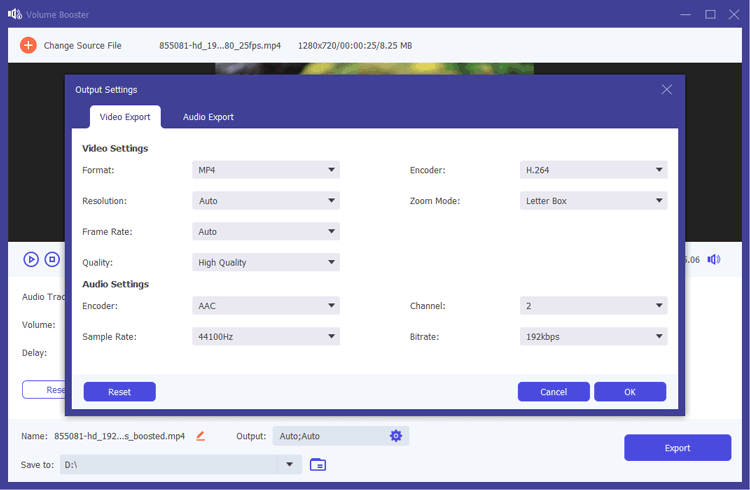
Supported Formats
Volume Booster supports saving videos in formats such as MP4, MOV, MKV, WMV, and AVI. For audio, you can choose from MP3, AAC, AC3, WMA, WAV, AIFF, FLAC, MKA, OGG, and AU. This flexibility ensures that you can use your boosted audio across multiple platforms and devices.
Conclusion
Volume Booster is a vital tool for anyone looking to enhance their audio experience. With its easy-to-use interface and powerful features, you can effortlessly boost sound levels and enjoy a higher volume for all your media needs.





























































