Video Trimmer is designed to help you efficiently trim and cut your videos to the desired length. Whether you want to remove unwanted sections or shorten your clips, this powerful video cropper or video cutter provides all the tools you need for effective video editing.
You can now follow the steps below to use the Video Trimmer to crop or cut your video as you need.
Part 1: Getting Started
First of all, you need to download and install the Video Trimmer on your computer. You can click the download button below to download it on your Windows PC.
To access Video Trimmer, just open the installed software and navigate to the "More Tools" tab. Find "Video Trimmer" and open it.

Part 2: How to Trim and Crop Your Video
Step 1: Add a Video
Once you opened the Video Trimmer, you can start by adding the video file you wish to edit.
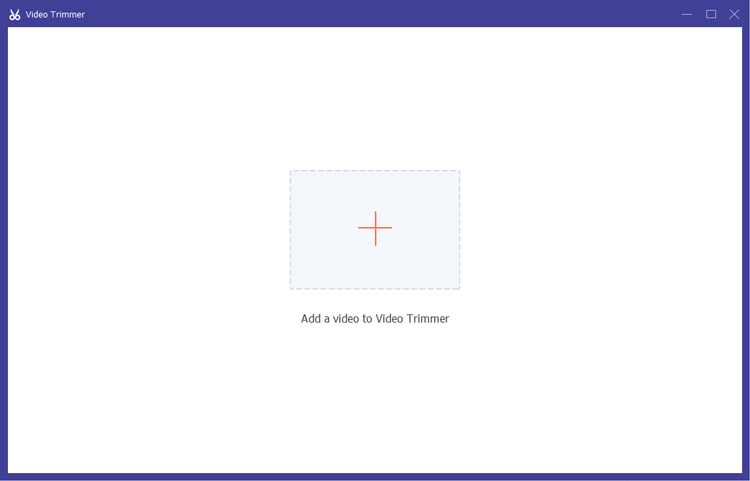
Step 2: Trim Your Video
(1) Trim:
To remove unwanted sections, drag the clipper on the progress bar or input the desired start and end times in the Duration bar. The selected part will remain.
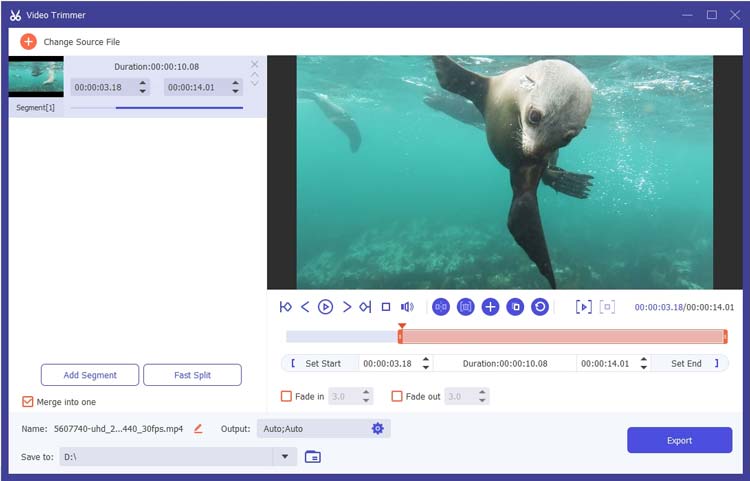
(2) Add Segment:
If you wish to create additional segments, simply click "Add Segment" and repeat the selection process.
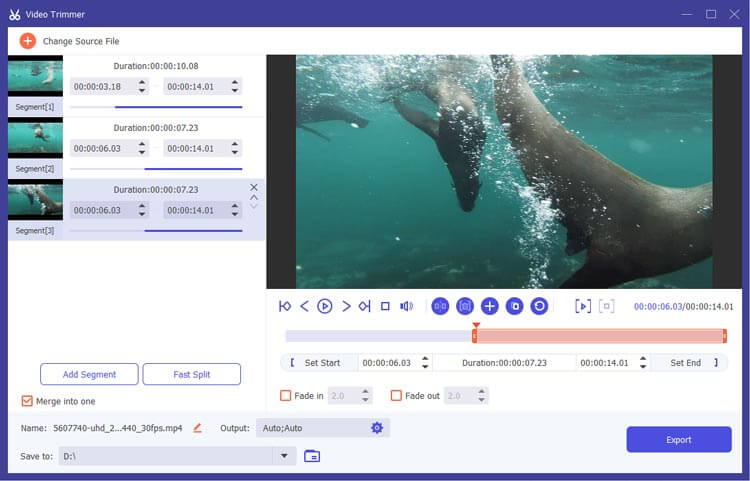
(3) Fast Split:
Utilize the Fast Split feature to divide the current segment into smaller clips, either by average duration or specific timing.
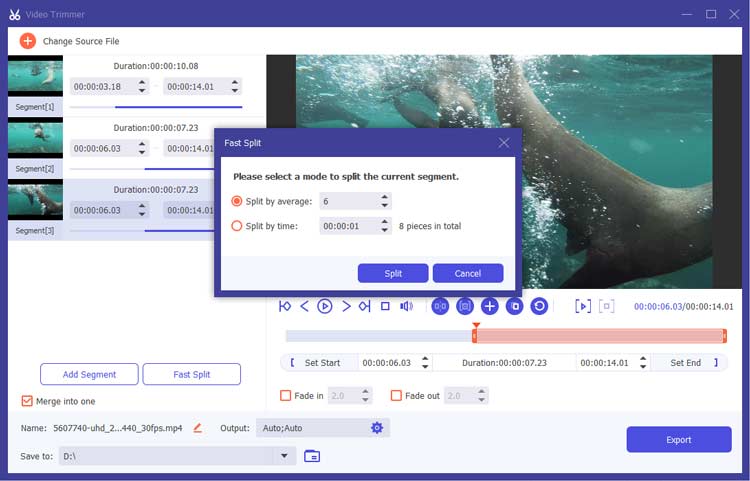
Step 3: Finalize Your Edits
- If desired, apply Fade in/out effects by enabling the options located under the progress bar.
- To merge all clips into one cohesive video, check the "Merge into one" option at the bottom left of the Video Trimmer interface.
- Rename your output video, adjust various settings such as format, resolution, and audio quality, and select your preferred destination for saving.
- Video Settings:
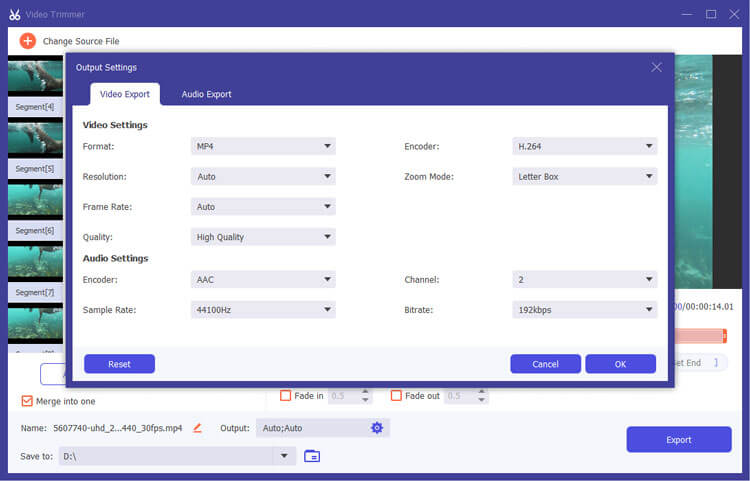
- Audio Settings:
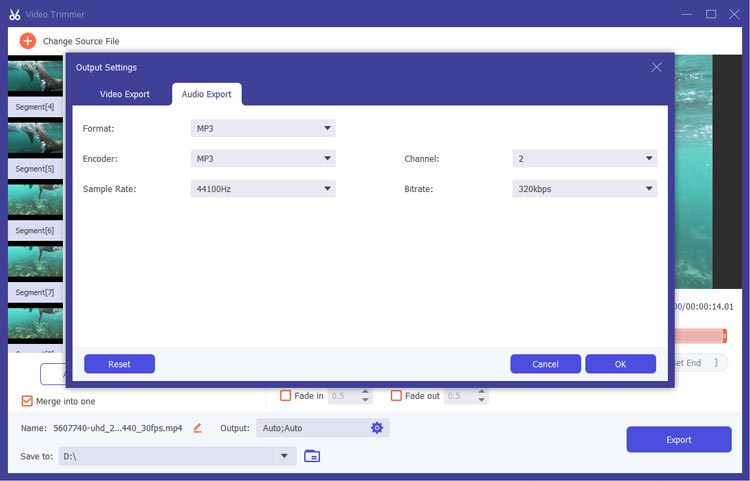
Step 4: Preview and Export Your Video
Finally, click the "Export" button to save your trimmed video, ensuring it meets your specified settings.
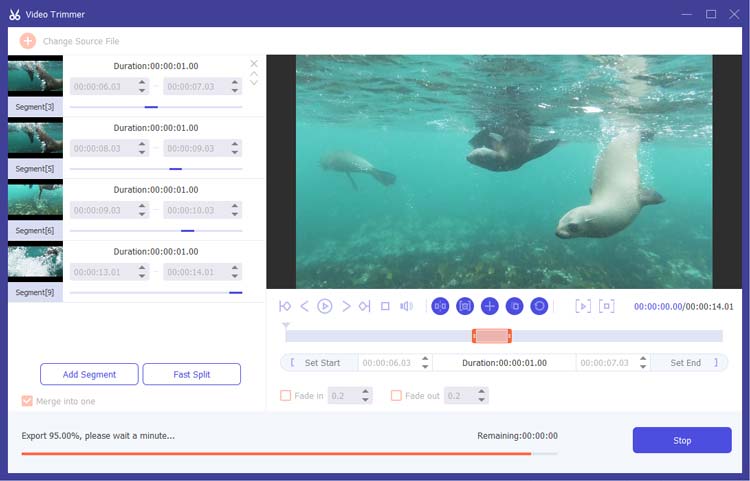
Conclusion
With Video Trimmer, you can effortlessly cut and edit your videos to achieve the perfect length and style. This powerful video cutter tool not only allows you to trim MP4 files but also provides a comprehensive set of features for all your video editing needs. Start enhancing your videos today.





























































