Video Speed Controller allows you to easily change the playback speed of your videos. Whether you want to speed up video playback for quick reviews or slow down for detailed analysis, this video speed adjuster tool provides the flexibility you need to enhance your viewing experience.
Now, please follow these steps to speed up video, or make a video slow motion using the Video Speed Controller.
Part 1: Getting Started
First, make sure you have downloaded and installed the Video Speed Controller on your computer. If not, you can click the download button below to download it on your Windows PC.
To access Video Speed Controller, launch the above software and navigate to the "More Tools" tab. Find "Video Speed Controller" and open it.

Part 2: How to Speed Up or Slow Down a Video
Step 1: Add a Video
Open the Video Speed Controller, then upload a video you wish to adjust the video speed.
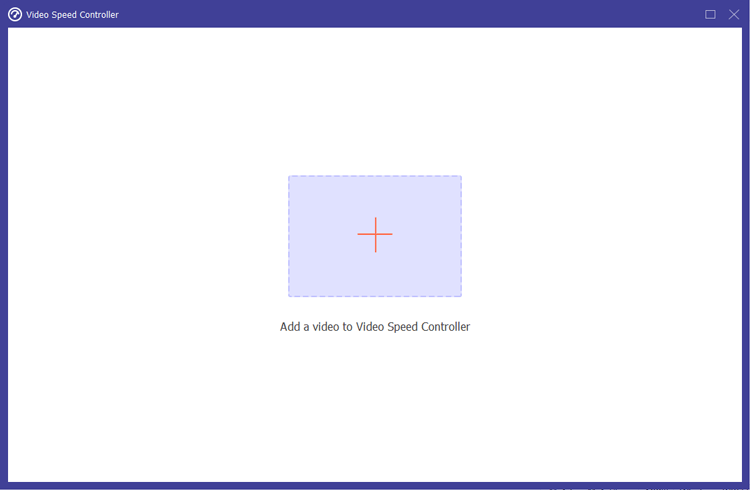
Step 2: Choose Your Playback Speed
Select the desired playback speed that fits your needs, such as 0.125X, 0.25X, 0.5X, 0.75X, 1.25X, 1.5X, 2X, 4X, and even 8X. If you are unsure, utilize the preview option to evaluate different speeds and find the most suitable one for your video.
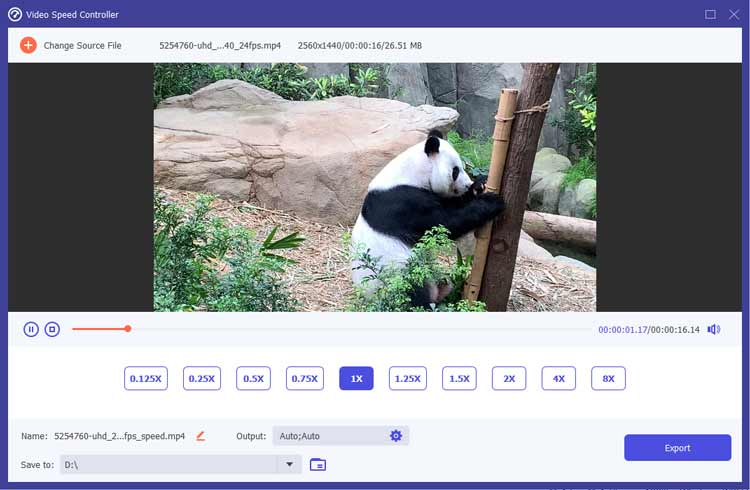
Step 3: Customize the Output Settings
After adjusting the speed, you can rename your video and modify various settings such as format, resolution, frame rate, and audio quality. Choose the destination folder where you want to save the output file.
- Video Settings:
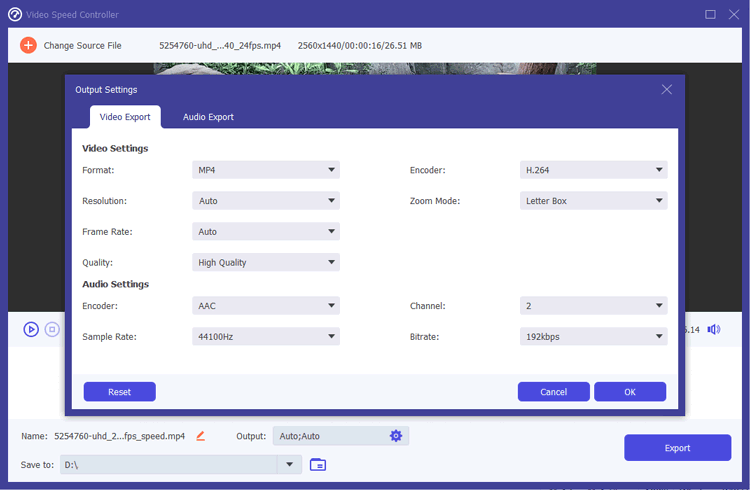
- Audio Settings:
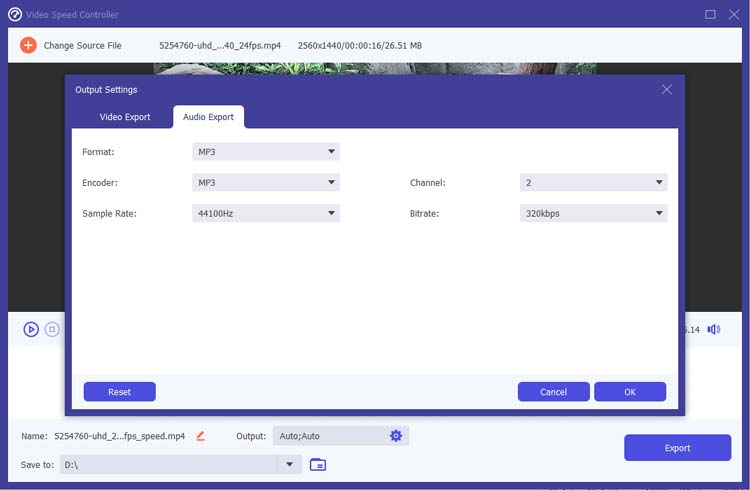
Step 4: Export Your Video
Finally, click the "Export" button to save your video with the new playback speed.
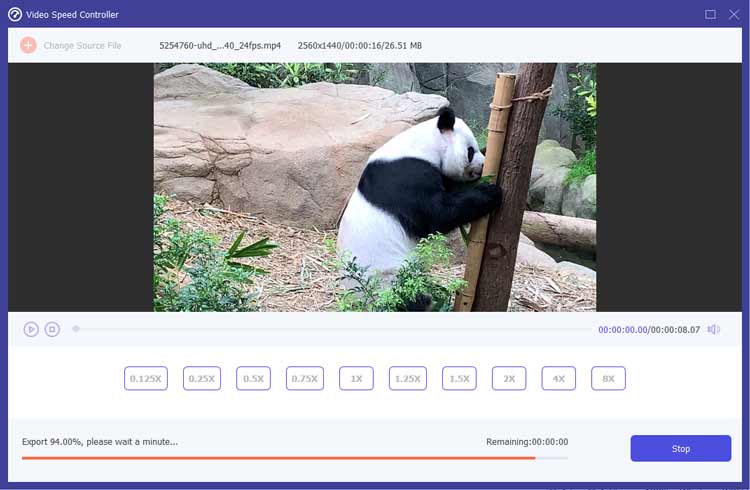
Conclusion
With Video Speed Controller, you can easily manipulate the playback speed of your videos to suit any purpose, whether for fast playback or slow-motion effects. This video speed adjuster tool is essential for anyone looking to enhance their video editing capabilities and improve the overall viewing experience.





























































