Video Rotator is designed to help you easily rotate and flip your videos. Whether you need to turn a video around or convert vertical clips to horizontal, Video Rotator provides a user-friendly solution to make your videos look their best.
Part 1: Getting Started
Download and install the Video Rotator on your computer by clicking the download button below.
Once installed, run the software and navigate to the "More Tools" tab. Select "Video Rotator" and click to open it.

Part 2: How to Make Video Rotate with Video Rotator
Step 1: Add a Video
When you opened the Video Rotator, please upload the video you wish to modify.
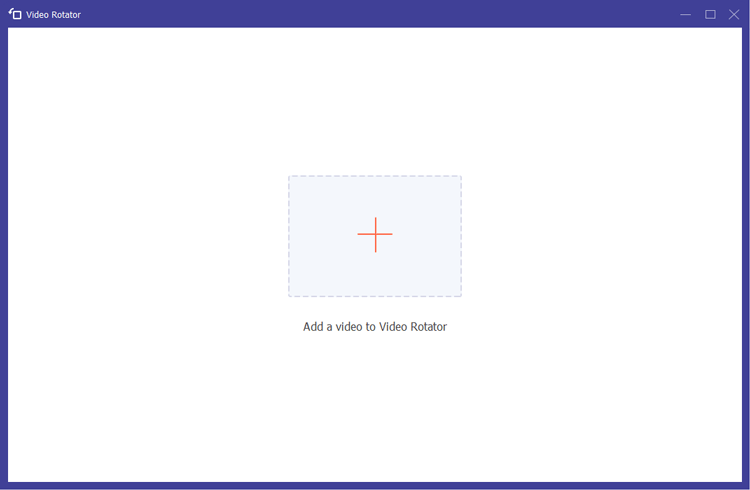
Step 2: Rotate and Flip Your Video
Once in the Video Rotator interface, you can easily rotate video by 90 degrees, 180 degrees, or 270 degrees in either a clockwise or counterclockwise direction.
Additionally, you can flip the video vertically or horizontally, enabling you to invert MP4 video as needed. A real-time preview allows you to see the changes instantly.
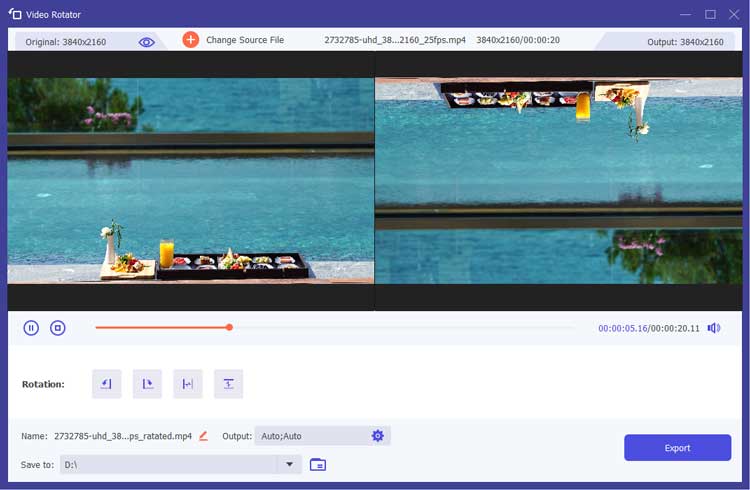
Step 3: Adjust Output Settings and Export
After adjusting the video orientation, you can rename the video and configure the output settings. Options include selecting the output format, resolution, frame rate, quality, zoom mode, and encoder.
Finally, click the Export button to save your rotated video in various formats such as MP4, MOV, MKV, WMV, or GIF.
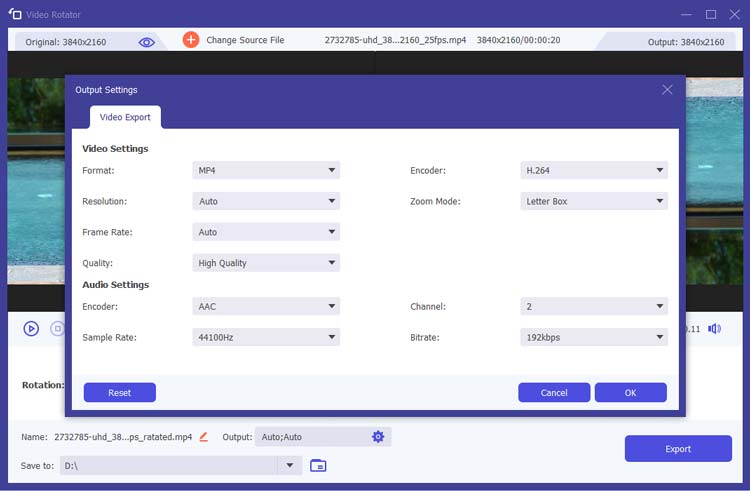
Conclusion
Video Rotator simplifies the process of changing video orientation and flipping videos. With Video Rotator, you can easily turn a video around or flip MP4 files, making it an essential tool for anyone looking to enhance their video content.





























































