Video Reverser allows you to reverse video clips effortlessly. Whether you're looking to create captivating memes or stunning magic tricks, this tool makes it easy to rewind video footage and add a unique twist to your content.
Part 1: Getting Started
Download and install the Video Reverser on your computer to move on. You can click the download button below to get it for your Windows PC.
To access Video Reverser, please open the installed software and navigate to the "More Tools" tab. Here, you'll find the Video Reverser option. Click on it to begin.

Part 2: How to Reverse a Video with Video Reverser
Step 1: Add Your Video
Import the video you wish to reverse by clicking the "Add Video" button. You can select any video file supported by the software, including popular formats like MP4, AVI, and MOV.
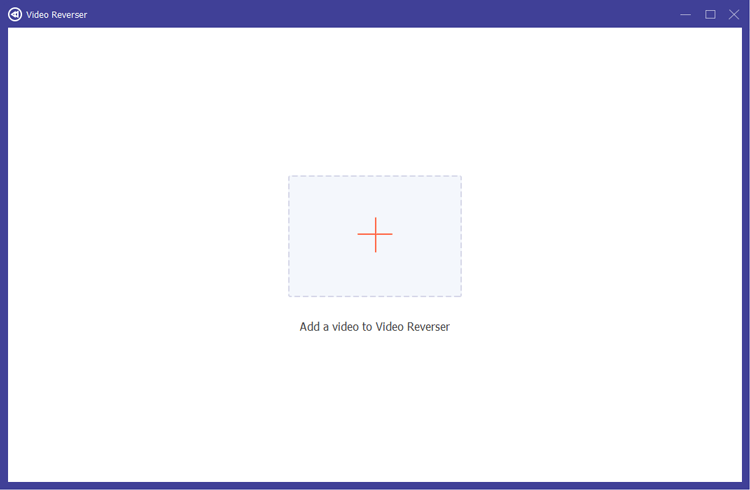
Step 2: Select the Clip to Reverse
Utilize the progress bar or set the time to specify the exact portion of the video you want to reverse. This allows for precise control over which segments you wish to modify.
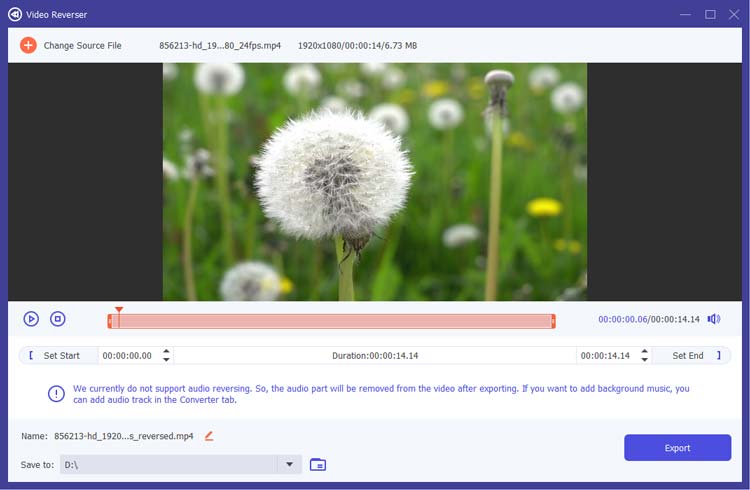
Step 3: Rename and Save Your Output
After selecting the clip, you can rename your reversed video and choose a destination folder for the output file. Once you're satisfied, click the "Export" button to save your reversed clip.
Important Note:
Be aware that the audio from the video will be removed after reversing. If you wish to add background music or sound effects, navigate to the Converter tab to incorporate a new audio track.
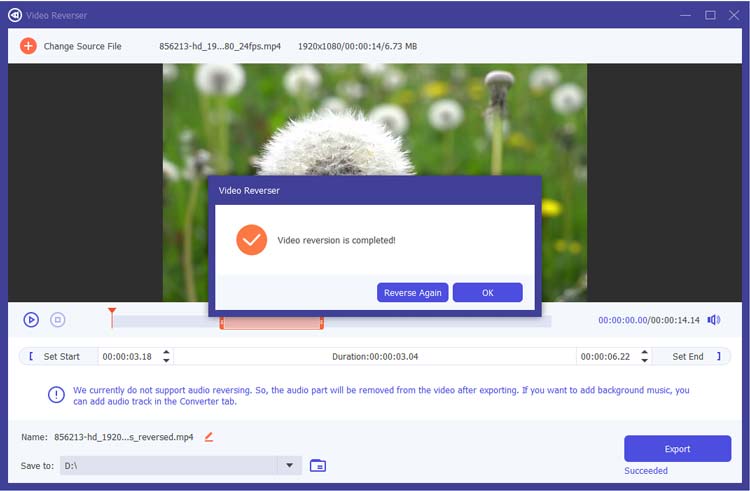
Conclusion
With Video Reverser, you can easily create video backward effects, making it an ideal tool for anyone looking to add creativity to their projects. This video reverser allows you to transform ordinary footage into extraordinary content. Whether for personal use or professional projects, this feature opens up a world of creative possibilities.





























































