Audio Sync is a powerful tool designed to resolve audio-video synchronization issues seamlessly. This software allows you to easily sync audio and video, ensuring that sound matches perfectly with visuals. Whether you need to resync audio and video for a project or simply want to enhance your video quality, Audio Sync provides the necessary features to achieve professional results.
Part 1: Getting Started
First, download and install the Audio Sync for your Windows PC with the following download button.
Once installed, launch the software and go to the "More Tools" tab. Locate "Audio Sync" and open it.

Part 2: How to Synchronize Sound and Video with Audio Sync
Step 1: Add a Video File
Import the video file that requires audio synchronization. This step is crucial for mixing audio and video effectively.
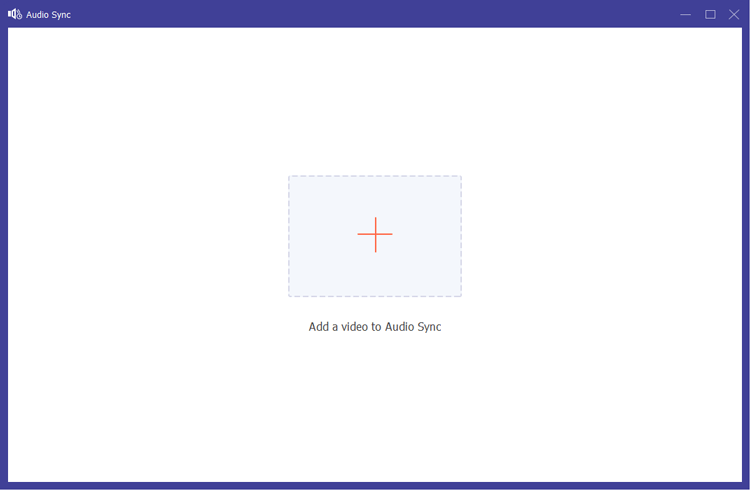
Step 2: Adjust Audio Timing
If you notice that the sound of your video is out of sync, Audio Sync allows you to rectify this easily. You can adjust the audio track by dragging the point on the synchronization bar, enabling you to speed up or slow down the audio as needed. This feature is particularly useful for matching audio to video accurately.
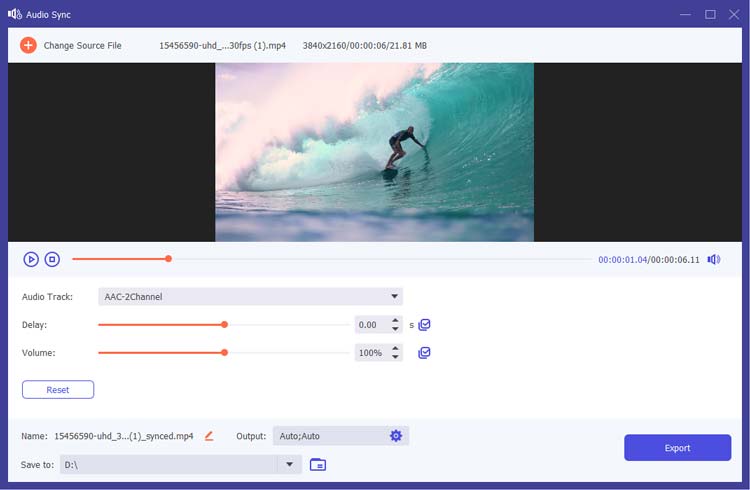
Step 3: Configure Output Settings
Before exporting, customize the output settings for your final video. You can change the file name, select the desired format, and adjust parameters such as resolution, frame rate, and quality.
Once you're satisfied with the settings, click the Export button to save your synchronized video.
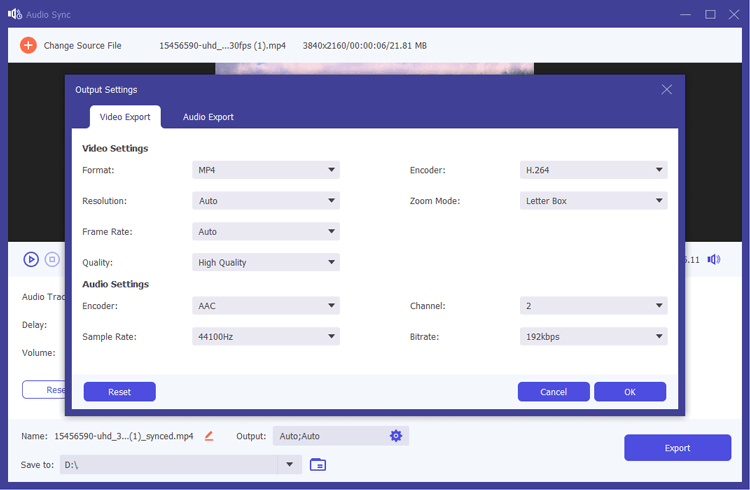
Audio Sync supports a wide range of output formats, including MP4, MOV, MKV, WMV, and AVI for video, and MP3, AAC, AC3, WMA, and more for audio. This flexibility ensures that you can combine audio and video files in the format that best suits your needs.
Conclusion
With Audio Sync, synchronizing sound with video has never been easier. This audio video synchronizer is an essential tool for anyone looking to enhance their video projects by ensuring perfect audio alignment. Say goodbye to out-of-sync issues and enjoy seamless playback.





























































