3D Video Maker is a powerful 3d video creator and editor that enables you to effortlessly produce stunning 3D videos. Whether you're a beginner or a professional, this tool simplifies the process of producing 3D videos, allowing you to enjoy a fully immersive viewing experience.
Part 1: Getting Started
Begin by downloading and installing the 3D Video Maker on your Windows PC.
Once installed, launch the software and navigate to the "More Tools" tab and locate "3D Maker".

Part 2: How to Make 3D Videos with 3D Video Maker
Step 1: Add a Video File
Open 3D Video Maker and start adding your video.
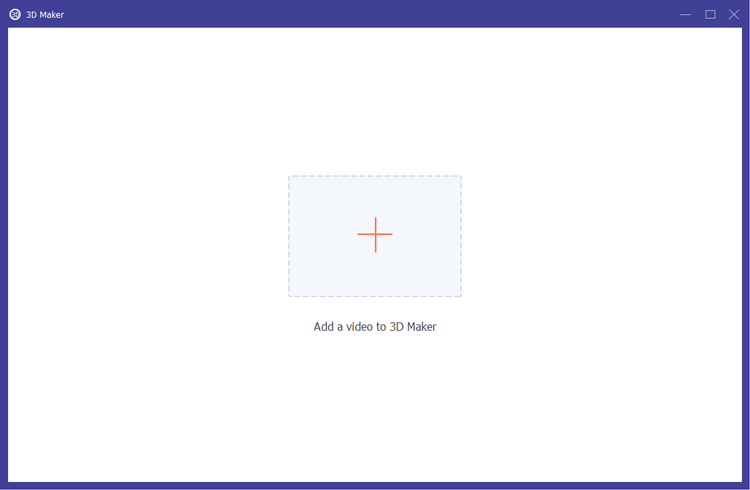
Step 2: Configure 3D Video Options
The 3D Video Maker offers various options to customize your 3D video:
(1) Depth Adjustment
Modify the depth of your anaglyph 3D image, ranging from 0 to 15, to enhance the 3D effect.
(2) Switch Left/Right
Utilize the Switch Left/Right option to interchange the left and right views for optimal viewing.
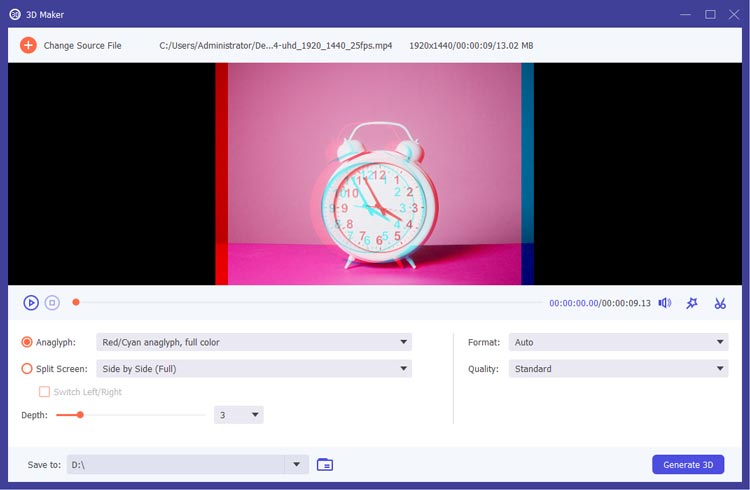
(3) Anaglyph Options
Select from different 3D anaglyph effects, including:
- Red/Cyan Anaglyph: Options include monochrome, half color, full color, and quality Dubois.
- Green/Magenta Anaglyph: Choose from monochrome, half color, and full color.
- Amber/Blue Anaglyph: Options include monochrome, half color, and full color.
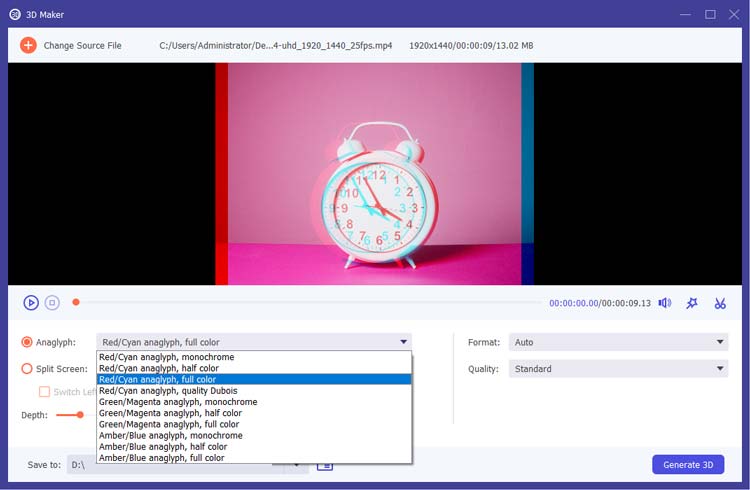
(4) Split Screen Formats
Choose from various split screen formats for your 3D video:
- Side by Side (Half-Width)
- Side by Side (Full)
- Top and Bottom (Half-Height)
- Top and Bottom (Full)
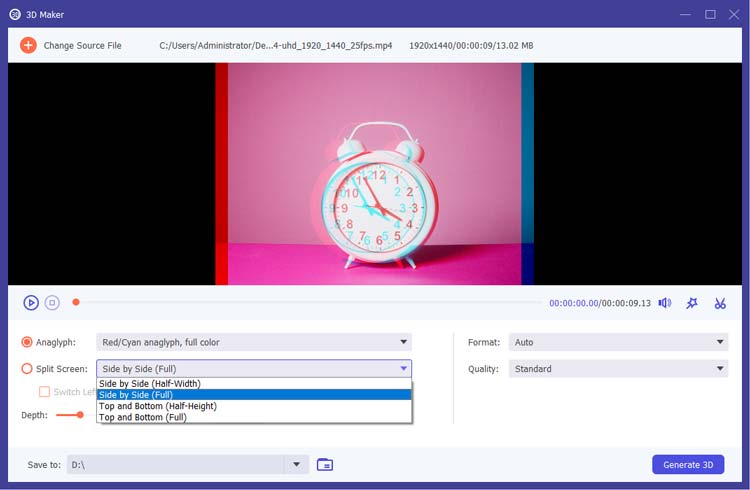
Step 3: Edit or Trim Your Video (Optional)
If desired, you can enhance your video using the video editing features. Options include:
- Rotate & Crop
- Add Effects & Filters
- Add Image/Text Watermarks
- Change Audio Tracks
- Add Subtitles
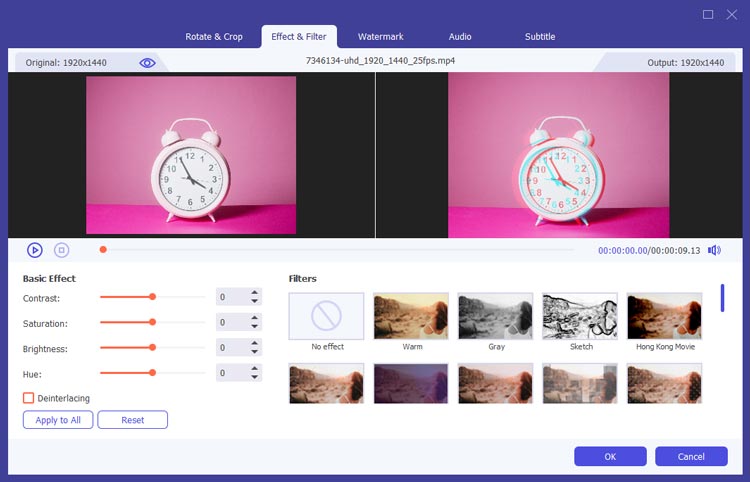
You can also trim your video to remove unwanted sections or shorten your clips.
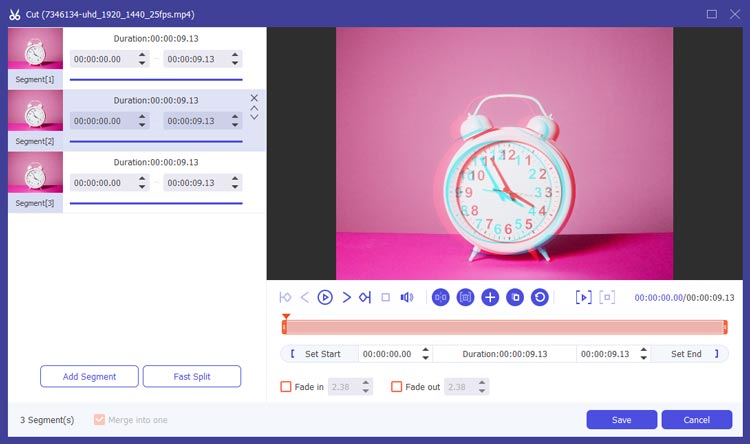
Step 4: Choose Output Format and Quality
Select the desired output format from options such as Auto, MP4, MOV, MKV, AVI, WMV, WEBM, M4V, FLV, or TS. Also, choose the video quality (High, Standard, Low) from the dropdown menu.
Finally, click "Generate 3D" to create your 3D video.
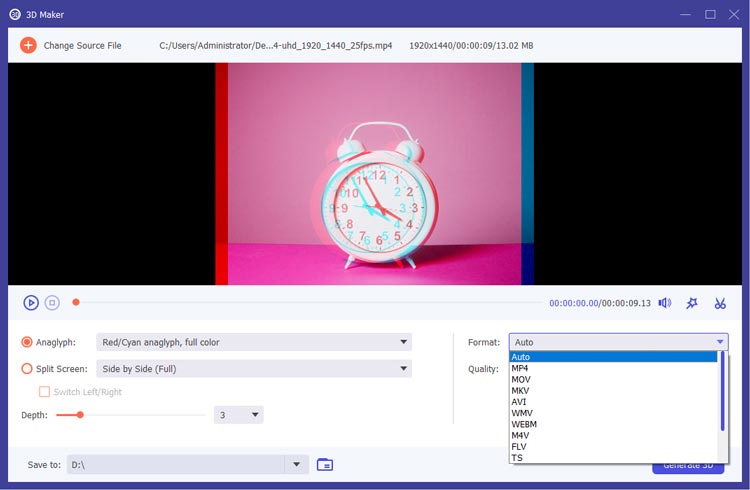
Conclusion
With 3D Video Maker, creating captivating 3D videos has never been easier. This intuitive 3d video creator tool empowers you to add stunning 3D effects and customize your video output, ensuring a professional finish every time.





























































