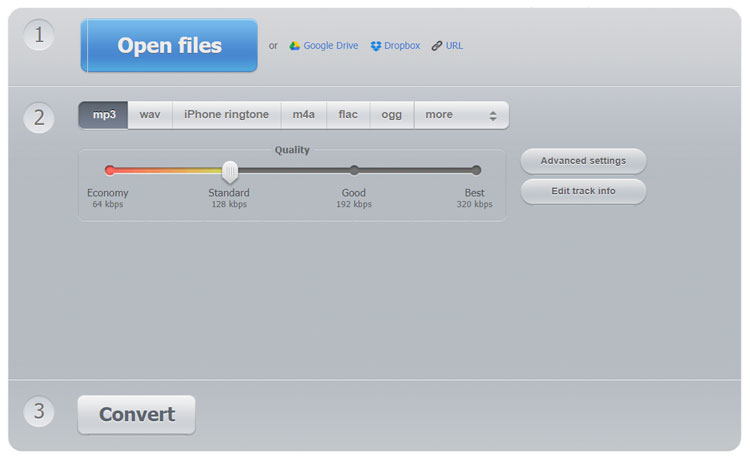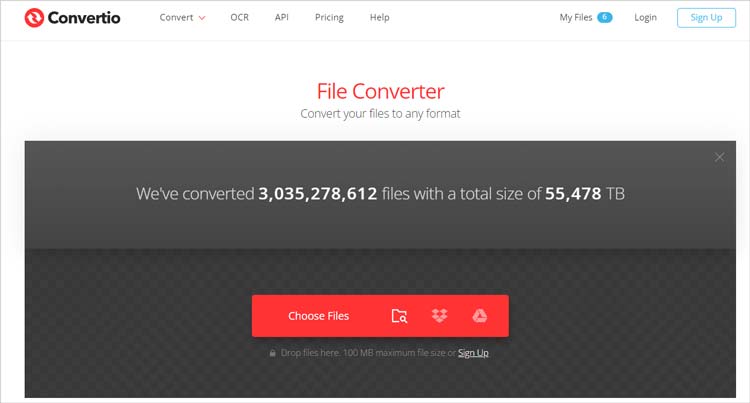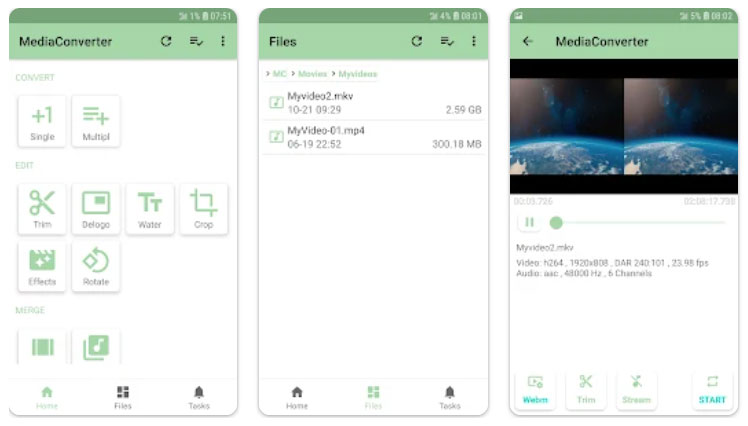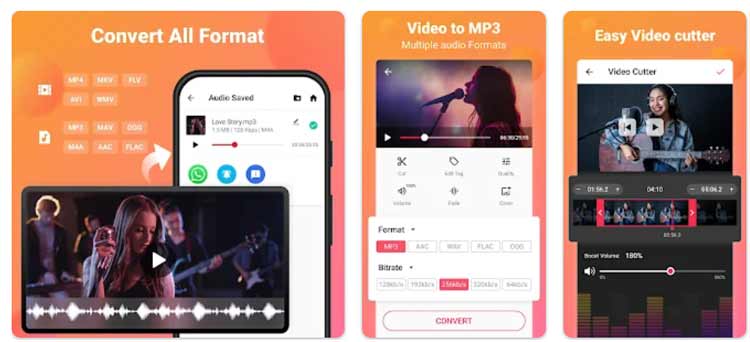If you're looking to convert MOV to MP3, you're in the right place. MOV files, commonly used by Apple's QuickTime, are great for video, but sometimes you just need the audio. This guide will help you find the best MOV to MP3 converters for Windows, Mac, and mobile, along with detailed steps on how to convert your files easily.
Part 1: How to Convert MOV to MP3 on Windows/Mac
Converting MOV files to MP3 on your computer is straightforward with the right software. Here, we recommend two top tools to accomplish this:
1. Video Converter - the Best MOV to MP3 Converter for Windows
Video Converter shared by iReaShare is a powerful and versatile tool, which stands out for its user-friendly interface and comprehensive features, making it the ideal choice for converting MOV to MP3 on Windows PC.
Features:
- Supports over 1000 audio and video formats, such as MP4, MOV, AVI, VOB, MP3, FLAC, WAV, etc. ensuring flexibility for all your conversion needs.
- High-speed conversion without compromising quality, making it suitable for large files.
- Batch conversion capability, allowing you to convert multiple files simultaneously, saving you time.
- Built-in editing tools, including trimming, cropping, and merging, for additional customization of your audio files.
- Preview feature to listen to your audio before saving, ensuring it meets your expectations.
Pros & Cons:
Pros: Easy to use; high-quality output; extensive format support; additional editing features; excellent customer support.
Cons: Paid software after a trial period, but offers substantial value for the price.
Pricing:
Starting at $14.50 for a one-time purchase, offering great value for a feature-rich converter.
How to Convert MOV to MP3 Using Video Converter
Step 1: Download and install Video Converter.
Step 2: Open the software and click on "Add File" to import your MOV file.
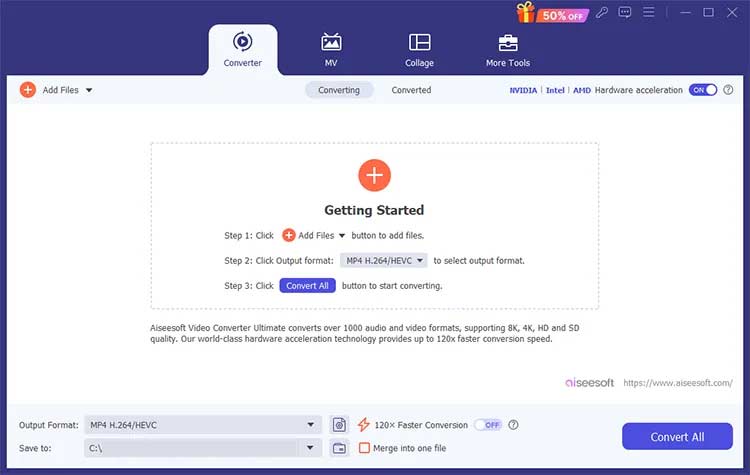
Step 3: Click on the Output Format drop-down list, select MP3 under the Audio tab as the output format, and choose your output folder.
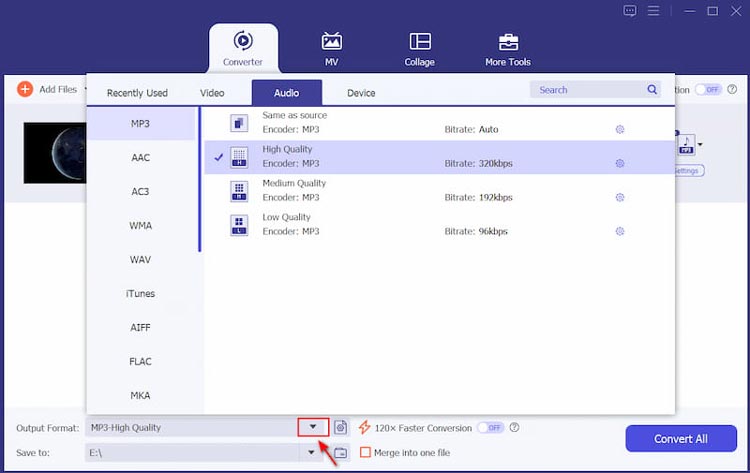
Step 4: Click on "Convert All" to start the process. Once completed, your MP3 file will be ready in the designated folder.
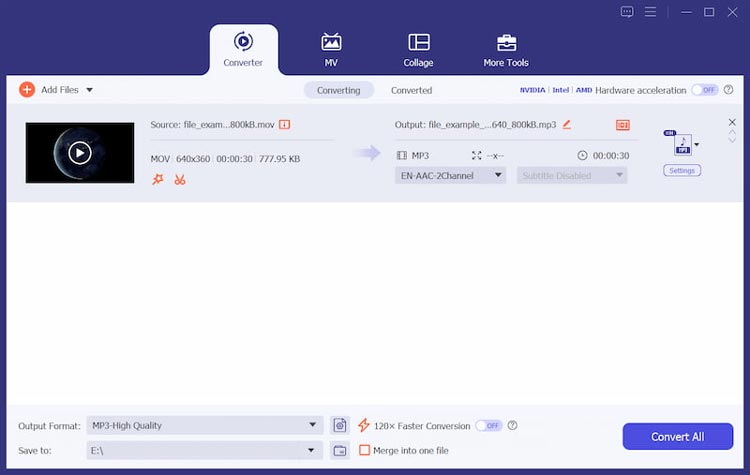
2. Wondershare UniConverter
Wondershare UniConverter is another powerful option to convert MOV to MP3 on Mac/Windows, providing a user-friendly interface and a wide range of features.
Features:
- Supports over 1,000 formats, making it a versatile tool for all types of media files.
- High-speed conversion, which is ideal for those who need quick results.
- Advanced editing tools for trimming, merging, and enhancing audio quality.
- DVD burning capabilities for creating physical copies of your media.
![]()
Pros & Cons:
Pros: Fast processing; high-quality output; multi-functional with editing and DVD options.
Cons: Subscription-based, which might not be ideal for casual users; may feel overwhelming for beginners.
Pricing:
Plans start at $39.95 per year.
How to Convert MOV to MP3 Using Wondershare UniConverter
- Download and install Wondershare UniConverter.
- Launch the application and click on "Add Files" to upload your MOV video.
- Select "MP3" from the output format options.
- Choose your desired quality and output location.
- Click "Convert" to start the process.
- Find your converted MP3 file in the output folder.
Part 2: How to Convert MOV to MP3 Online
If you prefer not to download software, online converters can do the trick. Here are three reliable options:
1. Online Audio Converter
Online Audio Converter is a free web-based tool that allows users to convert MOV files to MP3 quickly.
Features:
- Supports multiple audio formats, including MP3, WAV, and more.
- Adjustable audio quality settings, letting users optimize for their needs.
- Simple and user-friendly interface, making it accessible for everyone.
Pros & Cons:
Pros: Free; no download needed; supports various formats.
Cons: Requires internet access; file size limits may apply.
How to Convert MOV to MP3 Using Online Audio Converter
- Visit Online Audio Converter.
- Click "Open files" to upload your MOV file.
- Select "MP3" as the output format.
- Adjust the quality settings if necessary.
- Click "Convert" to start the process.
- Download the MP3 file once conversion is complete.
2. Convertio
Convertio is another excellent online video converter for MOV to MP3 with a clean interface and quick processing time.
Features:
- Drag and drop functionality for easy file uploads.
- Cloud storage integration, allowing direct uploads from Google Drive and Dropbox.
- Supports a wide range of file types, making it a versatile choice.
Pros & Cons:
Pros: Easy to use; supports cloud storage; no software installation required.
Cons: Limited file size for free users; ads on the website.
How to Convert MOV to MP3 Using Convertio
- Go to Convertio.
- Drag and drop your MOV file into the designated area.
- Select "MP3" as your output format.
- Click "Convert" and wait for the process to finish.
- Download your MP3 file when ready.
3. CloudConvert
CloudConvert is a powerful online converter to convert quicktime to MP3, which supports many file formats and offers robust features.
Features:
- API for developers, allowing integration into applications.
- High-quality conversion options with flexible settings for audio quality.
- File processing from various sources, including cloud storage services.
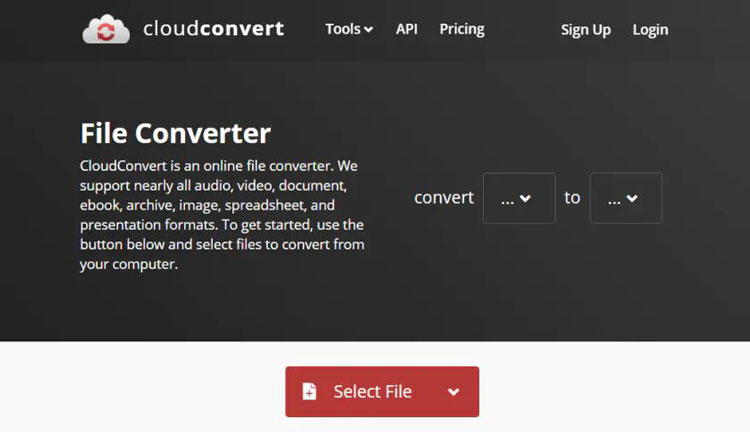
Pros & Cons:
Pros: High-quality conversions; flexible options; supports various file sources.
Cons: Free tier has limitations; requires an internet connection.
How to Convert MOV to MP3 Using CloudConvert
- Visit CloudConvert.
- Upload your MOV file.
- Select "MP3" as the desired output format.
- Click "Convert" to begin the process.
- Once done, download your MP3 file.
Part 3: How to Convert MOV to MP3 on Mobile
For those on the go, converting MOV files to MP3 using mobile apps is a convenient option. Here are three recommended apps:
1. Media Converter
Media Converter is a versatile MOV MP3 converter app for Android that makes converting video files to audio formats easy.
Features:
- Supports a wide range of audio formats, not just MP3.
- Batch conversion capability to process multiple files at once.
- Simple interface that is easy to navigate.
Pros & Cons:
Pros: Fast processing; no file size limits; high-quality output.
Cons: May contain ads; some features require in-app purchases.
Pricing:
Free with in-app purchases available.
How to Convert MOV to MP3 Using Media Converter
- Download Media Converter from the Google Play Store.
- Open the app and tap "Video to Audio."
- Select your MOV file from the gallery.
- Choose "MP3" as the output format.
- Tap "Convert" to start the process.
- Your MP3 file will be saved to your device once completed.
2. iConv
iConv is a user-friendly converter app for iOS to convert .mov to .mp3, which supports a variety of audio formats.
Features:
- Batch processing for converting multiple files at once.
- Integrates with cloud storage for easy access to files.
- Offers file management capabilities for organizing your media.
Pros & Cons:
Pros: Fast conversion; easy to navigate; supports cloud storage.
Cons: Free version has limitations; ads may be intrusive.
Pricing:
Free with in-app purchases.
How to Convert MOV to MP3 Using iConv
- Download iConv from the App Store.
- Open the app and tap "Convert File."
- Select your MOV file from your library.
- Choose "MP3" as the output format.
- Tap "Convert" to begin.
- Your converted file will be saved on your device.
3. Video to MP3 Converter
This app is dedicated to converting video files to audio formats, including MP3, and is very user-friendly.
Features:
- Simple interface tailored for quick conversions.
- Supports various video formats, making it versatile.
- Option to trim audio before conversion to customize your output.
Pros & Cons:
Pros: Fast and efficient; easy to use; free with ad support.
Cons: Limited features in the free version; ads may be present.
Pricing:
Free with ads.
How to Convert MOV to MP3 Using Video to MP3 Converter
- Install the Video to MP3 Converter app from the Google Play Store.
- Launch the app and select your MOV file.
- Choose MP3 as the output format.
- Tap "Convert" to start the conversion.
- Your MP3 file will be saved to your device once the process is finished.
Part 4: FAQs on Converting MOV to MP3
1. How do I convert MOV to MP3 on Windows?
You can use tools like Video Converter by iReaShare or Wondershare UniConverter to convert movie to MP3 easily. Follow the installation and conversion steps provided in this guide.
2. Are there free online converters for MOV to MP3?
Yes, options like Online Audio Converter and Convertio allow you to convert MOV files to MP3 for free online.
3. Can I convert MOV to MP3 on my mobile device?
Yes, apps like Media Converter and iConv enable you to convert MOV files to MP3 directly on your mobile device.
4. What is the best MOV to MP3 converter?
Video Converter by iReaShare and Wondershare UniConverter are highly recommended for their features and ease of use.
5. Is it possible to convert MOV to MP3 without losing quality?
Yes, using high-quality converters like Video Converter shared by iReaShare can help you maintain audio quality during conversion.
Conclusion
Converting MOV to MP3 is straightforward with a variety of tools available to suit your needs, whether you prefer desktop software, online converters, or mobile apps. Among these options, Video Converter shared by iReaShare stands out for its extensive features, high-speed conversions, and user-friendly interface, making it an excellent choice for both beginners and advanced users. By following the steps outlined in this guide, you can easily convert your MOV files to MP3 format and enjoy your audio anywhere.