Are you struggling with large video files that take up too much space or are difficult to share? Understanding the best video compressor tools available can help you effectively reduce file sizes without compromising quality. In this article, we will explore top 12 video compression software, detailing their features, supported formats, pricing, and performance to help you choose the right tool for your needs.
Whether you are a content creator, a student, or just someone who enjoys sharing videos, knowing how to compress videos efficiently is essential. Let's get the best video compressor you need.
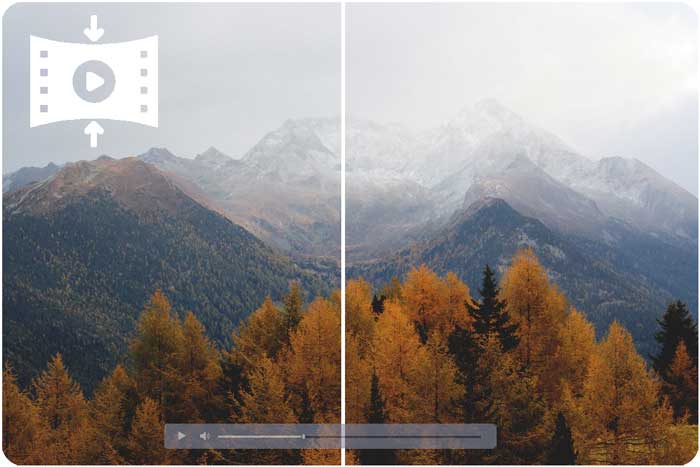
Part 1: Why Do You Need Video Compression Software?
Video compression software is essential for anyone dealing with video files, whether for personal use or professional projects. It allows you to:
- Reduce file sizes for easier storage and sharing, especially for 4K or HD videos.
- Optimize videos for web upload and streaming, enhancing loading times.
- Maintain quality while compressing large files, ensuring a better viewing experience.
- Save bandwidth when streaming video content online, which is crucial for mobile users.
With the increasing popularity of video content on platforms like YouTube, TikTok, and Instagram, having an efficient video compressor can significantly enhance your content creation process.
Part 2: What is Video Compression Exactly?
Video compression works by reducing the amount of data required to represent video images. There are two main types of compression:
- Lossy Compression: This method reduces file size by permanently removing some data. While it can significantly decrease file size, it may also affect the video quality. Most consumer-grade video compressors use this method.
- Lossless Compression: This method reduces file size without losing any quality. However, it typically results in larger files compared to lossy compression. Lossless compression is often used in professional settings where quality is paramount.
Choosing between lossy and lossless compression depends on your specific needs, such as the intended use of the video and the importance of maintaining high quality.
Part 3: Comparison of Top 12 Video Compression Tools
We've compiled a list of the best video compressor software available today. Below, you will find a comparison table followed by detailed descriptions of each software, including unique features and benefits.
| Compression Tool | Rating | Picture Quality | Size Limit | Compression Ratio | Compression Speed | Supported Formats |
|---|---|---|---|---|---|---|
| Video Compressor | 4.8/5 | High | No limit | Up to 80% | Fast | All formats |
| HandBrake | 4.5/5 | Medium | No limit | Up to 70% | Moderate | MP4, MKV, WebM |
| Wondershare UniConverter | 4.7/5 | High | No limit | Up to 75% | Fast | MP4, AVI, MOV, MKV |
| VideoProc | 4.6/5 | High | No limit | Up to 80% | Fast | MP4, MOV, MKV, HEVC |
| VLC Media Player | 4.2/5 | Medium | No limit | Up to 60% | Moderate | MP4, AVI, MKV, MOV |
| Movavi Video Converter | 4.6/5 | High | No limit | Up to 75% | Fast | MP4, AVI, MOV, MKV |
| Freemake Video Converter | 4.3/5 | Medium | 1 GB | Up to 65% | Slow | MP4, AVI, MKV, FLV |
| FFmpeg | 4.5/5 | High | No limit | Variable | Fast | MP4, AVI, MOV, MKV |
| CloudConvert | 4.4/5 | High | 1 GB | Up to 70% | Moderate | MP4, AVI, MOV, FLV |
| Adobe Media Encoder | 4.8/5 | High | No limit | Up to 80% | Fast | All formats |
| Compress Videos & Resize | 4.1/5 | Medium | 300 MB | Up to 60% | Fast | MP4, AVI |
| Veed.io | 4.0/5 | Medium | 100 MB | Up to 55% | Moderate | MP4, AVI, MOV |
Part 4: Detailed Reviews of Each Video Compressor Software
1. Video Compressor (Recommended)
The Video Compressor from iReaShare stands out for its easy-to-use interface, high-quality output, and support for multiple video formats. Ideal for users who need fast and efficient compression, this tool is a video compressor for Windows PC and enables you to compress large files without sacrificing quality.
Download Video Compressor below:
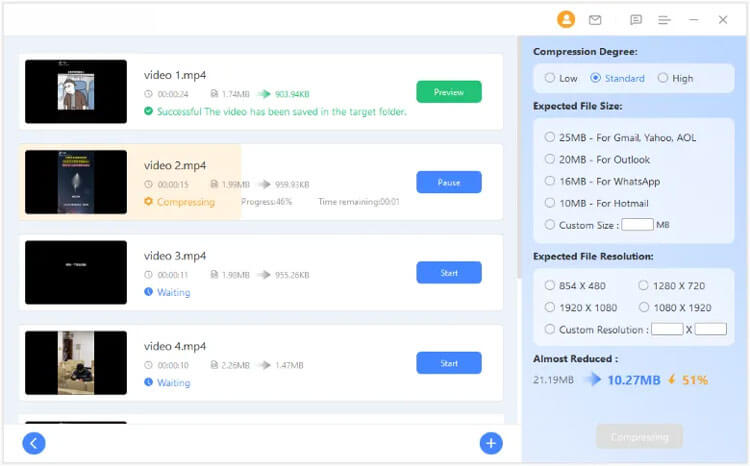
Features:
- High-quality video compression with minimal quality loss
- Batch processing to handle multiple files at once
- User-friendly interface suitable for all levels
Supported Formats:
Over 1000 video formats, including MP4, MOV, AVI, MKV, and more
Pricing:
Free trial available; full version starts at $29.99.
Pros & Cons:
Pros: Excellent picture quality; batch processing; extensive format support.
Cons: Paid software, though a trial version is available.
2. HandBrake
HandBrake is the free video compression software, which is a open-source option popular among advanced users. With extensive customization options, it's ideal for those familiar with video editing, but it has a steep learning curve.
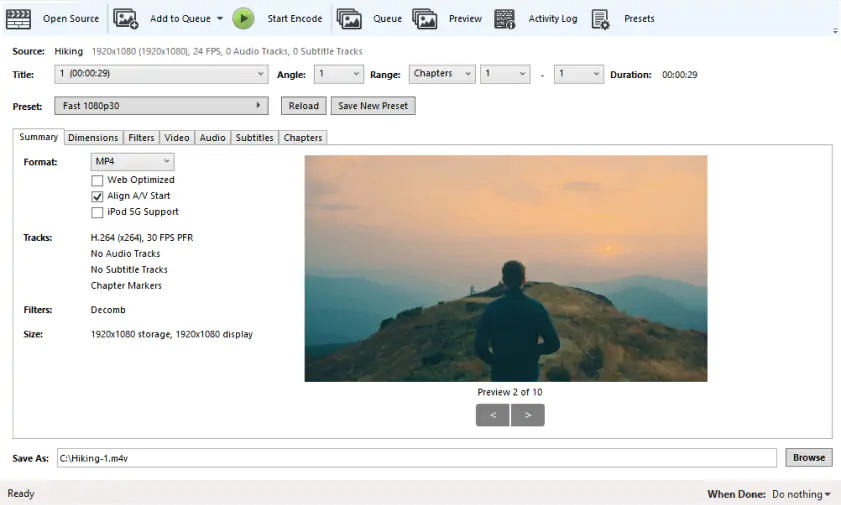
Features:
- Customizable compression settings
- Built-in device presets
- Open-source with regular updates
Supported Formats:
MP4, MKV, WebM
Pricing:
Free
Pros & Cons:
Pros: Free; highly customizable; regularly updated.
Cons: Steeper learning curve; not beginner-friendly.
3. Wondershare UniConverter
Wondershare UniConverter is a versatile tool offering video compression along with editing, screen recording, and conversion features. Known for high-quality output, it's popular among professionals.
![]()
Features:
- Batch video processing
- High-speed compression with quality retention
- Video editing and screen recording tools
Supported Formats:
MP4, AVI, MOV, MKV, and more
Pricing:
Starts at $39.95 for a one-year license
Pros & Cons:
Pros: High-quality compression; supports various formats; includes additional editing tools.
Cons: Paid software; more expensive than some alternatives.
4. VideoProc
VideoProc is optimized for large files and 4K videos, offering GPU acceleration for faster processing. It's ideal for users with high-resolution files looking for efficient video compression tool.
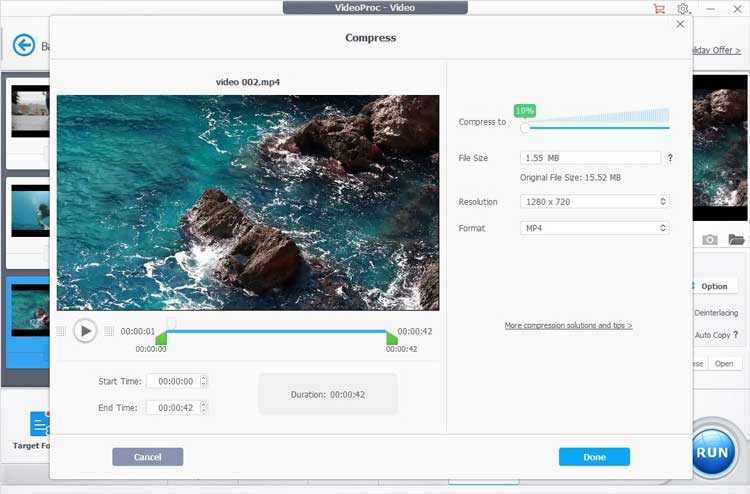
Features:
- GPU acceleration for faster compression
- 4K video support
- Additional video editing tools
Supported Formats:
MP4, MOV, MKV, HEVC, and more
Pricing:
Starting at $29.95 per year
Pros & Cons:
Pros: Fast processing; supports large files; versatile tools.
Cons: Limited free trial; paid license required for full access.
5. VLC Media Player
VLC Media Player is a well-known free media player that also includes basic video compression capabilities. It's a quick, no-cost solution for simple compression tasks.
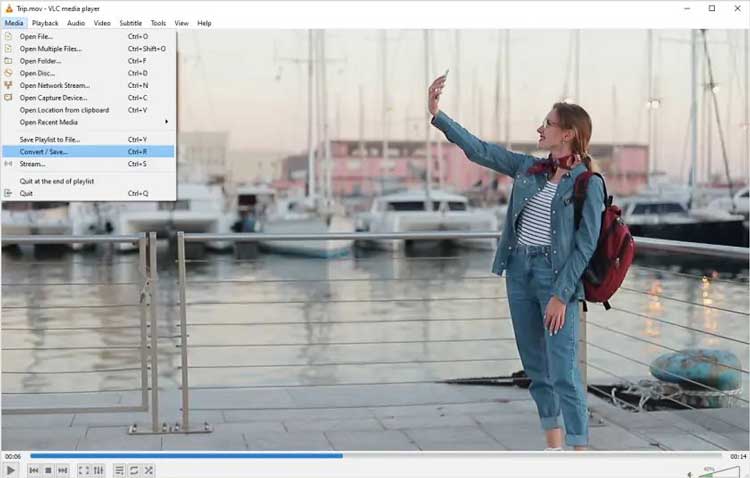
Features:
- Supports multiple file types
- Basic compression settings
- Open-source
Supported Formats:
MP4, AVI, MKV, MOV, and more
Pricing:
Free
Pros & Cons:
Pros: Free; easy to use; versatile media player.
Cons: Limited compression options; basic settings.
6. Movavi Video Converter
Movavi Video Converter is a powerful and free video compressor tool for Mac and Windows, which offers fast video compression along with a variety of editing features. It's user-friendly, making it suitable for beginners as well as experienced users.
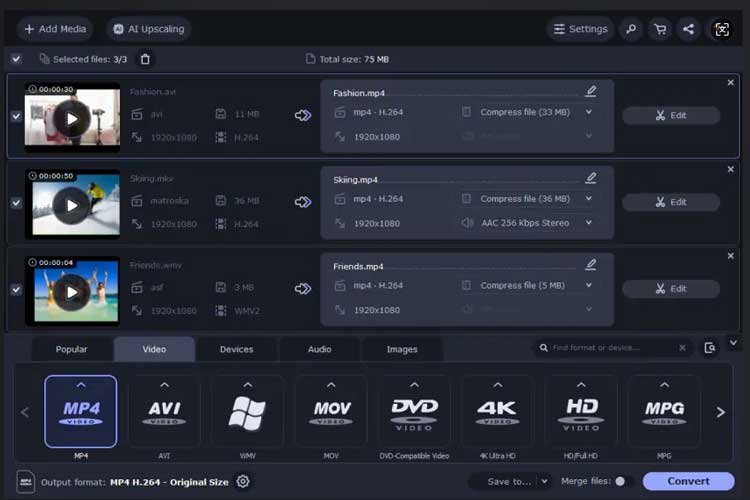
Features:
- High-speed compression
- Editing tools such as trimming, cropping, and filtering
- Supports 180+ formats
Supported Formats:
MP4, AVI, MOV, MKV, WMV, and more
Pricing:
Starting at $39.95 for a one-year license
Pros & Cons:
Pros: Fast processing; extensive format support; built-in editing tools.
Cons: Paid software; lacks advanced features compared to some competitors.
7. Freemake Video Converter
Freemake Video Converter is a popular free video file compressor software that allows users to convert and compress videos quickly. Its straightforward interface makes it accessible for all users.
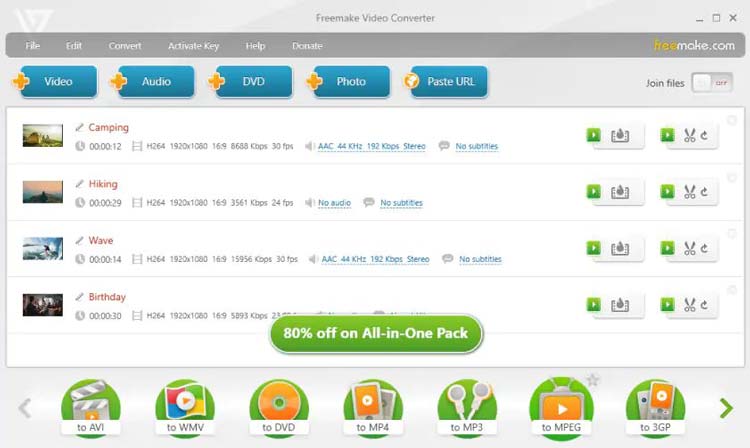
Features:
- Batch conversion capabilities
- Basic editing tools (cutting, merging, etc.)
- Download videos from online platforms
Supported Formats:
MP4, AVI, MKV, FLV, and more
Pricing:
Free, with an optional premium version starting at $9.95 for additional features.
Pros & Cons:
Pros: Free; user-friendly; supports a wide range of formats.
Cons: Watermark on free version; slower processing speeds compared to paid options.
8. FFmpeg
FFmpeg is a powerful command-line tool that offers video compression capabilities for advanced users. It's widely used for its versatility and support for nearly all video formats.
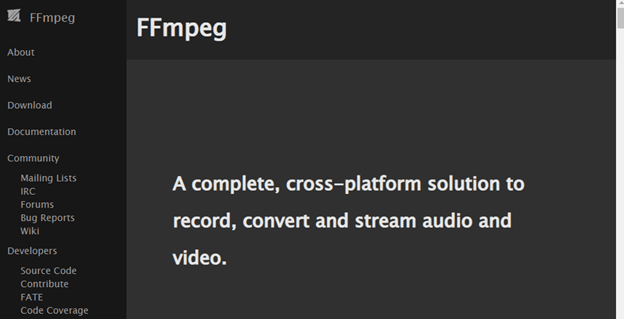
Features:
- Supports a vast array of codecs and formats
- Highly customizable through command-line interface
- Batch processing capabilities
Supported Formats:
All major formats including MP4, AVI, MKV, and more
Pricing:
Free
Pros & Cons:
Pros: Free; extensive format support; powerful and flexible.
Cons: Command-line interface can be intimidating for beginners; no GUI.
9. CloudConvert
CloudConvert is an online tool that allows users to compress video files without installing software. It's great for users who prefer a quick, hassle-free solution.
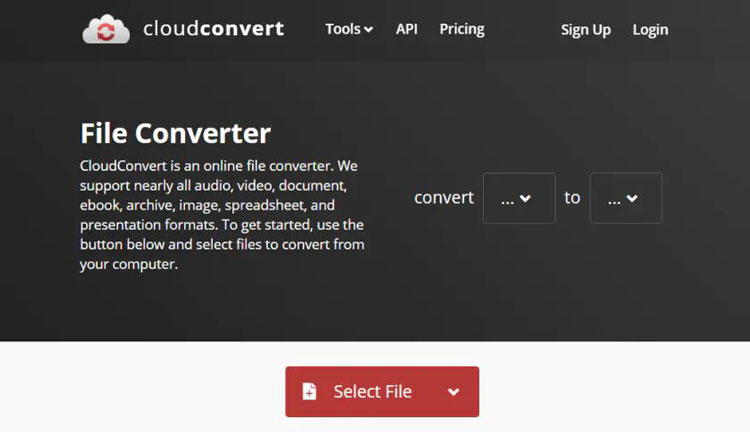
Features:
- Online access from any device
- File conversion and compression in one
- Integration with cloud storage services
Supported Formats:
MP4, AVI, MKV, FLV, and more
Pricing:
Free tier available; paid plans start at $8 for 100 conversions.
Pros & Cons:
Pros: No installation required; accessible from anywhere; integrates with cloud services.
Cons: Internet connection required; limitations on the free tier.
10. Adobe Media Encoder
Adobe Media Encoder is a professional-grade tool designed for users in need of high-quality video compression and encoding. It's part of the Adobe Creative Cloud suite.
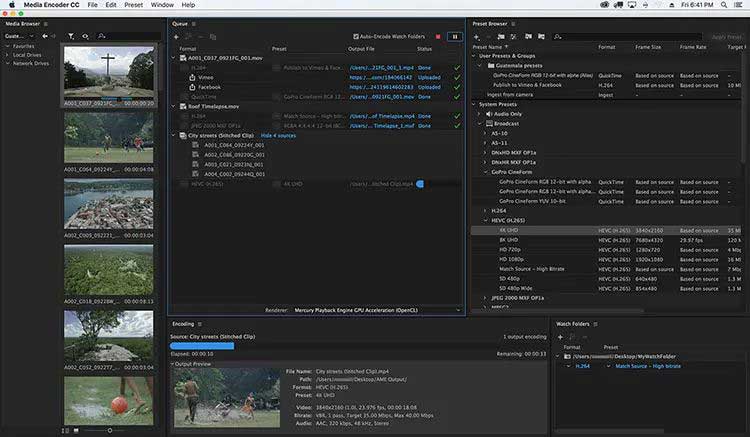
Features:
- Extensive format support
- High-quality output
- Integration with Adobe Premiere Pro and After Effects
Supported Formats:
MP4, MOV, AVI, and many more
Pricing:
Starting at $20.99 per month
Pros & Cons:
Pros: Professional-grade quality; integrates with Adobe products; versatile format support.
Cons: Subscription model; may be complex for casual users.
11. Compress Videos & Resize
This mobile app allows users to compress and resize video files on the go, making it an excellent option for Android users looking for quick solutions.
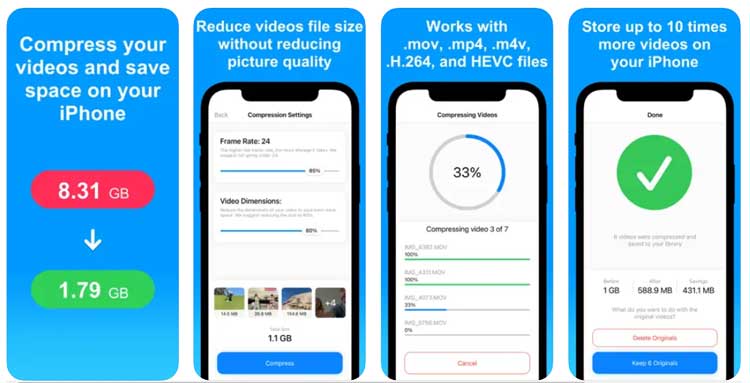
Features:
- Easy-to-use interface
- Multiple compression settings
- Video trimming and resizing options
Supported Formats:
MP4, AVI, and more
Pricing:
Free with in-app purchases
Pros & Cons:
Pros: Convenient mobile access; user-friendly; quick compression options.
Cons: Limited features compared to desktop software to compress video; ads in the free version.
12. Veed.io
Veed.io is a web-based tool that provides quick video compression alongside conversion and editing capabilities. It's designed for users who prefer online solutions.
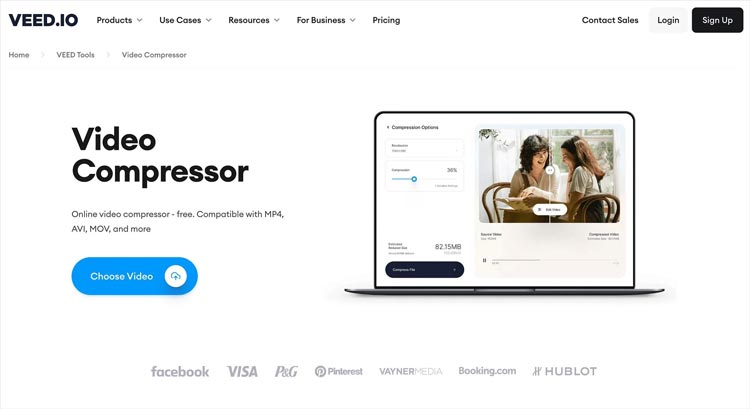
Features:
- Supports batch processing and cloud-based storage
- Online video compression and support most browsers and platforms
- Compatible with multiple file formats
Supported Formats:
MP4, MKV, AVI, MOV, and many more
Pricing:
Free for limited use; paid plans start at $12 per month.
Pros & Cons:
Pros: Easy to use; no software installation required; multiple functionalities.
Cons: Internet access required; limitations on free usage.
Part 5: How to Choose the Right Video Compressor?
When selecting a video compressor tool, consider the following factors:
- File Size Limit: Ensure the software can handle your video's size. Some tools have strict limits on file sizes, which can be a dealbreaker for larger projects.
- Supported Formats: Check if it supports the format of your video files. Compatibility is crucial for ensuring that your compressed video can be played on your desired platforms.
- Compression Quality: Look for tools that maintain high picture quality. Some compressors may significantly reduce quality, which is not acceptable for professional use.
- Ease of Use: A user-friendly interface can save you time and frustration. If you're not tech-savvy, opt for tools with straightforward navigation and clear instructions.
- Additional Features: Some tools offer editing capabilities, batch processing, or cloud storage options. Consider what additional features might benefit your workflow.
By evaluating these aspects, you can find a video compressor that not only meets your needs but also enhances your video editing experience.
Part 6: FAQs about Video Compression
What is the best video compression software?
The best video compression software depends on your specific needs, but tools like HandBrake and Video Compressor from iReaShare highly rated for their features and ease of use. HandBrake is excellent for those who want a free, open-source solution, while Video Compressor offers more user-friendly features for beginners.
Is there a video compressor without losing quality?
Yes, many video compressors, including Video Compressor and Wondershare UniConverter, offer options to compress videos while maintaining quality. However, it's essential to understand that some loss of quality may occur, especially with lossy compression formats.
How to reduce a 3GB video file size?
You can use many video compress software above to reduce a 3GB video file size significantly by adjusting the settings for resolution and bitrate. Consider setting a lower resolution or changing the codec to achieve a smaller file size without sacrificing too much quality.
What is the best free video compressor for Mac?
HandBrake and VLC Media Player are excellent free options for Mac users looking to compress videos. Both tools are reliable and offer a range of features suitable for different user needs.
Can I compress videos online?
Yes, many online tools such as Online UniConverter and Kapwing allow users to compress videos without installing any software. These tools are convenient for quick tasks but may have limitations on file size and features.
Conclusion
Finding the best video compressor can greatly enhance your video editing and sharing experience. With numerous options available, it's essential to evaluate your specific needs and choose a tool that fits your requirements. Whether you need a free video compression software or a more advanced paid option, this guide serves as a comprehensive resource to help you make an informed decision. Remember, the right video compressor can save you time, space, and ensure that your videos look great no matter where you share them.





























































