Use WhatsApp Tracker to monitor all activities about the target WhatsApp account, including all chats, media files, calls, locations, etc., and set the screen time limit and keyword alert. Provide a safe environment on WhatsApp for your children. Read through this guide to use WhatsApp Tracker without any issues.
Part 1: Purchase a Plan and Sign Up
Step 1: Please purchase a suitable plan of WhatsApp Tracker before using the app. Go to the webpage of WhatsApp Tracker, and click "Try for Free".
![]()
Step 2: Click "Monitor Now" and purchase a plan based on your requirements and budget.
Step 3: After purchasing, click "Sign In/Up" on the top menu. Then sign in to or create your account.
![]()
Step 4: After that, click "My Product" and find your order for WhatsApp Tracker. Then click "Start Monitoring" to navigate to the dashboard of WhatsApp Tracker.
![]()
Part 2: Track WhatsApp on Android Device
Step 1: Access www.installapk.net on the target Android device, and then download the app on the device.
![]()
Step 2: Go to File Manager, and click the "Downloads" folder, then you will find the downloaded app. Click it to install the app on the target Android phone or tablet.
![]()
Step 3: Log in to the account that you signed up for just now, and finish the setup and configurations according to the prompts on the screen. Once done, click "Start monitoring".
Step 4: Go back to the setup guide page on the monitoring device, and click "Verify Setup". Then you can check the all the WhatsApp data and information on the target device.
![]()
Part 3: Track WhatsApp on iOS Device
Step 1: If you want to monitor WhatsApp on an iOS device, please open WhatsApp, and choose the "Settings" tab at the bottom. Then click "Linked Devices" > "Link a Device".
![]()
Step 2: Use the device used to monitor WhatsApp to scan the QR code on the target iOS device. Then both devices will be linked.
Note: If the QR code is invalid, please go to Dashboard, and click "Add A New Device" > "iOS" > "Guide" to get a new one.
Step 3: Once done, you can monitor the target iPhone's WhatsApp account on your monitoring phone.
![]()
Part 4: Track WhatsApp on WhatsApp Web
Step 1: After buying a plan of WhatsApp Tracker, you can monitor all WhatsApp messages on WhatsApp Web. Please sign in with the email account and password that you bought the plan.
Step 2: Go to "My Product" and find the WhatsApp Tracker order, and then go to the dashboard of WhatsApp Tracker.
Step 3: Click "Add A New Device" > "Web", and download the extension on the target computer. Then unpack it on the PC.
Step 4: Go to Google Chrome, and click the "More" icon at the top right. Next, choose "Settings" > "Extensions", and tap "Load unpacked" > "WhatsApp Service Assistant" > "WhatsApp Service" to add the WhatsApp Web monitoring tool to your browser. Then launch the extension to track the target WhatsApp Web messages.
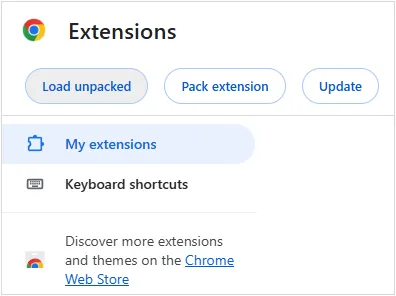
Step 5: Navigate to Dashboard on your computer, and click "Verify Installation", binding the target WhatsApp Web account to your PC. After that, you can track the WhatsApp chats, contacts, status, shared locations, media files, and so on.
![]()
Conclusion
Using WhatsApp Tracker is easy after reading this guide. You can follow the detailed steps provided above to complete the installation and start to monitor the target WhatsApp account on an Android/iOS device or WhatsApp Web.





























































