You can use Parental Control easily by following this guide, monitoring all apps, files, real-time locations, Wi-Fi networks, and more on the target device. Make sure your kids and elderly parents are safe and use their mobile devices properly.
Part 1: How to Purchase a Plan of Parental Control
Step 1: Please go to the page of Parental Control, and click "Try for free".
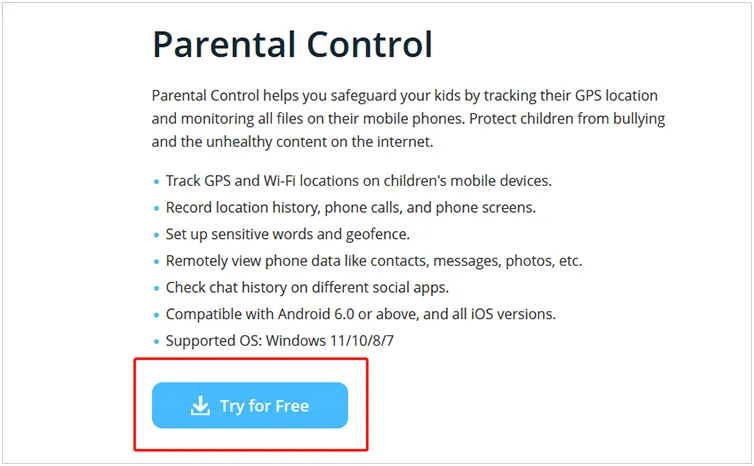
Step 2: Once purchased, click "Sign In/Up", and tap "Sign up" to create an account.
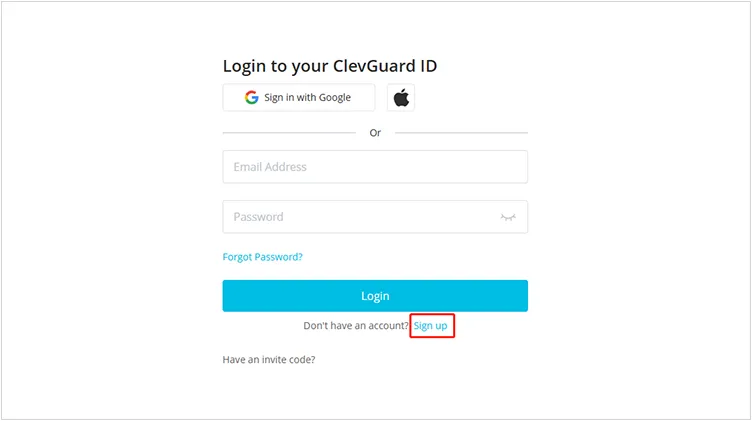
Part 2: How to Monitor Android Device
Step 1: After purchasing, it will guide you to the webpage of "My Product". Then you can set the necessary information and configurations of your target Android phone or tablet.
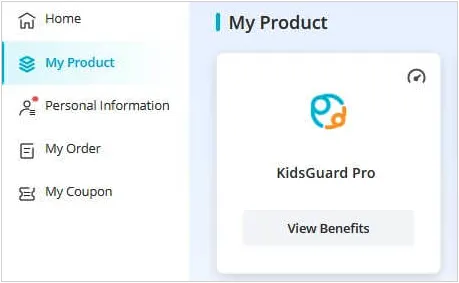
Step 2: Access https://www.clevguard.vip/ to download the monitoring app on your Android device. Then go to "File Manager" > "Downloads" to install the app.
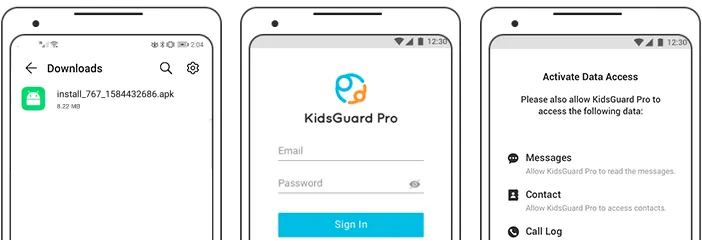
Note: To use the monitoring tool, please turn off "Google Play Protect" on Android. During the installation, please click "More details" > "Install anyway".
Step 3: Sign in with your account that you signed up for previously. Then allow the permissions for monitoring, choose "Verify Set-Up", and hide the app on the target mobile device.
Step 4: Now, you can log in to your account on your computer, and choose "Dashboard" to check the activities and data of the target Android device.
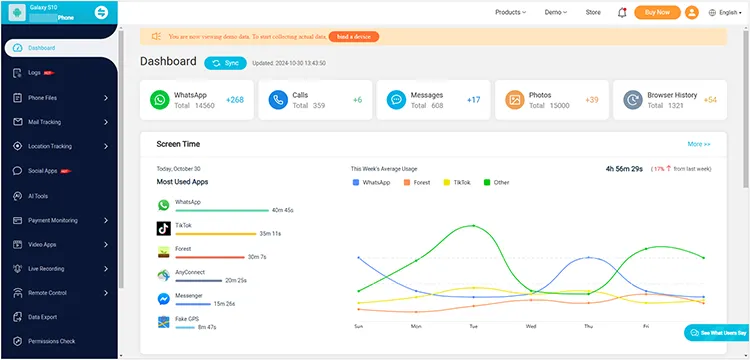
Part 3: How to Monitor iOS Device
Monitor iOS Device Without Jailbreak
Step 1: After purchasing a plan of Parental Control and signing up for an account, please log in to your account and go to "My Product".
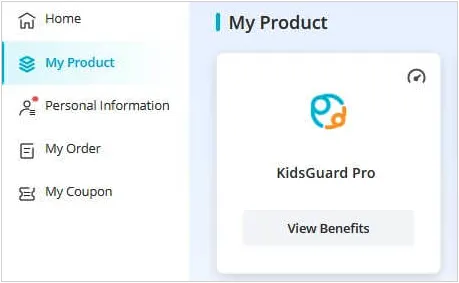
Step 2: Click the product you purchased, and fill with your information. Then access https://www.useapp.net/ on your computer, and download a suitable version of Parental Control.
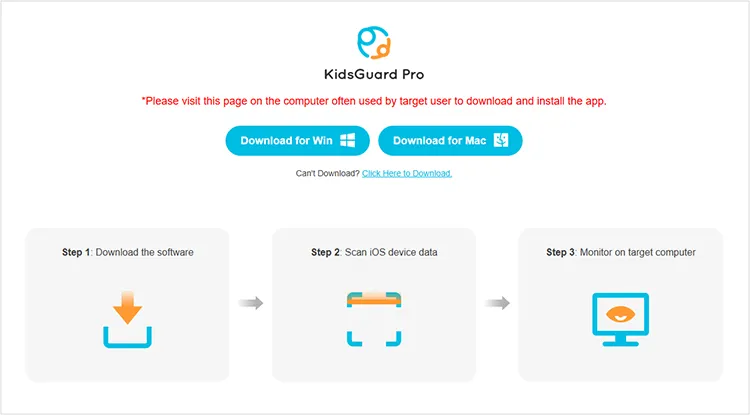
Note: If there is a popup on your computer when installing the software, please click "More info" and select "Run anyway" to continue to install it.
Step 3: Please connect your target iOS device and the computer to the same Wi-Fi network.
Step 4: Choose your iOS device, and click "Sync Now". After that, click "View It Now" to check the iOS data that you want to monitor.
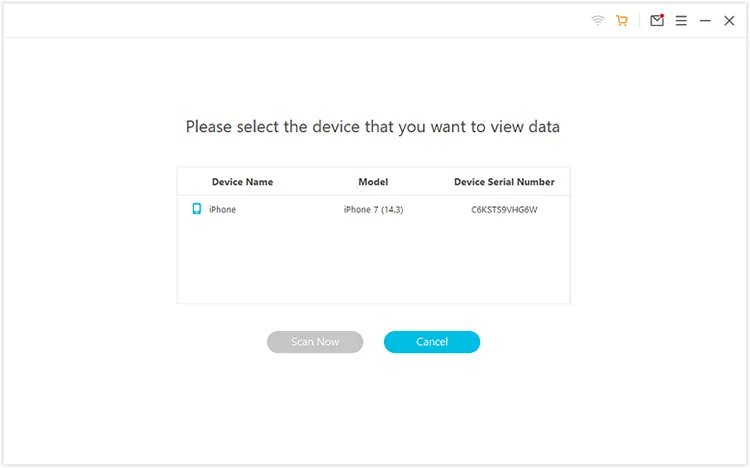
Note: If your iOS device and computer don't use the same network, you can connect the target device to the computer via USB. Then you can choose and extract the data from iTunes and iCloud backups to start the monitoring.
Monitor Jailbroken iOS Device
Step 1: If your iOS device is jailbroken with Cydia, please open Cydia, and choose "Sources" > "Edit" > "Add". Then enter ios.useapp.net.
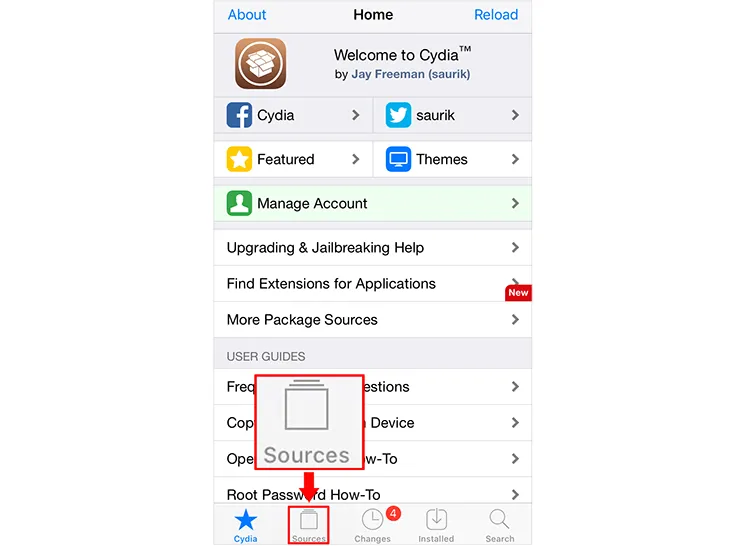
Step 2: Enter the detailed page, and find "KidsGuardPro". Then install the app on the target iOS device.
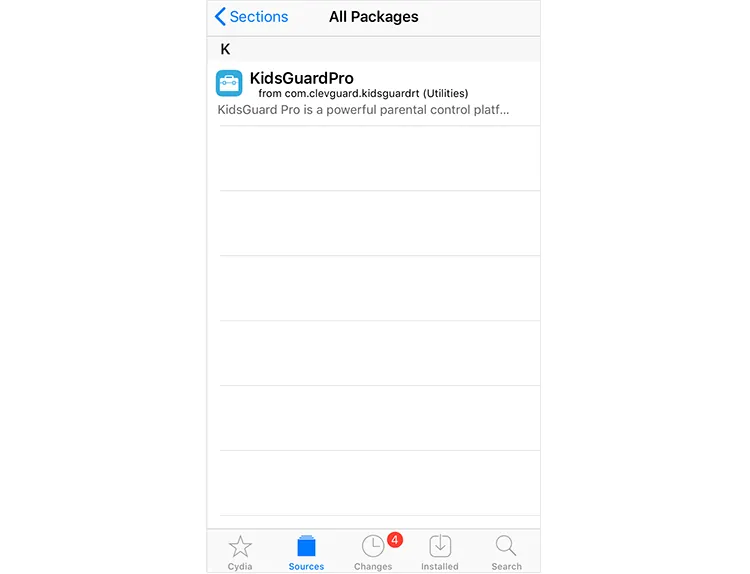
Step 3: After installing the app, sign in with your account. Once done, the app will be hidden automatically. Now, go to the dashboard to monitor the target iOS device.
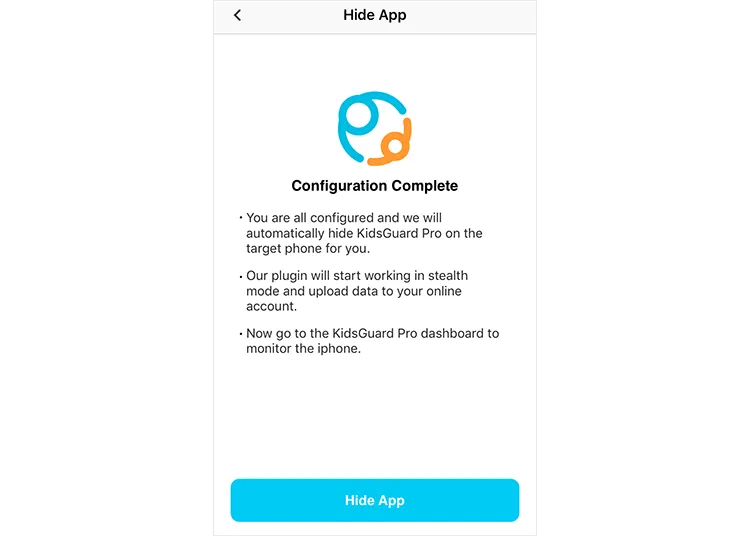
Conclusion
This is how to use Parent Control step by step. You can now easily use it to monitor your target Android or iOS device to protect your kids and elderly parents.





























































