"Hello all. My Galaxy S20 got smashed a little while ago and I will replace it with another old Android phone. My main concern is transferring all text conversations to the new phone. Please let me know what I need to do."
- Reddit Forum Website
When you get a new Android phone or switch to another Android phone, you may be reluctant to give up text messages that you consider important. Some of them go beyond simple messaging and have sentimental value. So, do you know how to transfer text messages from Android to Android? We have prepared 4 effective ways. Let's read on.

- Way 1: How to Transfer Text Messages from Android to Android via iReaShare Phone Transfer
- Way 2: How to Transfer Text Messages from One Phone to Another via Google Account
- Way 3: How to Import Text Messages from Android to Android via Smart Switch
- Way 4: How to Transfer SMS from Android to Android via SMS Backup & Restore
- Extra Tips: FAQs about Android Messages Transfer
Way 1: How to Transfer Text Messages from Android to Android via iReaShare Phone Transfer
Is there a way to transfer text messages from one Android phone to another directly? Yes, there is. You can use this Android SMS transfer tool - iReaShare Phone Transfer, a one-stop data migration software application. This program can detect all text messages on your source device, and then show the number on the interface, allowing you to copy all texts from Android to another at once. Besides, it supports contact migration and other file types like photos, call logs, videos, etc.
Highlights of the Android SMS transfer software:
- Swiftly import text messages from Android to Android via USB and Wi-Fi.
- The SMS transfer from iPhone to Android is also supported.
- Copy photos, music, user apps, documents, and more between mobile devices with ease.
- Widely compatible with Android 6.0 and upper, including Android 14.
- Work well on the computers running Windows 11/10/8/7 and Mac OS X 10.9 and later.
Download the software.
Download for Win Download for Mac
Guide to transferring SMS between Android phones in 1 click:
Step 1: Launch Phone to Phone Transfer on your computer, and choose "Mobile Transfer". Then connect both Android phones to the computer with USB cables. By the way, you can tap "Troubleshooting or Wi-Fi connection" to choose the wireless connection.

Step 2: Enable USB debugging on Android to set up the connection. Then make sure your old phone is the "Source" device, or click "Flip" to change it.

Step 3: Check the "Text Messages" option, and click "Start Copy" to transfer your SMS to another Android phone directly.

Way 2: How to Transfer Text Messages from One Phone to Another via Google Account
Your Google Account can help you transfer text messages from one Android phone to another. Furthermore, you don't need to download any app on your mobile phones, and complete the SMS transfer wiressly. However, please ensure that there is available storage space on your Google Account for your text messages, and you need to transfer your messages during the setup of your destination device.
Phase 1. Back up text messages from your source Android phone to your Google Account:
Step 1: Go to the Settings app on your sender, and choose "Accounts and backup" > "Back up data".
Step 2: Tap "Add account" to enter your Google Account and password, and click "Turn on" to enable the backup.
Step 3: After that, click "SMS and MMS messages" to turn it on, and tap "Back up now" to initiate the process. Your text messages will be saved to your Google Account.

Phase 2. Restore text messages to your destination Android phone:
Step 1: Power on your new Android phone, and then set it up. Choose a language and click "Start".
Step 2: Agree to the terms and conditions, click "Set up manually", and connect your phone to a network.
Step 3: As it prompts, please type your Google Account, and choose the latest backup file. Then check "SMS Messages" and click "Restore" to import the text messages to this Android phone.

Way 3: How to Import Text Messages from Android to Android via Smart Switch
Is your receiver a Samsung Galaxy phone? If yes, you can leverage Samsung Smart Switch to transfer text messages to the new phone directly. It universally functions for data transfer from any Android device running Android 4.0 or later.
Here's how to transfer SMS from Android to Android via Smart Switch:
Step 1: Launch Smart Switch on both Android phones, and then choose "Galaxy/Android" > "Wireless" on the receiver. Please make sure your phones are connected to the same Wi-Fi network, or you can choose the "Cable" connection.
Step 2: Wait for the connection to be established, and then choose the "Messages" category.
Step 3: Finally, click "Transfer" to copy your SMS to the receiver.

Way 4: How to Transfer SMS from Android to Android via SMS Backup & Restore
Can you transfer text messages to a new phone with SMS Backup & Restore? Of course, you can. This app is popular with Android users. As the name suggests, it can back up and restore SMS to cloud, including Google Drive, Dropbox, and OneDrive. In addition, you can use it to transfer your MMS, and call logs. It can also back up your data on your Android phone, but if you choose this location, you cannot transfer your SMS to another Android phone by restoration.
Use SMS Backup & Restore to get text messages from one phone to another:
Step 1: Download and install SMS Backup & Restore on both your Android devices. Then tap "GET STARTED" and allow the app to access your messages.
Step 2: On your old Android phone, click "SET UP A BACKUP" and turn on the item of "Messages". Next, choose a backup location, such as Google Drive, log in to your Google Account, and click "BACK UP NOW".
Step 3: Open the app on your new phone, and click the "Menu" icon. Then choose "Restore" and "GOOGLE DRIVE LOCATION". Sign in with the same account, and then choose the SMS backup file.
Step 4: Hit "RESTORE" at the bottom right, and click "OK" > "YES" to import the backup messages to your new phone.
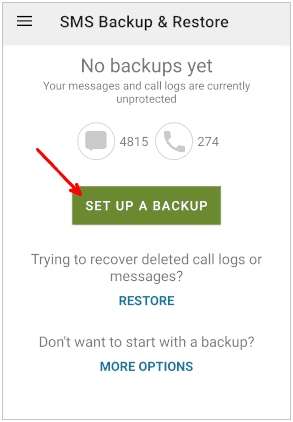
Extra Tips: FAQs about Android Messages Transfer
Q1: Can I transfer contacts between Android devices?
Yes, you can transfer your contacts between Android devices with the Phone to Phone Transfer, your Google Account and Smart Switch. Only SMS Backup & Restore doesn't support contact transfer.
Q2: Can I use Bluetooth to send text messages between Android phones?
No, you cannot directly use Bluetooth to send text messages between Android phones. If you insist on using Bluetooth, you can take screenshots of your message content, or copy all the texts to a document.
Q3: How can I transfer text messages from an iPhone to an Android phone?
The Phone to Phone Transfer software supports transferring text messages from iOS to Andorid as well, so you can use it to achieve the transfer.
Q4: Can the Google Messages app back up my Android messages?
No, the Google Messages app itself doesn't directly back up your Android messages. This app focuses on sending and receiving messages.
Conclusion
With these 4 methods, everyone can easily transfer text messages from Android to Android. The iReaShare Phone Transfer program can help you copy all SMS directly to your destination Android phone. What's more, most Android devices are compatible with it. You can also transfer your messages during the setup with your Google Account. Whatever you choose, you can handily import your messages to your Android phone.





























































