Screen Mirror helps you mirror and control your iPhone and Android screens on a PC. Follow this guide, and mirror your phone screen with ease. Then you can play mobile games, and transfer files between your PC and your smartphone.
Part 1: How to Mirror iOS Device to PC
First of all, please download Screen Mirror on your PC, and install it.
Mirror iPhone to PC via USB
Step 1: Open the Screen Mirror software on a PC, and choose "iOS" > "Via USB".
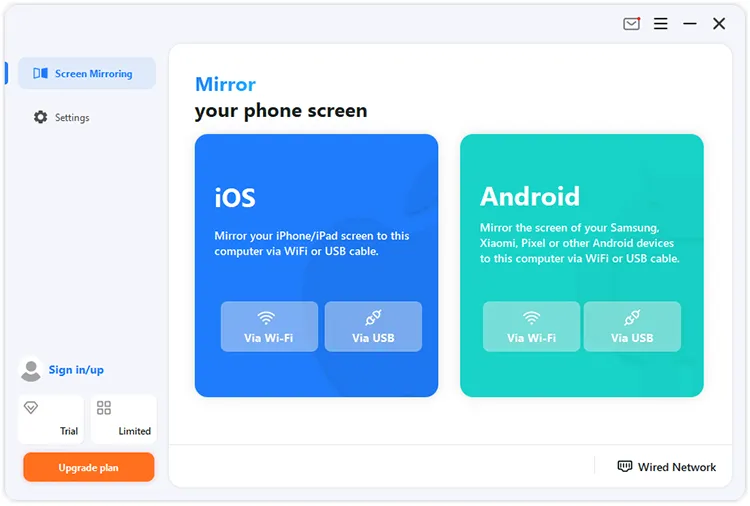
Step 2: Then your iOS device will be detected. Please click the device under "Connectable devices".
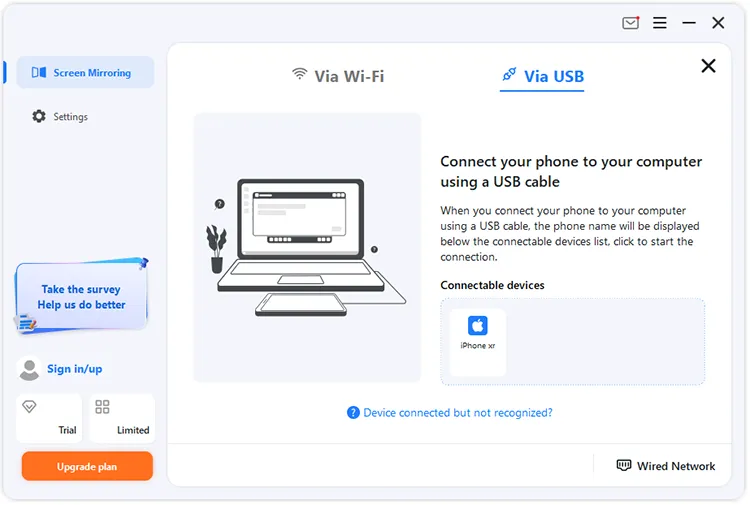
Step 3: Follow the steps on the PC: Unplug your iOS device; plug in again; wait for loading. After that, your iPhone screen will appear on the PC.
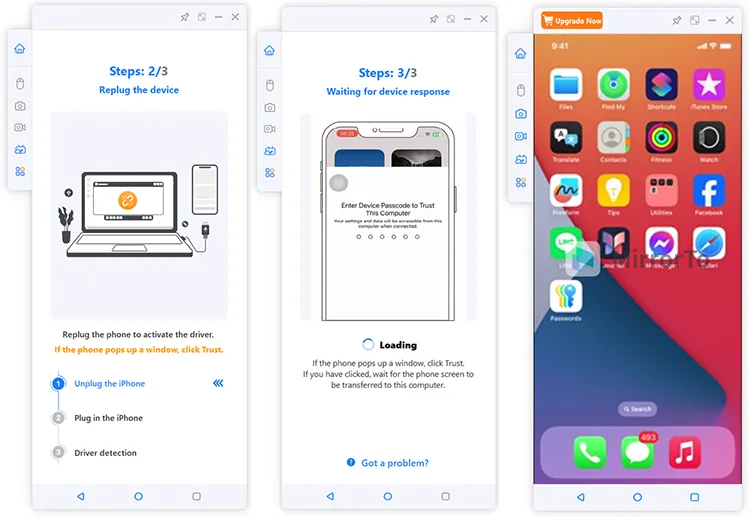
Mirror iPhone to PC via Wi-Fi
Step 1: Choose "Via Wi-Fi" in the "iOS" tab. Then connect your PC and iPhone to the same Wi-Fi network.
Step 2: Enable the "Screen Mirroring" feature on your iPhone. Then tap the mirroring app. After that, you can mirror your iOS device to the PC.
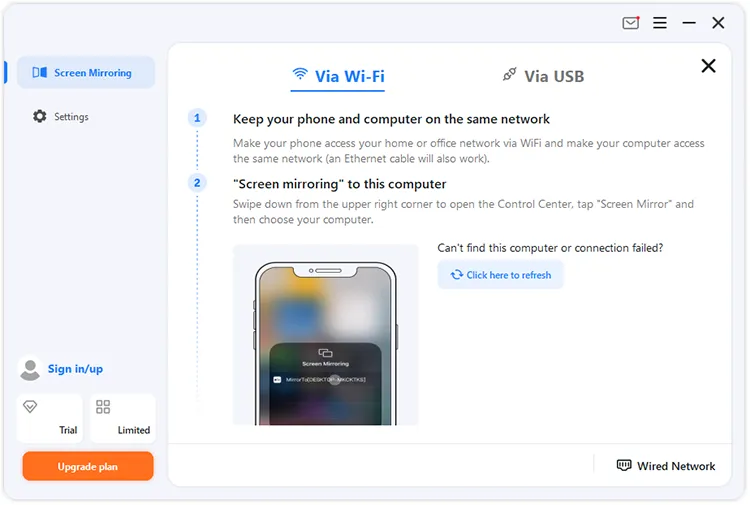
Part 2: How to Mirror Android Device to PC
Mirror Android to PC via USB
Step 1: To mirror an Android device to your PC with USB, please launch Screen Mirror, and choose "Via USB" in the "Android" tab.
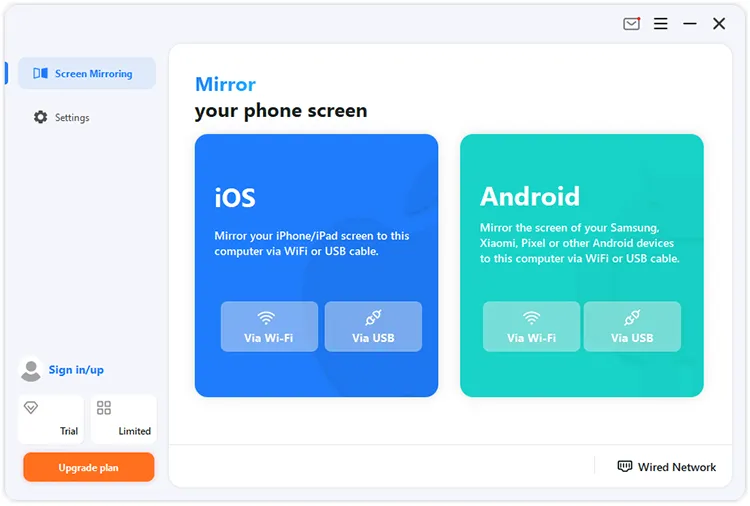
Step 2: Choose your Android device under "Connectable devices" after the software detects it. Please choose "File transfer/Android Auto" on Android, and click "Allow" on the "Allow USB debugging" popup.
Step 3: Then the software will start loading, and then you can see your Android screen on the PC.
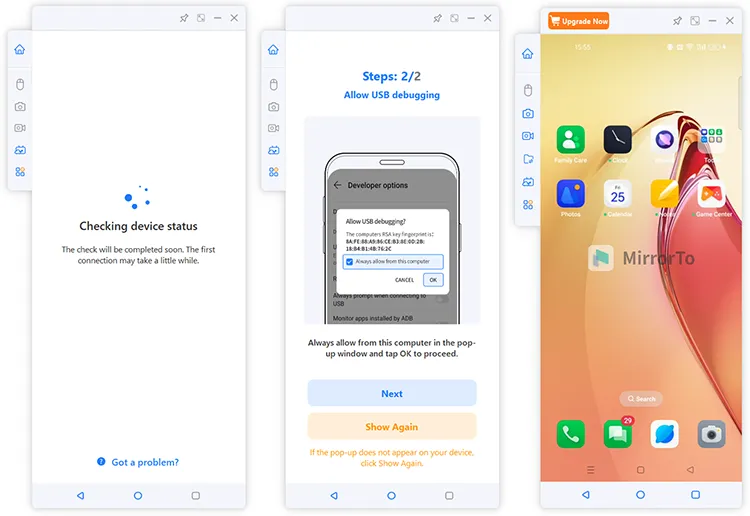
Mirror Android to PC via Wi-Fi
Step 1: Run the software and choose "Via Wi-Fi" in the "Android" tab.
Step 2: Ensure your Android device and PC are connected to the same network.
Step 3: Open the MirrorTo app on your Android phone, and click your PC device. Then use the app to scan the QR code on the PC for the connection. After that, you will succeed in mirroring your Android screen to your PC wirelessly.
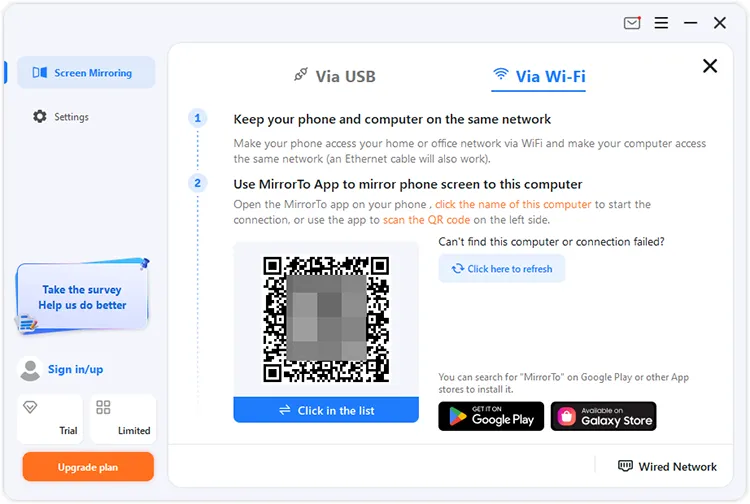
Conclusion
Now, with the steps above, you can use Screen Mirror to mirror your iPhone or Android screen to a PC without effort. If you experience any difficulties while using the Screen Mirror software, please feel free to leave us a message in the comment area. We'll respond to you within one business day.





























































