It is not strange that you delete your useful contacts by mistake. Many people have encountered the same case. If you know how to retrieve deleted contacts from iPhone without backup, you can easily get your contacts back. So, how can you do it? The methods and steps are ready in this guide, helping you regain your contacts without effort.
Part 1: How to Retrieve Deleted Contacts on iPhone Without Backup
If there is no backup of your iPhone contacts, how can you recover your deleted contacts from your iPhone? Actually, you can leverage iPhone Data Recovery, a professional tool for recovering deleted and lost data from iOS devices. It can scan your iPhone storage to find your deleted data and files, including deleted contacts, photos, WhatsApp chats, messages, etc.
Highlights of this iOS recovery software:
- Effectively recover deleted from iPhone without backup.
- List all your iPhone contacts and allow you to select what you want.
- The deleted contacts are in red so that you can find them easily.
- Enable you to restore your contacts and other files from your iTunes and iCloud backups.
- Support iOS 5.0 and upper, including iOS 18 Beta.
Recover deleted contacts on iPhone without backup using iPhone Data Recovery:
Step 1: Please launch the iPhone Data Recovery software on your desktop after installing it. Next, choose "Recover from iOS Device" from the left panel, and connect your iPhone to the computer with USB.
Step 2: Tap "Trust" on your iPhone, and click "Start Scan".

Step 3: Tap "Contacts" to view your specific contacts. Then select the contacts that you want to recover, and tap "Recover" to save your contacts.
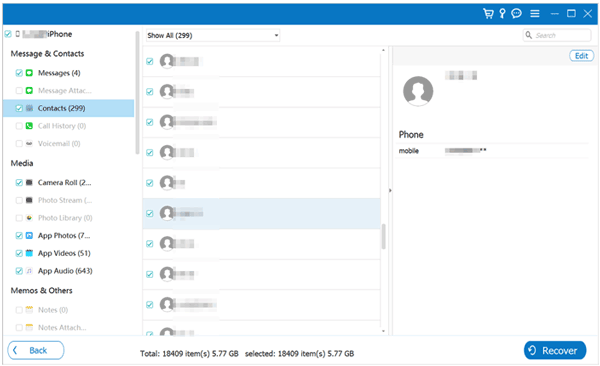
Part 2: How to Restore Contacts on iPhone Without iCloud or iTunes Backup
"How do I get my contacts back without backup? I mean iCloud and iTunes backup. I synced my contacts on Google Contacts, how can I import them to my iPhone?"
If you have backed up or stored your contacts on your Google Account or SIM card, you can retrieve your contacts with the methods in this part.
2.1 Restore Contacts via Google Contacts
Your contacts synced to Google Contacts can be restored to your iPhone, and the whole process is simple. As long as you export your Google contacts and then import them to your iOS device, you can access your contacts on the iPhone.
Here's how to restore contacts on iPhone with Google Contacts:
Step 1: Open Google Contacts on your iPhone. You can go to the webpage with Safari, or install and open the app. Then log in to your Google Account.
Step 2: Check the contacts you want, and tap "More" on the upper right corner. Then, choose "Export", select the "vCard (for iOS Contacts)" option, and click "Export".
Step 3: Open the Mail app on your iPhone, and create a new email. Then click the "Arrow" icon on the keyboard and select the "File" symbol to choose your vCard file.
Step 4: Send the email to yourself. Then open the email in the inbox, and tap the VCF file. Finally, tap "Create New Contact" to import your contacts to the iPhone.
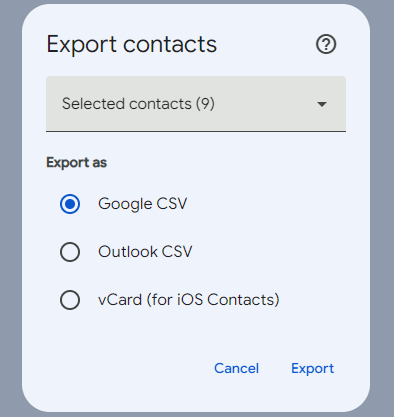
2.2 Retrieve Contacts Using SIM Card
You can also restore your contacts using your SIM card if you haved saved your contacts with it. However, please note that one SIM card can store 200 to 500 contacts. In case you lost more than 500 contacts on your iPhone, you cannot restore all of them with your SIM card. By the way, if your iPhone supports eSIM only, you can import your contacts from your old physical SIM card to iCloud first, and then sync them to your iPhone.
Here's how to retrieve contacts from iPhone with a SIM card:
Step 1: Unlock your iPhone and navigate to the Settings app.
Step 2: Locate and click "Contacts" > "Import SIM Contacts". Then choose the location that you want to import your SIM card contacts.
Step 3: Once done, you can access your contacts on the Contacts app.

Part 3: How to Get Deleted Contacts Back on iPhone with iCloud and iTunes
It's easy to get your deleted contacts back on your iPhone with your iCloud or iTunes backups. Read the following solutions if needed.
3.1 Using iCloud Backup
With your iCloud backup, you can synchronize your contacts between your iPhone and iCloud account over the internet. Furthermore, it can automatically merge your contacts with your existing ones on your mobile device.
Here are the steps:
Step 1: Go to Settings on iPhone, and tap your Apple ID and "iCloud".
Step 2: Scroll down the screen to click "Contacts", and turn it on.
Step 3: Choose "Keep on My iPhone" on the popup, and then open your Contacts app. It will remind you to merge your contacts with your existing ones. Please tap "Merge" to restore your iCloud contacts to this iPhone.

3.2 Using iTunes Backup
You can restore your contacts from your iTunes backup to your iPhone, but it will replace all the data on your iPhone with the backup. Thus, it is not an ideal option to retrieve your deleted contacts. Please go on if you don't mind it.
Here's how:
Step 1: Run iTunes on your computer where there is an iTunes backup file. Then connect your iPhone to the computer with a data cable.
Step 2: Once connected, tap the "iPhone" icon on the iTunes and choose "Summary".
Step 3: Tap the "Restore Backup" under the "Backups" area. Then iTunes will restore your contacts and other files to the connected iPhone, and all the current data on the mobile device will be replaced.

Part 4: FAQs on iPhone Contact Recovery
Q1: Can I export my contacts from my iPhone and save them as a file for backup?
Yes, you can export your contacts from your iPhone and save them for backup. There you go:
- Open the Contacts app, and tap "Lists" on the upper left.
- Touch and hold the list that you want to save, and tap "Export".
- Choose the fields that you want, and then select a method, like Mail, to save your exported contacts.
Q2: What should I do if my contacts are duplicated after recovery?
In this situation, you can open the Contacts app on your iPhone, and the app will show the duplicate contacts it found at the bottom. Please tap on it, and click "Merge All". Then there are no duplicate contacts on your device.
Conclusion
It's very easy to retrieve deleted contacts on an iPhone without backup or using backup, and we've explained all the methods in this article. If you don't have any backup, you can try iPhone Data Recovery to recover your deleted contacts from your iPhone. The sooner you start recovering your contacts, the better your success rate.





























































