iPhone Data Recovery is a comprehensive recovery program, supporting recovering lost data from iOS devices without backup, and restoring data from iTunes and iCloud backups. Follow this guide to get your iOS data back.
Part 1: How to Recover Data from iOS Device Without Backup
Step 1: Download iPhone Data Recovery on a Windows computer, then install and access it.
Step 2: Connect an iOS device to the computer with a USB cable, and click "Trust" on the mobile device.
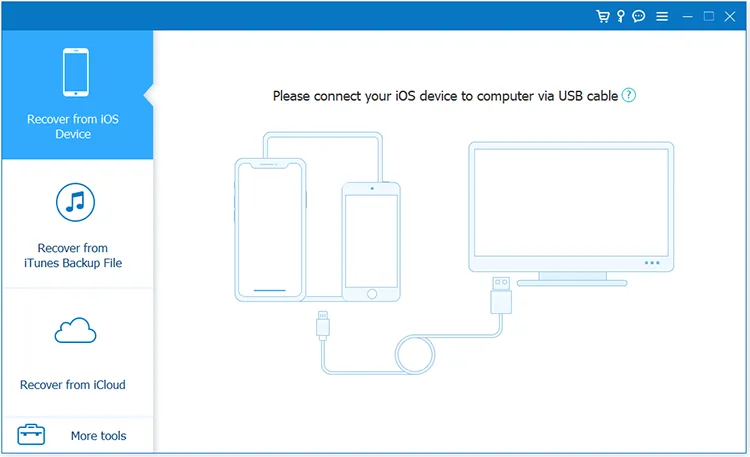
Step 3: Then you will see the connected interface. Please click "Start Scan" to go on.
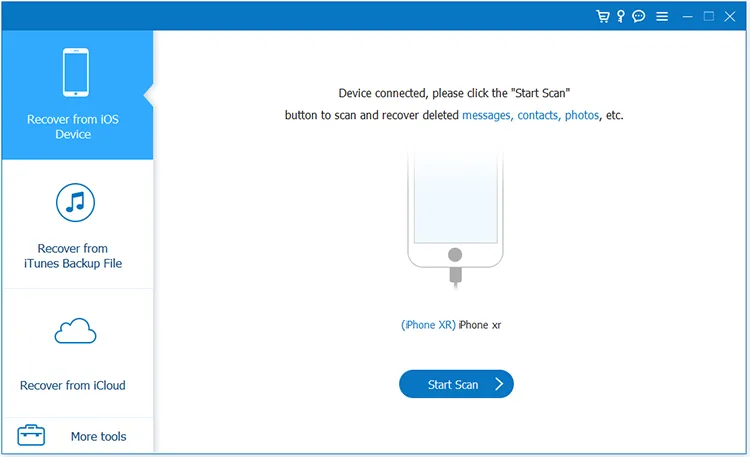
Step 4: Enter your passcode on your iPhone or iPad, and click "Continue" on the PC. Then the software will scan your iOS data.
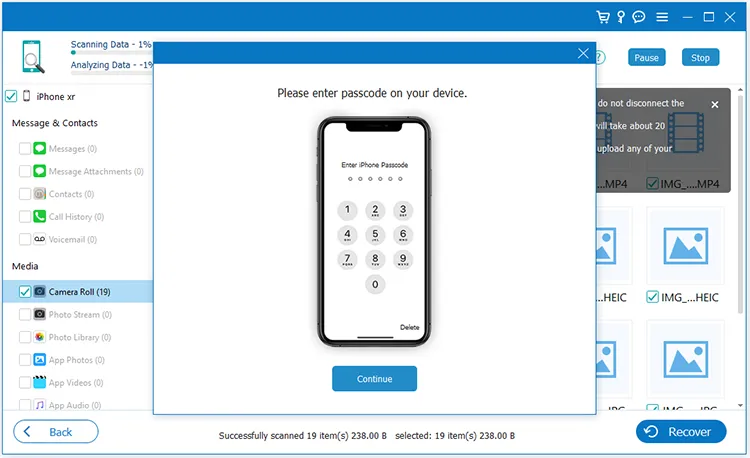
Step 5: After scanning data, please select the items you want to recover, and tap "Recover" at the bottom to save the files to your computer.
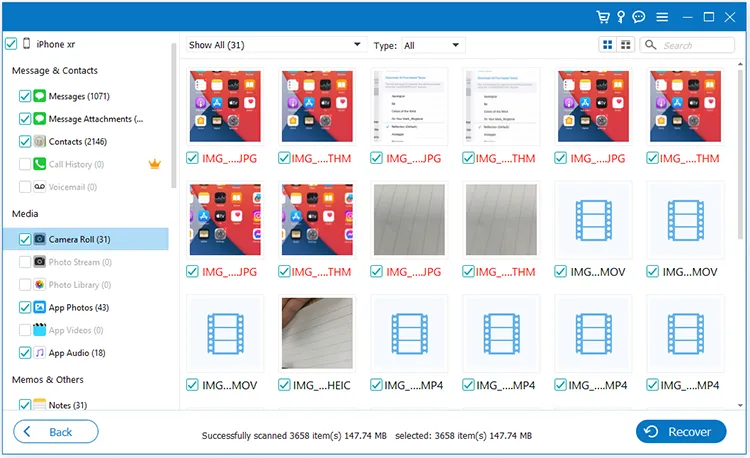
Part 2: How to Restore Data from iTunes Backup
Step 1: You can restore data from your iTunes backup. Please launch iPhone Data Recovery, and choose "Recover from iTunes Backup File". Then select a backup file, and click "Start".
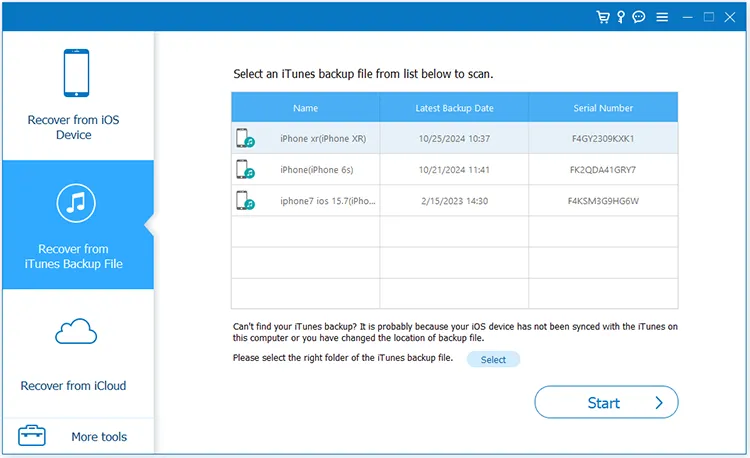
Step 2: Select a file type from the panel, and tick off the data you want. Then click "Restore to Device" to import the data to the connected iPhone or iPad. Besides, you can save the data to your computer by tapping on "Recover".
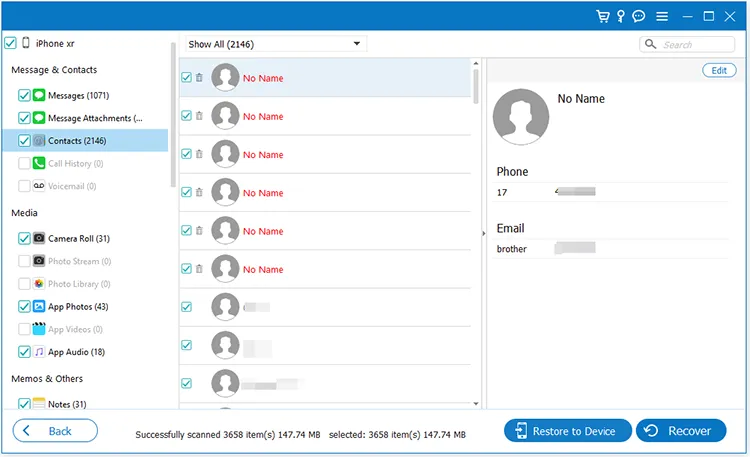
Part 3: How to Restore Data from iCloud Backup
Step 1: It's easy to restore data from your iCloud backups. Please run the software, and choose "Recover from iCloud". Then sign in to your iCloud account.
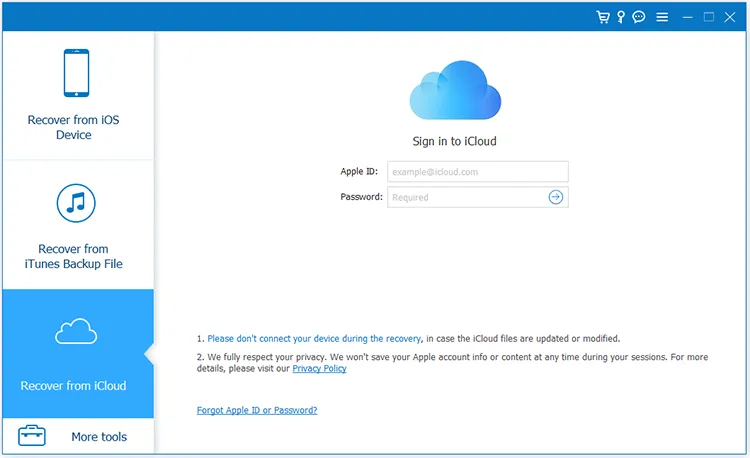
Step 2: If you have enabled two-factor authentication, Apple will send a virification code to your iOS device. Please enter the code on the software.
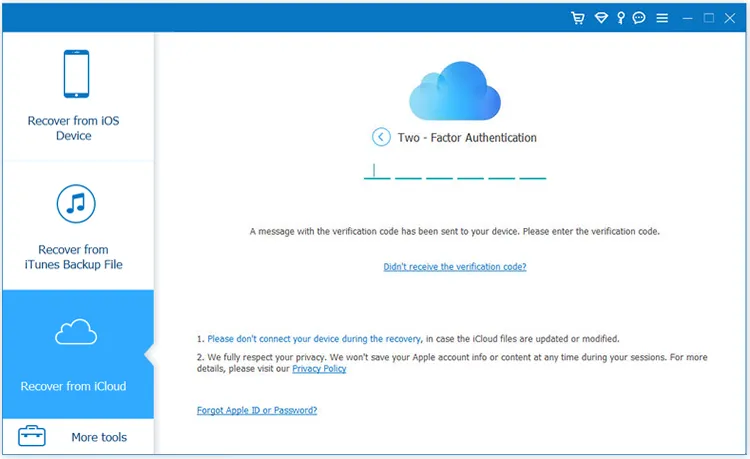
Step 3: Select the file types or click the "iCloud Backup" icon, and tap "Start".
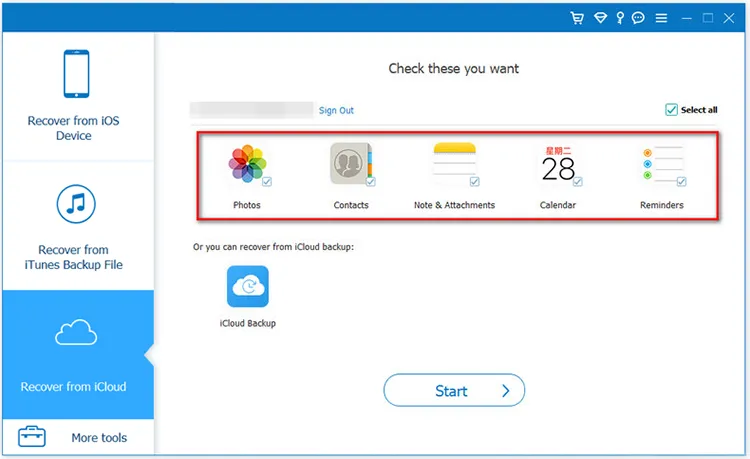
Step 4: Check off your target data, and click "Restore to Device" or "Recover". Next, choose a output folder, and click "Recover". Then the data will be saved to your iOS device or PC.
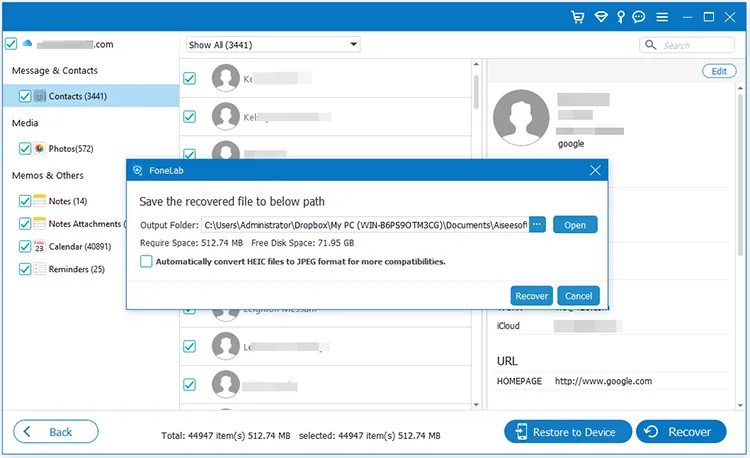
Conclusion
This is the full guide on how to use iPhone Data Recovery. This software can recover deleted data from iOS devices and backups, and restore data from iTunes and iCloud backups to your iOS device. We hope that you can recover your iOS data soon.





























































