"My phone is locked from too many failed attempts. I want to unlock it without erasing it. I don't think i have it backed up on the computer and I am not sure with the icloud has. I don't want to lose my pictures."
- Apple Community
We understand you're looking for all the options to unlock your iPhone, but it's actually difficult to solve it. There is only one chance to bypass your iPhone passcode without losing data. If you want the real solution, read on. All your questions will be answered by this guide.
Part 1: Can I Unlock iPhone Without Erasing Data? Why?
Yes, you can unlock an iPhone without erasing data, but this is conditional. It requires your device to be running iOS 17 or iPadOS 17, and the time limit is 72 hours.
Another possibility to reset iPhone passcode without losing data is to use your backups. If you have backed up your iPhone data to iCloud or iTunes, you can directly restore the data after resetting the device.
Why will iOS users lose their data when unlocking their iPhones? Here are the major reasons:
- iPhones use strong encryption to protect your data. This encryption key is linked to your passcode.
- If there were a way to unlock an iPhone without a passcode and data loss at any time, it would create a vulnerability for hackers.
Warning: At present, except from these two possibilities, there is no other viable method to bypass your iPhone lock screen without losing data unless it is illegal or insecure.
Part 2: How to Bypass iPhone Passcode Without Losing Data
Now, we'll explain how to unlock an iPhone without deleting everything with 3 different methods. View the detailed steps below, and access your iPhone with ease.
2.1 Using Passcode Reset (Without Backup)
There is a feature called "Passcode Reset" on your iPhone or iPad Settings app. This feature allows you to access your iOS device with your old passcode when you forget your new passcode. However, it only works within 72 hours, and it requires iOS 17 or iPadOS 17 and later. Once your device runs iOS 16 or older, you cannot use this method.
Here's how to bypass an iPhone lock screen without losing data via Passcode Reset:
Step 1: On your locked iPhone, please enter a random passcode i5 times. Then you will see "iPhone Unavailable" on the screen.
Step 2: Click "Forgot Passcode?" > "Enter Previous Passcode", and enter your old passcode.
Step 3: Next, follow the on-screen guide to set a new passcode, and keep it in mind.
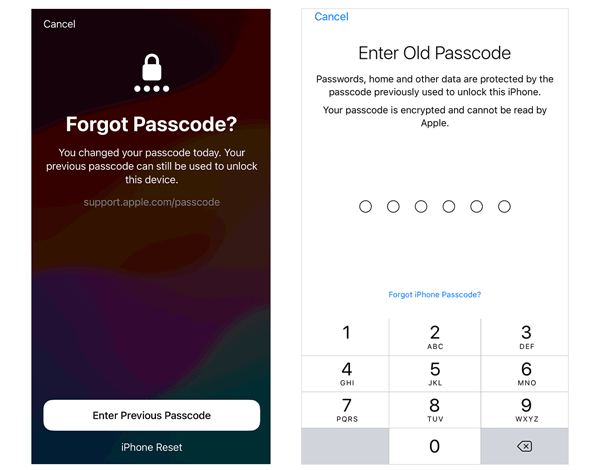
2.2 Using iTunes (With Backups)
You can restore your iPhone with iTunes when you forgot the iPhone passcode. However, this restoration will erase all your data and settings on your locked iPhone, including your passcode. If you have backed up your iPhone data with iTunes, you can use it to restore your backup. Then you won't lose your data.
Steps on how to unlock iPhone without losing data using iTunes:
Step 1: Launch iTunes on your computer (If you use Mac, you can use Finder), and update your iTunes to the latest version.
Step 2: Use an Apple USB cable to link your iPhone to the computer, and click "Trust" on the iPhone.
Step 3: Click the "iPhone" icon on iTunes, and choose "Summary". Then tap "Restore iPhone" > "Restore", and select the backup file that you want to restore. If prompted, please enter your Apple ID password.
Step 4: Once the restore is complete, your iPhone will restart, and you need to set it up.
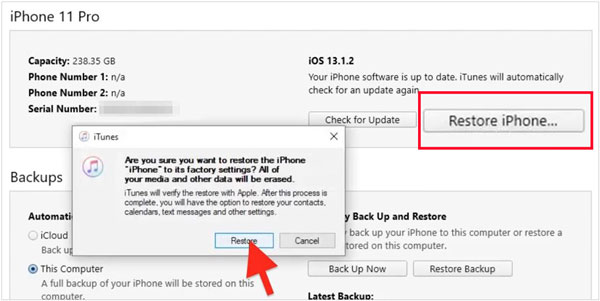
2.3 Using iCloud (With Backups)
There is a "Find My" feature on iCloud, so you can use it to erase your iPhone screen lock when you forget the passcode. Also, it will remove all your data and settings, but you can restore your backup from iCloud after erasing your device.
Guide on how to remove the screen lock from an iPhone with iCloud:
Step 1: Go to the Find Devices web of iCloud on your computer or any workable mobile device, and sign in with your Apple ID that you used on your locked phone.
Step 2: Select your iPhone on the "All Devices" list.
Step 3: Tap "Erase This Device" and follow the instructions to erase your iPhone. Once done, your iPhone will be unlocked, and you need to set it up again.
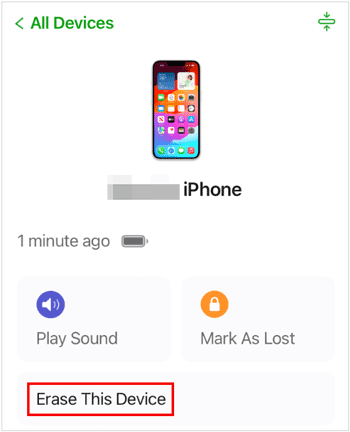
Part 3: How to Unlock iPhone via iPhone Unlock (Erase Data)
So, if you don't care whether the unlocking method will erase your data or not, you can use iPhone Unlocker, a reliable tool for iOS screen unlocking. It can remove all kinds of screen locks, including passcode, Touch ID, and Face ID. With this software, you won't need your Apple ID or password in the process, but please note that it will erase all your data and settings.
Highlights of iPhone Unlocker:
- Unlock iPhone, iPad, and iPod touch without any passcode.
- Support all types of locks, like fingerprints, face IDs, and passcodes.
- Bypass screen time locks and MDM without wiping data.
- Help you complete the unlocking step by step.
- Support iPhone 17 Pro/17 Pro Max/17/Air and iOS 26.
Here's how to unlock an iPhone when there is security lockout on it with this software:
Step 1: Please install iPhone Unlocker on a computer, launch it on the desktop, and tap "Start to Unlock".

Step 2: Tap "Start" and connect your iPhone to the PC via USB. Then follow the instructions to get your iOS device into Recovery Mode.
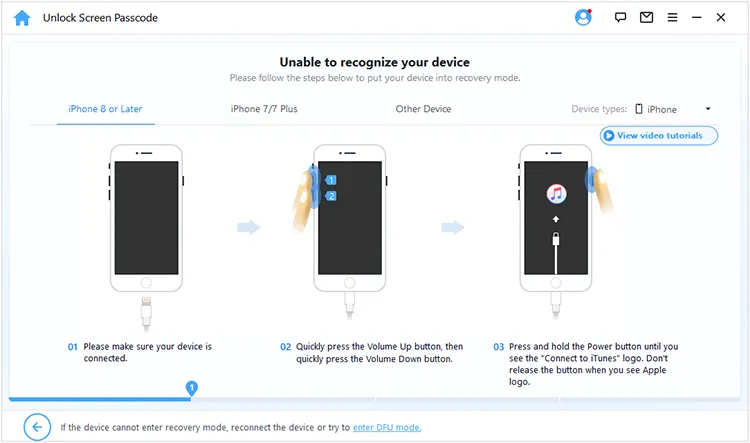
Step 3: After that, the software will detect your device model and system version. Please click "Download" to download the firmware file.
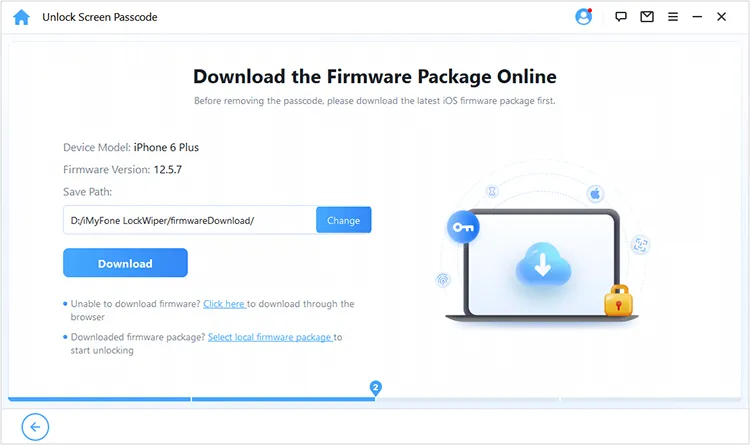
Step 4: Once downloaded, click "Unlock", and type "000000" in the blank for confirmation. Finally, tap "Unlock" to remove your screen lock.
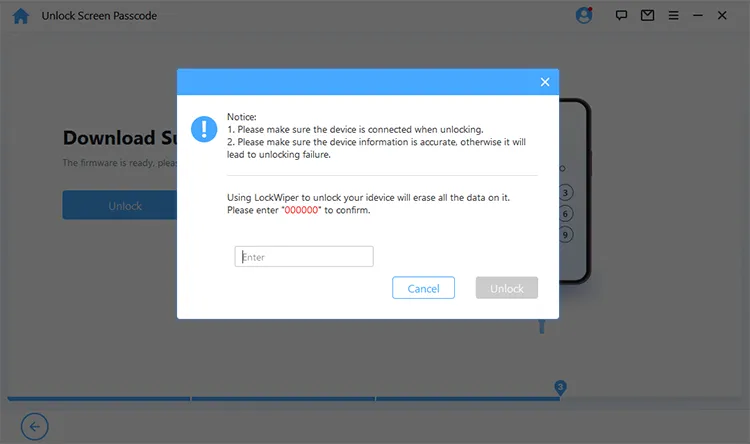
Part 4: FAQs about Unlocking iPhone
Q1: How often do I need to enter my passcode again on my iPhone?
In general, as you haven't used your passcode to unlock your iPhone for 48 hours, your device will prompt you to enter the passcode again when you want to access the device. Besides, if you restart your iPhone, you need to enter your passcode again.
Q2: Can I ask Apple Support for help to unlock my iPhone without losing my data?
No, Apple Support cannot help you unlock your iPhone without losing your data if you forget your passcode and don't have a recent backup. Apple prioritizes the security of your data on the device, and your iPhone's data is encrypted using your passcode.
Conclusion
Have you found out how to bypass iPhone passcode without losing data? Follow the effective methods for removing iPhone security lockout above, and unlock your iPhone readily. Hope that you can grasp the golden 72 hours to reset your passcode without erasing everything. If it has passed, please select a reliable unlocking tool like iPhone Unlocker. This software works well for various locks on iOS devices.
Related Articles
Compare iPhone 17 Series and iPhone Air: Hardware, Software & Pricing
Accurate Guide: How to Remove Apple ID from iPad Without Password
How to Back Up iPhone Without iCloud (5 Proven Approaches)
Google Pixel 10 vs iPhone 17: Which Is More Suitable for You?





























































