You can use iOS Backup and Restore to back up data from an iOS device to a PC in 1 click, and directly restore the backups from the PC to any iOS devices. No data will be lost in the process.
Part 1: How to Back Up iOS Data on PC
Step 1: Download and install iOS Backup and Restore on your PC.
Step 2: Launch the program on the desktop, and tap "iOS Data Backup and Restore".
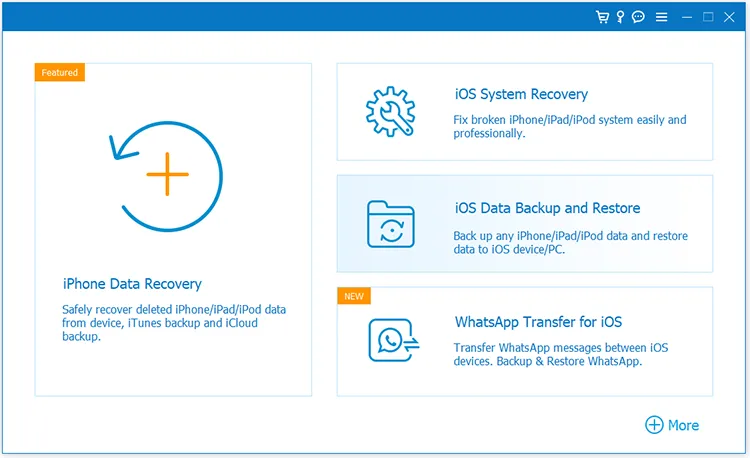
Step 3: Connect an iOS device to the PC via a USB cable, and click "Trust". Then choose the "iOS Data Backup" option.
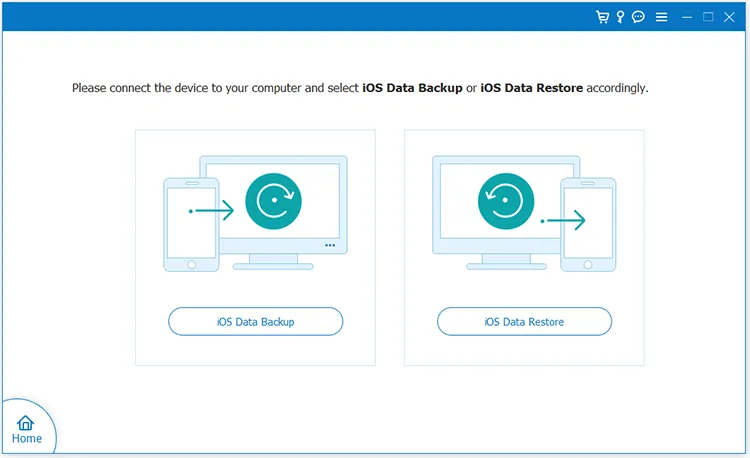
Step 4: Choose a backup mode: "Standard backup", or "Encrypted backup". Then click "Start".
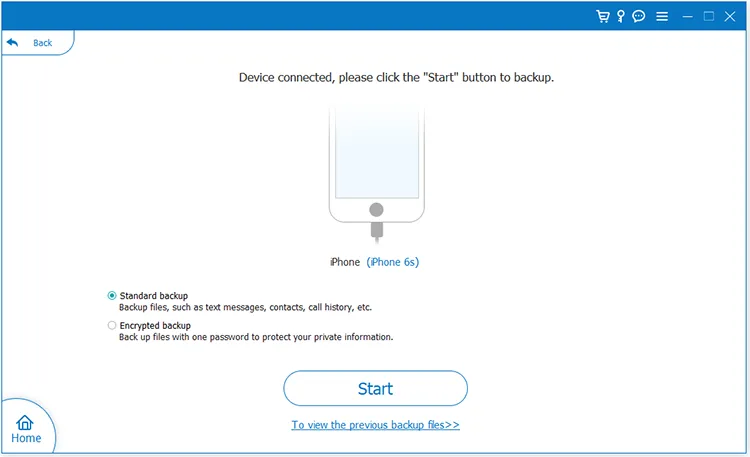
Step 5: If you choose the encrypted backup mode, please set a password and confirm it. Then tap "OK" to go on.
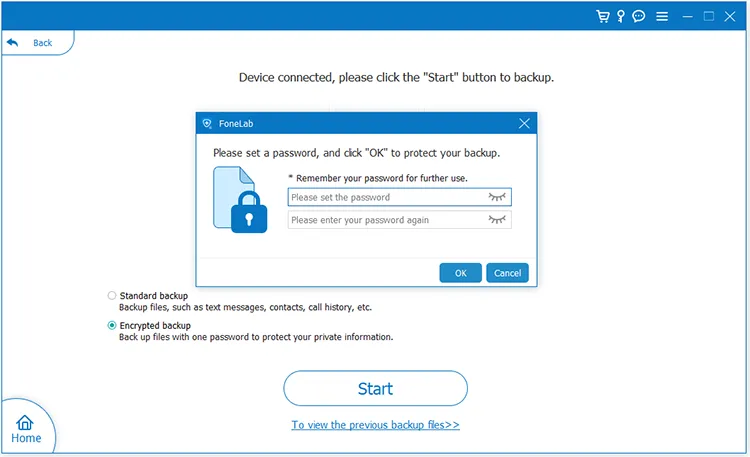
Step 6: Select the file types you want, set the backup path, and click "Next". Then unlock your iOS device and tap "Trust" on it. Then the software will start to back up your iOS data.
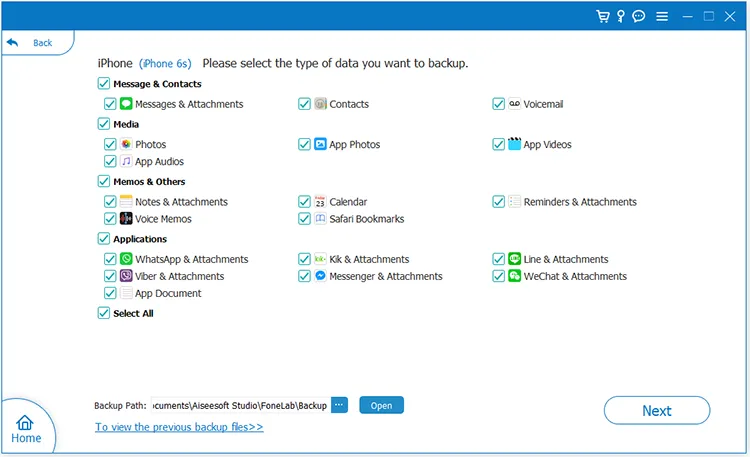
Step 7: When the backup is completed, please safely disconnect your iPhone or iPad from the PC.
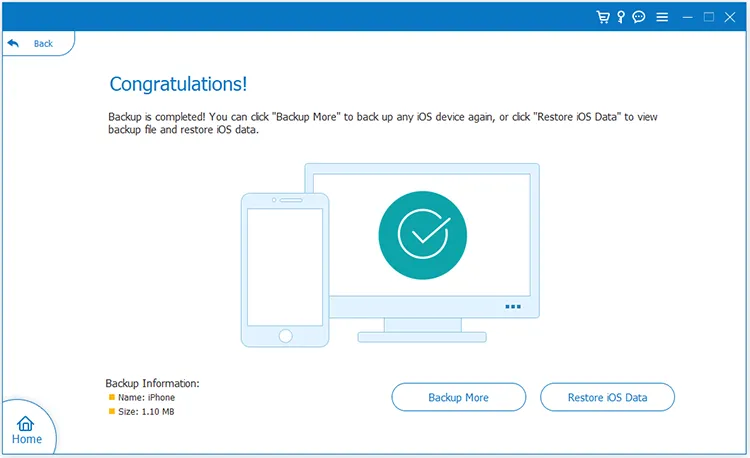
Part 2: How to Restore Backup Data from PC to iOS Device
Step 1: To restore your backup data from your PC to an iOS device, please open the iOS Backup and Restore software, and click "iOS Data Backup and Restore" > "iOS Data Restore".
Step 2: It will display all the backup files. Please select one and click "View Now". If it doesn't detect or display the backup file you want, you can click "Select" to locate the file manually.
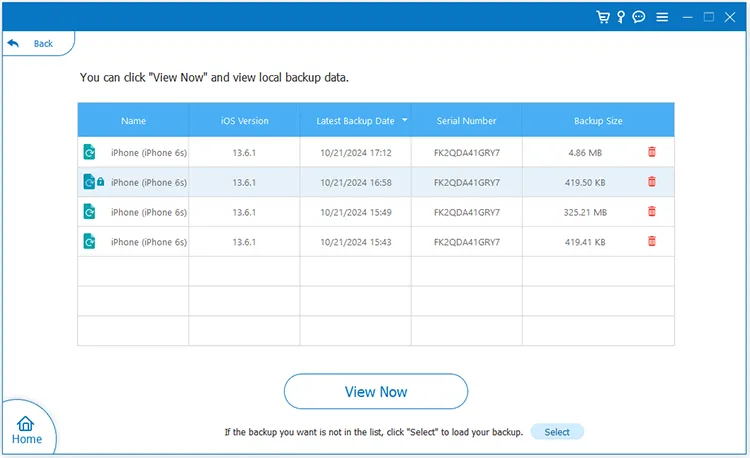
Step 3: If the backup file is encrypted, please enter the password and click "OK".
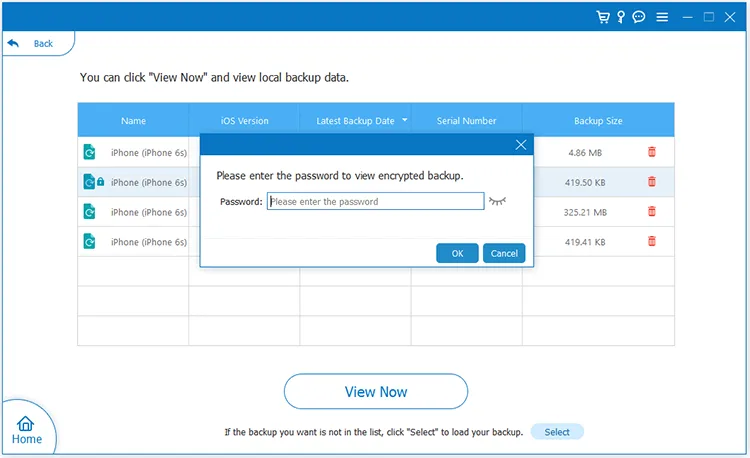
Step 4: Now, you can view your backup data on the interface. Please select the data you desire to restore, and click "Restore to Device". Then the data will be imported to your iOS device immediately.
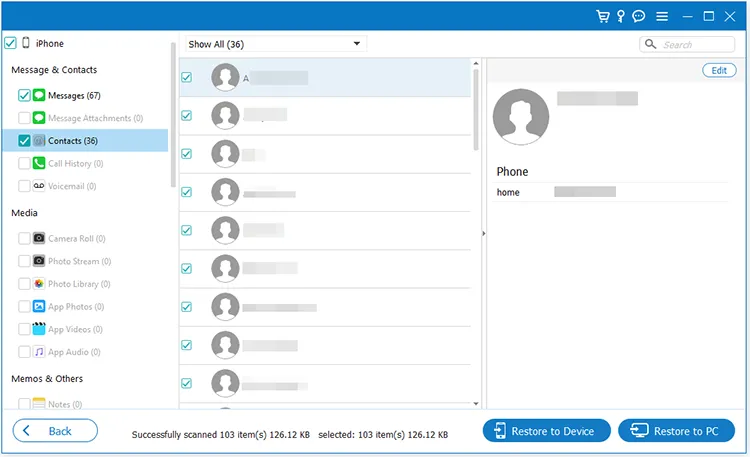
Conclusion
All the steps are shown above. Now, you can easily back up and restore your iPhone/iPad data with iOS Backup and Restore, protecting your important data from loss.





























































