"I have lots of text messages on my iPhone 15, and I want to delete them completely due to my privacy protection. I know I can delete my messages directly with the Mesaages app, but I am not sure my messages will be removed forever."
- From Apple Community
Are you searching for how to permanently delete messages on iPhone? One message contains our phone number and useful content. If there are many messages on an iPhone, that means that there is a large amount of private information in those messages. If someone recovers your messages after you have deleted them, that will be severe information leakage. However, fear not, you can avoid it with effective approaches here.
- Part 1: How to Permanently Delete Messages on iPhone via iReaShare iPhone Data Eraser
- Part 2: How to Permanently Delete iMessages via Resetting
- Part 3: How to Permanently Delete Text Messages on iPhone with Messages App
- Part 4: How to Delete Text Messages on iPhone Permanently via Spotlight Search
- Part 5: FAQs about Deleting Messages on iPhone
Part 1: How to Permanently Delete Messages on iPhone via iReaShare iPhone Data Eraser
It's easy to permanently delete iMessages from iPhone with iReaShare iPhone Data Eraser, a data erasure tool, without the possibility of recovery. This iOS eraser can completely delete all kinds of data on your iPhone, including your text messages, MMS, contacts, call logs, accounts, photos, etc. What's more, it not only deletes current files but also erases those deleted data that you cannot access.
Tips: To avoid losing other useful data from your iPhone, please back up your iPhone in advance.
Main features of iPhone Data Eraser:
- Speedily and completely delete messages on iPhone.
- Erase current and deleted data simultaneously.
- The high level can overwrite all your data twice to make sure no data can be recovered.
- Provide you with detailed instructions so that you can finish erasing data with ease.
- Support iOS 5.0 and upper, including iOS 18 Beta.
Here's how to permanently delete iMessages with iPhone Data Eraser:
Step 1: Download iPhone Data Eraser on your computer, and then click the file to install it. Then run it on your PC.
Step 2: Use an Apple USB cable to connect your iPhone and the computer, and then tap "Trust" on the cell phone, The connection will be set up. Now, tap "Erase".

Step 3: Please close iTunes and turn off "Find My iPhone" on your mobile phone. Next, click "Medium" to select a security level for erasure, and click "OK".

Step 4: Enter "delete", and tap "Erase" > "OK" to go on. Then the software will begin to erase your messages and other data from your iPhone.

Part 2: How to Permanently Delete iMessages via Resetting
You can reset your iPhone with the Settings app, which is safer than manual deletion. The "Erase All Content and Settings" option can restore your data to the factory settings, so all the data, including your text messages, will be permanently erased.
Guide on how to delete text messages on iPhone permanently:
Step 1: Launch the Settings app on your iPhone, and find and click "General". Then you will see the "Transfer or Reset iPhone" option.
Step 2: Click it, and choose "Erase All Content and Settings". Next, enter your screen lock passcode if prompted. All your messages, files, and customed settings will be removed completely.

Part 3: How to Permanently Delete Text Messages on iPhone with Messages App (Easily Recoverable)
The Messages app allows you to select and delete your unwanted messages directly, which is more flexible than the previous two methods, but your deleted messages may be easy to recover. The manual deletion cannot erase files thoroughly, and the deleted messages are still saved on your device, even if they are invisible.
Here's how to completely delete text messages from iPhone via the Messages app:
Step 1: Open the Messages app on your iPhone, and then choose a conversation.
Step 2: Touch and hold one message, and then click "More" to select all the messages that you want to delete.
Step 3: Touch the "Trash bin" icon to delete your selected messages.
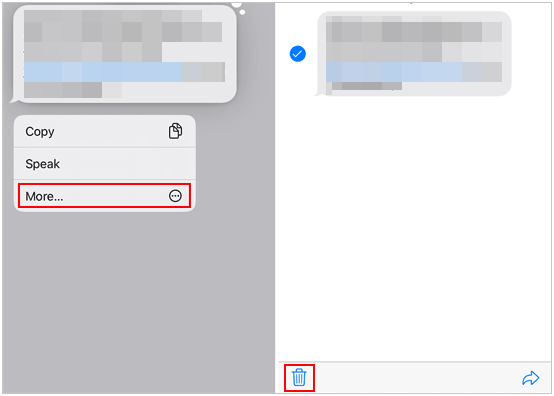
Notes: Your deleted messages will be kept in the "Recently Deleted" folder for 30 days. To delete them completely, you need to navigate to tap "Edit" > "Show Recently Deleted" > "Filters" > "Recently Deleted". Then delete all the messages.
Part 4: How to Delete Text Messages on iPhone Permanently via Spotlight Search
How can you permanently delete text messages from an iPhone? Some iPhone users found that they can use Spotlight Search to locate their deleted text messages. If you don't want Spotlight Search to locate your deleted messages, you can turn it off for your Messages app.
Here's the guide:
Step 1: Unlock your iPhone and click "Settings" > "Siri & Search".
Step 2: Locate the "Messages" option, and click it. Then switch off the button for "Search & Siri Suggestions". After that, your text messages will not be included when you use Spotlight Search.
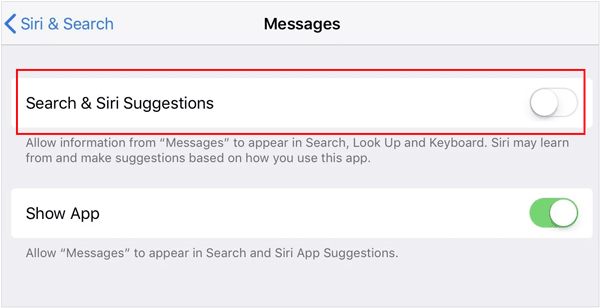
Part 5: FAQs about Deleting Messages on iPhone
Q1: How can I confirm that I have deleted my messages permanently?
First, you can go to the trash bin in the Messages app on your iPhone to check if there are deleted messages. If you can view your messages in the trash bin, please remove them from the bin.
Second, you can turn on Spotlight Search for your messages, and search for the content of your deleted messages. If it can find it, you haven't deleted your messages permanently.
Third, you can use an iPhone data recovery tool to scan your iPhone. If it can recover your deleted texts, that means the messages are not removed completely.
Q2: Can I utilize iTunes to erase my text messages?
Yes, you can, but iTunes cannot erase text messages only, it will restore your iPhone to the factory settings. All your data and settings will be wiped.
Q3: How can I delete messages from iCloud permanently?
If you have enabled iCloud for the Messages app on your iPhone, you can delete your text messages from your iPhone directly, which will also remove them from iCloud. Please note that you cannot directly access your text messages in iCloud through the iCloud website or app, so you cannot directly view, select or delete your messages from iCloud.
Conclusion
From a professional perspective, using an expert erasing tool like iReaShare iPhone Data Eraser can effectively delete text messages forever on an iPhone. Its overwriting feature can delete deleted messages and other data completely. Thus, it will give you a thorough erasure for your iPhone. Additionally, the built-in resetting feature on your iPhone can wipe all data and settings, but it cannot overwrite your data.





























































