When you don't keep your Android device anymore, you will need to delete all your private data completely, including your text messages. So, it is necessary to know how to permanently delete text messages on Android. Now, read this guide, and master practical methods to eliminate your messages.
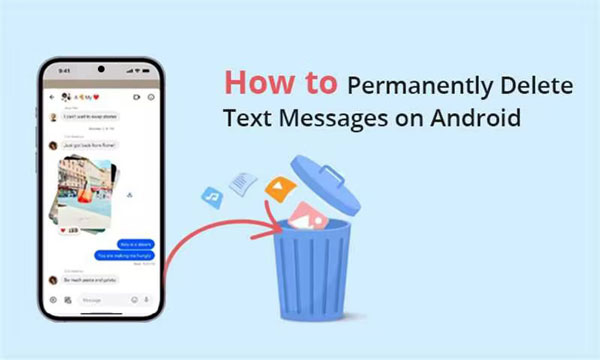
Part 1: How to Permanently Delete Text Messages on Android in 1 Click
Do you know how to permanently delete text messages on an Android phone or tablet in 1 click? iReaShare Android Data Eraser will show you the answer because it can do it with ease. This tool works well for erasing all Android data completely and overwriting deleted data once or three times. Thus, all your messages will be deleted forever.
Tips: Please back up your useful files before using Android Data Eraser if you don't want to lose them.
Highlights of this Android Data Eraser:
- Permanently delete text messages so they can't be recovered.
- Not only erase existing messages but also delete deleted messages on Android.
- The high erasing level can overwrite your data 3 times.
- Compatible with Android 4.0 and upper, including Android 15/14.
Steps on how to delete text messages permanently on Android with this eraser:
Step 1: Download and install Android Data Eraser on your computer, and then launch it on the desktop.
Step 2: Connect the Android phone that you want to delete SMS to the computer with a USB cable, and go to Settings to enable "Developer options". Then turn on "USB debugging" on the phone. Once done, you will see the connected interface, and please tap the "Erase" icon.

Step 3: Click "Medium" to select a level for data erasure, and type "delete" in the specified location.

Step 4: Tap "Erase" at the bottom right, and click "Yes" on your phone. Then the software will start to erase your text messages.

Part 2: How to Delete Text Messages Permanently on Android via Factory Reset
How do you permanently delete deleted messages on Samsung Galaxy devices? We believe that factory reset will give you a hand. A factory reset restores the device to its original settings, so all your text messages and other data will be wiped at the same time, so please back up your important data before resetting your Android phone.
Here's how to permanently delete texts on Android with a factory reset:
Step 1: Make sure your phone has more than 50% battery, and then turn it off.
Step 2: To enter Recovery Mode, please hold down the "Voume Up" and "Power" buttons simultaneously. Don't let go of the buttons until you see the Android recovery screen appear.
Step 3: Use the "Volume Down" key to highlight the "Wipe data/factory reset" option, and press the "Power" button to select it.
Step 4: Choose "Factory data reset" to confirm. Then your Android device will wipe your data, including text messages, and reset to factory settings.
Step 5: Once done, please select "Reboot system now" and press "Power". Then all your messages will be gone forever.
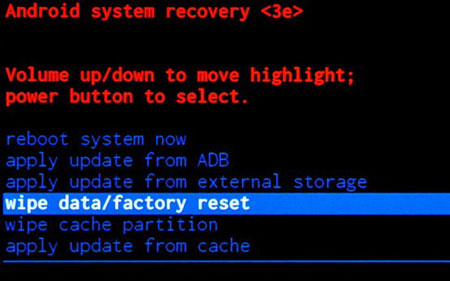
Note: If you don't want to enter Recovery Mode, you can utilize the Settings app to factory reset your Android device. For instance, on Samsung Galaxy S24, you can tap "General management" > "Reset" > "Factory data reset" > "Reset", and enter your PIN if prompted. Then tap "Delete all" to begin the reset process.
Part 3: How to Delete Text Messages on Android Manually (May Be Recovered)
If you still retain your Android phone and just want to remove that unnecessary data, you can delete your Android text messages manually. This way allows you to freely select and remove specific text messages, but those deleted messages may be recovered by recovery software.
Guide to deleting Android text messages manually:
Step 1: Open the Messages app on your Android device, and then navigate to the conversation containing the text messages that you want to remove.
Step 2: Long-press one message, and then check the messages you want.
Step 3: Finally, click "Delete" to remove your messages. By the way, if there is a trash bin feature for messages, please go to the trash bin and delete your messages again.
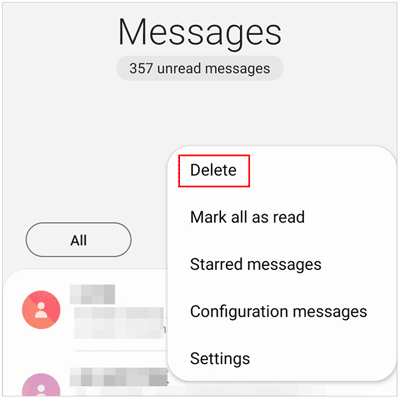
Part 4: FAQs on Permanently Deleting Messages on Android
Q1: Can deleted text messages be recovered on my Android phone?
It depends. In general, if you use a professional erasing software like Android Data Eraser to erase your text messages, your SMS won't be recovered because it can overwrite your data. However, if you delete your text messages manually, they will be easier to recover.
Q2: How can I back up my important text messages on my Android phone?
You can back up your messages from Android to your computer with Android Manager, or use the SMS Backup & Restore app to back them up on your local Android folder, Google Drive, OneDrive, and Dropbox.
Q3: Can I archive my messages on my Android device?
Yes, you can archive messages on most Android devices. Please open the default Messages app on your Android device, and then find the conversations that you plan to archive. Select your messages, and tap "Archive".
Conclusion
Now, you have get the hang of the methods to permanently delete text messages on Android devices. iReaShare Android Data Eraser can wipe all your messages and other data without the possibility of recovery, and factory reset allows you to delete text messages on Android without a computer. Manual deletion is more flexible, since you can select messages without limitation. So, which tool will you choose?





























































