When your Android phone is sluggish, the device is frequently freezing, or apps are taking a long time to load, a factory reset will be necessary for your Android device. If you don't know how to factory reset Android phones, you can read through this guide, which contains 3 different and safe methods. Please reset your device with the approach you want.
Part 1: Why Factory Reset Android Phones
A factory reset, also known as a hard reset, is the process of returning an electronic device to its original factory settings. In simpler terms, it's like wiping your Android phone clean and restoring it to the state it was in when you first took it out of the box. But why do Android users want to factory reset their Android phones? Here are the major reasons:
- Boost the performance of Android phones, especially when the devices run slowly and are filled with useless and temporary files.
- Fix glitches and bugs on Android devices.
- Plan to sell or give away their Android phones.
- Forget the PIN of the lock screen (The password of your Google Account is needed if you add the account to your Android device).
Part 2: How to Factory Reset Android Phones via Settings
If you can access your phone, you can factory reset your Android phone with the built-in Settings app. Please note that all your data will be gone after resetting your device. If you want to retain your data, please back it up in advance.
Here's the guide:
Step 1: Open the Settings app on your Android device, and then choose "General management".
Step 2: Choose "Reset" > "Factory data reset", and then click the "Reset" > "Delete all" icon to start resetting your smartphone.
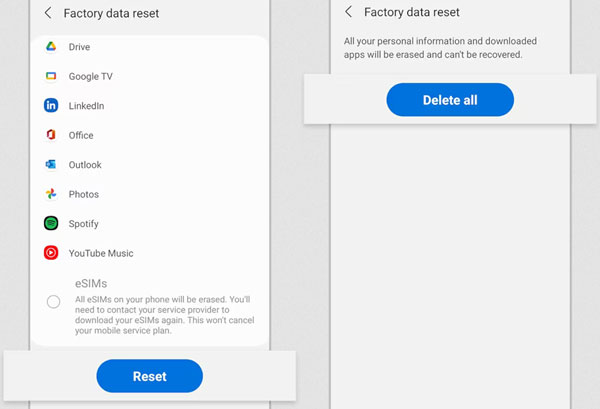
Part 3: How to Factory Reset Android Phones via Recovery Mode
Another way is to use Android Recovery Mode. If your Android phone is frozen or locked, you can factory reset your device with Recovery Mode. By the way, for some Android versions with Factory Reset Protection (FRP), usually ranging from Android 5.1 to the later, you will be required to enter the password of your Google Account that was previously associated with your phone.
Here are the steps:
Step 1: Turn off your Android phone. Then press and hold the "Volume Up" and "Side" button until the device vibrates and the "Android Recovery" screen appears.
Step 2: Utilize the Volume buttons to select the "Wipe data/factory reset" option, and then press "Side" to confirm it.
Step 3: Select "Factory data reset" to start the resetting process. Once done, choose the "Reboot system now" option, and then set up your Android phone.
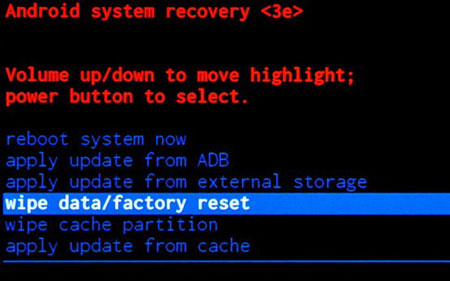
Part 4: How to Reset Android Phones via iReaShare Android Data Eraser
If you intend to sell or give away your Android phone, you may want to ensure your privacy security. In this case, you can try iReaShare Android Data Eraser. This software can erase all the data from Android devices completely, including existing and deleted data. In addition to data erasure, it is capable of overwriting data, which can wipe your deleted data permanently.
Major features of the Android Data Eraser software:
- Erase your Android phone or tablet via USB.
- Wipe all data and settings at once, such as accounts, passwords, browsing history, chat history, photos, videos, installed apps, etc.
- Provide three levels to erase data - Low, Medium, and High, and allow you to choose one freely.
- The high level can overwrite all your data 3 times, so no data can be recovered.
- Support Android 6.0 and later, including Android 14/15.
Use Android Data Eraser to reset an Android phone:
Step 1: Install the Android Data Eraser software on your computer after downloading it. Then launch it on the desktop, and connect your Android phone via USB.
Step 2: Follow the instructions on the interface to activate the USB debugging feature on your Android device. After connecting, tap the "Erase" icon.

Step 3: Click "Medium" to set the erasing level, and then type "delete" in the blank. Next, click "Erase" > "OK", and tap "Yes" on your Android phone. The software will reset your Android phone.

Step 4: After that, please factory reset your phone in Settings on the phone. Then the complete resetting process is finished.

Part 5: Can You Recover Data from Android After Factory Reset?
It depends. If you have backed up your data before factory resetting it, you can restore your data from the backup without effort. But, if you don't have backup, can you recover data from the device? Actually, recovery is possible if your data hasn't been overwritten completely. Your data can be recovered by specialized software.
In other words, overwriting will be important if you don't want your deleted data to be recovered by others. A factory reset can wipe your data only, but it cannot overwrite the data. Please consider this point when you factory reset your device.
Conclusion
It's easy to use the methods above to factory reset your Android phone. If you want to reset your phone thoroughly, you can use iReaShare Android Data Eraser. This tool supports erasing and overwriting data on Android devices, so no data can be recovered after using it.





























































