"I was organizing my computer recently and found some old files and sensitive data. I don't want these files to be restored, and I feel that ordinary deletion methods, such as right-clicking to delete or emptying the Recycle Bin, may still leave traces of data. How do I make the deleted data unrecoverable?"
Some useless data contains our important information on our computers. If you want to make this data unrecoverable thoroughly, you need to learn about necessary data erasure methods and some useful tips. Read on and get the solutions with ease.

- Part 1: Can I Make Deleted Data Unrecoverable?
- Part 2: How Do I Make Deleted Data Unrecoverable via iReaShare Data Wipe?
- Part 3: How to Make My Deleted Data Unrecoverable by Full Disk Encryption?
- Part 4: How to Make Deleted Data Unrecoverable with Physical Destruction?
- Part 5: Can I Use Storage Sense or Empty Trash Bin to Make Deleted Data Unrecoverable?
- Part 6: FAQ About Making Deleted Data Unrecoverable
Part 1: Can I Make Deleted Data Unrecoverable?
Yes, it is absolutely possible to make deleted data unrecoverable. The key lies in employing methods that either overwrite the existing data with meaningless information or physically destroy the storage medium.
Standard deletion processes in operating systems simply remove the pointers to the data, making the space available for new data but leaving the original information intact. To achieve true unrecoverability, you need to go beyond simple deletion.
Part 2: How Do I Make Deleted Data Unrecoverable via iReaShare Data Wipe?
iReaShare Data Wipe is a professional data erasure program by overwriting data multiple times to ensure all the deleted data is unrecoverable. You can use it to wipe a whole HDD, which is more efficient than erasing specific files at a time. Before using it, please make sure the data is useless, or you will lose it permanently.
Main features of this data wipe tool:
* Shred and wipe files and folders completely to make them unrecoverable.
* Allow you to freely select the data you want to erase.
* Enable you to securely erase SSDs and HDDs on a Windows PC.
* Wipe the free space to wipe deleted data only without erasing existing files.
* Effectively erase data from SD cards, USB drives, and other external storage devices.
Download iReaShare Data Wipe.
Here's how to make your deleted data unrecoverable:
Step 1: Install iReaShare Data Wipe on your PC after downloading it. Then open it on the desktop.
Step 2: Choose the "File Shredder" option, and click "Add File" to select the files you want to erase.

Step 3: After selecting files, click "Erase Now" > "OK" to start the process. The software will delete your selected data permanently, so it cannot be recovered anymore.
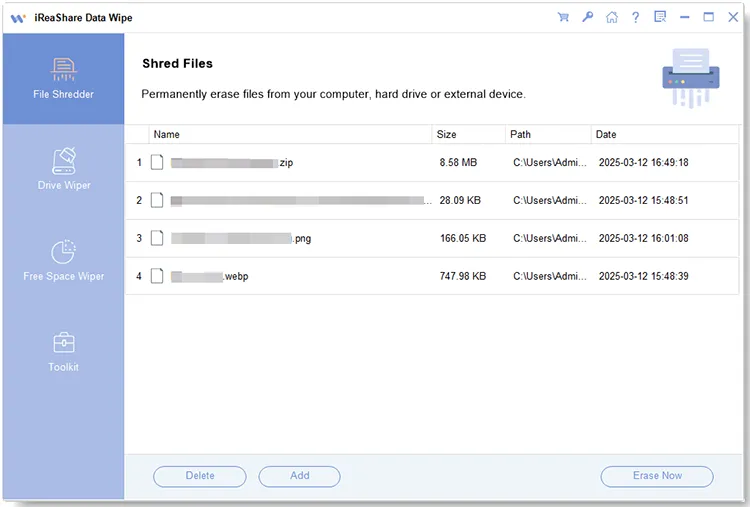
Part 3: How to Make My Deleted Data Unrecoverable by Full Disk Encryption?
Full disk encryption (FDE) transforms all the data on a storage device into an unreadable format without the correct decryption key. While encryption itself doesn't erase data, it renders it useless to anyone without the key. When you want to make the data unrecoverable, you can simply destroy or lose the decryption key.
Here's how:
Step 1: Use the built-in encryption tools in your operating system (e.g., BitLocker for Windows, FileVault for macOS). Please click "Search" and type "BitLocker". Then click "Manage BitLocker".
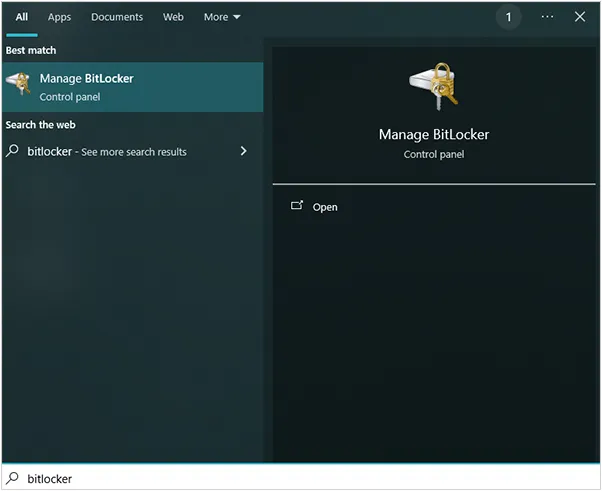
Step 2: Click "Turn on BitLocker". Then you'll be prompted to choose how you want to unlock your drive (usually with a password or a PIN). Follow the on-screen instructions to set this up.
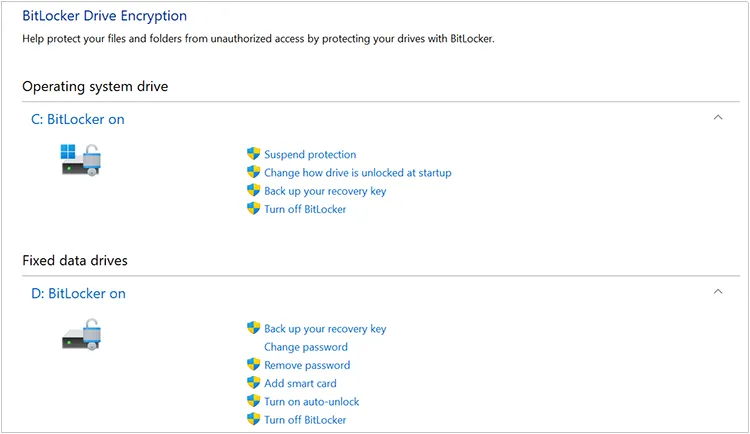
Step 3: You'll be given options to save your recovery key.
- Save to your Microsoft account: It's easily accessible if you lose the key.
- Save to a file: Store it on a USB drive or another secure location that is not the drive you are encrypting.
- Print the recovery key: Keep the printed copy in a safe place.
Step 4: After that, you'll be asked whether to encrypt the entire drive or only the used space. Encrypting the entire drive is more secure but takes longer.
Step 5: Ensure BitLocker works correctly before encrypting. This will require a restart.
Step 6: After the system check and restart, the encryption process will begin. This can take a significant amount of time depending on the size of your drive and the amount of data.
Part 4: How to Make Deleted Data Unrecoverable with Physical Destruction?
When all else fails, physical destruction is the ultimate way to ensure your data is unrecoverable. By destroying the storage medium itself, you make data recovery virtually impossible.
There are several methods of physical destruction to make data unrecoverable:
Shredding: Using a professional-grade shredder designed for electronic media will break the storage device into small, unreadable pieces.
Drilling or Hammering: Puncturing the platters of a hard drive or the memory chips of an SSD multiple times can effectively destroy the data storage capabilities.

Melting or Incineration: Extreme heat will completely destroy the physical components of the storage device and the data it contains.
Degaussing (for magnetic media): A powerful magnetic field can scramble the magnetic domains on a hard drive or tape, rendering the data unreadable. This method is less effective on SSDs.

Part 5: Can I Use Storage Sense or Empty Trash Bin to Make Deleted Data Unrecoverable?
No, Storage Sense (in Windows) and emptying the Trash Bin (or Recycle Bin) are not sufficient to make deleted data unrecoverable. These actions perform logical deletion, meaning they only remove the references to the files in the file system. The actual data remains on the storage device until it is overwritten by new data.
Emptying the Trash Bin: This simply marks the space occupied by the deleted files as available for reuse. The data itself is still present and can often be recovered with data recovery software.
Storage Sense: This Windows feature can automatically free up disk space by deleting temporary files, files in the Recycle Bin, and older cloud-backed content. While it helps manage storage, it does not securely wipe data in a way that prevents recovery.
Part 6: FAQ About Making Deleted Data Unrecoverable
Q1: Why is it important to make deleted data unrecoverable?
Data can be restored after deletion with specialized software unless it's thoroughly wiped. For organizations or individuals who are dealing with sensitive information (financial data, personal records, trade secrets), ensuring that deleted data cannot be recovered is essential for security and compliance with privacy regulations.
Q2: How many times should data be overwritten to make it unrecoverable?
The number of times data should be overwritten to make it unrecoverable has been a subject of debate, and the answer has evolved with advancements in storage technology. In general, for modern PCs with HDDs, 1–3 complete overwrites are generally accepted as sufficient for making data unrecoverable for the vast majority of users.
Q3: Does physical destruction guarantee data is unrecoverable?
Yes, physical destruction is the most reliable method to guarantee that data is unrecoverable. When storage media (like hard drives, SSDs, USB drives, or memory cards) are physically damaged to a significant extent, the data stored on them becomes irretrievable, even with advanced forensic techniques.
Conclusion
To protect our privacy and ensure data security, it is essential to make deleted data unrecoverable, especially when you're disposing of old devices or deleting sensitive information. While methods like emptying the Trash Bin or using Storage Sense may seem convenient, they don't go far enough in ensuring that your data is completely erased. Instead, consider using secure data-wiping software like iReaShare Data Wipe, effectively shredding files and overwriting deleted data completely. Also, full disk encryption and physical destruction are useful.
Related Articles
How to Delete Everything Except Windows 10 OS on PC (Useful Tips)
Factory Reset Windows XP Computer Step by Step (Full Tutorial)
Completely Wipe and Clean Seagate External Hard Drive on Windows & Mac





























































