HDD Secure Erase is a method of permanently deleting all data from a hard disk drive (HDD) in a way that makes it nearly impossible to recover. So, when do you need to securely erase your hard drive on your Windows 11/10/8/7? And how can you safely wipe a hard drive? Luckily, all the answers are in this guide. Read on to get the solutions.
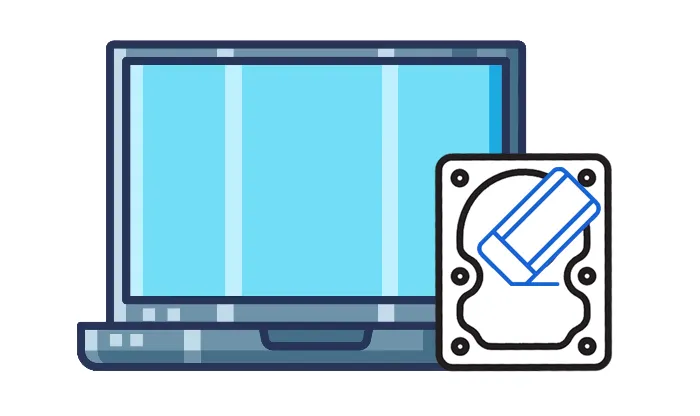
Part 1: When Do You Need HDD Secure Erase?
Securely erasing a hard drive goes beyond simply deleting files or formatting the drive. Standard deletion methods often leave data recoverable with specialized software. Here are scenarios where a secure erase is essential:
- Sell or donate your computer or hard disk drive.
- Recycle or dispose of your old drive or computer.
- Upgrade your hard drive.
- Protect sensitive information.
- Deal with malware.
Part 2: Securely Erase Hard Drive on Windows 11/10/8/7 via 3 Methods
There are 3 ways to securely erase a hard drive on Windows. Let's look at these effective methods.
Important Considerations: Always back up any important data before performing a secure erasure.
2.1 Using iReaShare Data Wipe
If you want to completely erase your hard drive, including existing and deleted data, iReaShare Data Wipe can be a professional helper. This hard drive eraser can wipe an entire hard drive permanently, making all your data unrecoverable. It provides two erasing modes, Quick Erase and Deep Erase. The latter follow the standard of US DoD 5220.22-M(E), which is advanced and secure.
Main features of this HDD wipe tool:
* Securely erase hard drives thoroughly.
* Permanently wipe current files and deleted data from drives.
* Allow you to selectively shred and wipe specific files and folders.
* Wipe the free space of a hard drive without impacting your exsiting files.
* Compatible with Windows 11/10/8/7.
Download iReaShare Data Wipe.
Here's how to securely wipe a hard drive with this software:
Step 1: Install iReaShare Data Wipe on your PC after downloading it. Then open it on your desktop and choose "Drive Wiper".
Step 2: Select the hard drive you want to erase, and opt for an erasing level.

Step 3: Click "Erase Now", and choose "OK" on the popup. Then the HDD eraser will start to wipe your selected drive. Once done, all your data will be erased.

2.2 By Resetting This PC
The "Reset this PC" feature in Windows is a powerful tool that allows you to restore your computer to a clean state. It can help in erasing the data on your system drive. This method is convenient but may not be as thorough as a dedicated data-wiping tool. After resetting your PC, You will lose your files stored on other hard drives on the computer at the same time.
Here's how to wipe your hard drives by resetting your PC:
Step 1: Press "Windows" and "I" to open the "Settings" menu. Click on "Update & Security", then select "Recovery" on the left panel.
Step 2: Under the "Reset this PC" section, click on "Get started".
Step 3: You'll be prompted to either keep your files or remove everything. Select "Remove everything" to ensure all data is wiped.
Step 4: Follow the on-screen instructions to reset the PC. This process may take some time, and once it's done, your hard drive will be securely erased.

2.3 Using DiskPart
DiskPart is a built-in command-line tool in Windows that can be used to wipe a hard drive.
Here's how to use it to wipe a hard drive:
Step 1: Press "Windows" and "X", and select "Command Prompt (Admin)" or "Windows PowerShell (Admin)".
Step 2: In the Command Prompt, type "diskpart" and press "Enter".
Step 3: Type "list disk" and press "Enter" to display all connected drives.
Step 4: Type "select disk X (replace X with the number of the disk you want to erase)" and press "Enter".
Step 5: Type "clean all" and press "Enter". This will securely erase all data on the selected drive by writing zeros over it.
Step 6: After the process is complete, type "exit" to close DiskPart.
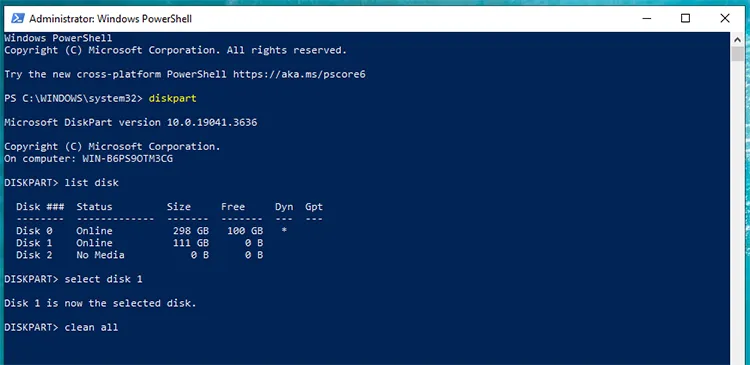
Part 3: FAQs About HDD Secure Erasure
Q1: Does secure erasure damage an HDD?
No, secure erasure does not physically damage an HDD. However, excessive overwriting (e.g., 35-pass Gutmann) can cause unnecessary wear over time.
Q2: How many passes are needed to securely erase an HDD?
In general, 1-pass (zero-fill) is enough for most users. 3-pass (DoD 5220.22-M standard) is recommended for moderate security needs. 35-pass (Gutmann method) is extreme but unnecessary in most cases.
Q3: Can deleted files be recovered from an HDD?
Yes. Simply deleting files or formatting an HDD does not remove the data; it only marks the space as available. Data recovery software can often restore deleted files unless they have been securely overwritten. If you want to delete files permanently from your HDD, you can use iReaShare Data Wipe to erase your existing and deleted data. No data can be recovered.
Conclusion
When it comes to securely erasing your HDD, it's essential to ensure that your data is completely wiped to protect your privacy. If you want a reliable and esasy experience, iReaShare Data Wipe can meet your needs. This tool can erase hard drives completely, including existing and deleted files. Anyway, take the necessary steps to protect your sensitive information before disposing of or selling your hard drive, ensuring that your personal data stays safe.
Related Articles
Full Guide: How to Easily Use iReaShare Data Wipe
How to Wipe Android Phone Permanently | Protect Personal Privacy





























































