There are times when you may want to clean your computer, removing all the files, apps, and data, but still keep Windows 10 intact. This could be useful when you want to sell your device, give it to someone else, or simply clear space without losing the operating system. In this guide, you can easily delete everything except Windows 10 or 11 OS on your PC. Then you can sell, donate, or reuse your computer immediately.
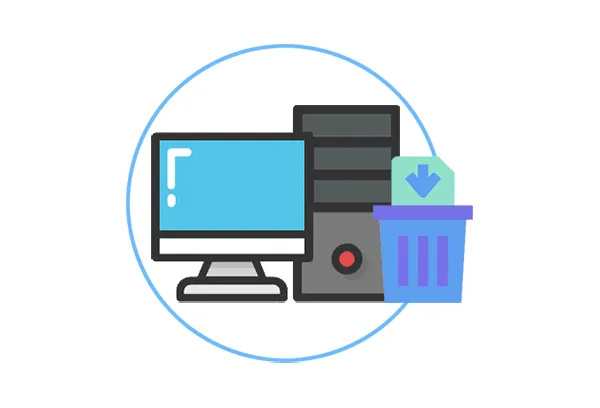
Part 1: How to Delete Everything Except Windows 10 via iReaShare Data Wipe
iReaShare Data Wipe provides a direct data erasure service, enabling every user can wipe all the data from a disk on their Windows computers. In this way, it will not affect the Windows OS, and you don't need to reinstall your Windows 10 OS. By the way, you can also use it to erase designated files from the computer.
Main features of this data wipe tool:
* Permanently remove everything on a Windows PC, including deleted data.
* Efficiently erase a whole hard drive at once.
* Wipe the free space only and do not impact the existing files.
* Wipe a thumb drive, an SD card, or other storage devices without hassle.
* Support Windows 11/10/8/7.
Download iReaShare Data Wipe.
Here's how to delete everything except Windows 10 on a PC:
Step 1: Please download and install the Windows data wipe program on your PC, and then launch it.
Step 2: Select "Drive Wiper", and select a local hard drive. Then opt for an erasing level.

Step 3: Click "Erase Now" > "OK" to start deleting everything from the disk. Once done, repeat the step to wipe another hard drive (not the system drive) on your computer. After all the disks are wiped, all the data on your PC are gone forever.

Tips: Do Not wipe your system drive (usually C: drive) because your PC will fail to run after necessary system files are deleted. If you want to delete everything from the system drive but not system, please find out which are the system files.
Part 2: How to Delete Everything on Computer Except for Windows 10 via Diskpart
Diskpart is a powerful command-line utility built into Windows that allows you to manage disks, partitions, and volumes. You can use it to delete partitions containing your data while leaving the Windows 10 partition intact. This method requires careful command execution.
Here are the steps:
Step 1: Search for "cmd" in the "Start" Menu, right-click on "Command Prompt", and select "Run as administrator".
Step 2: In the "Command Prompt" window, type "diskpart" and click "Enter".
Step 3: Input "list disk" and tap "Enter" to check all the disks on your PC. Then input "select disk <number>" (replace "<number>" with the number of the correct disk) and press "Enter".
Step 4: Type "clean" and hit "Enter". This command will delete all partitions and data on the selected disk.
Step 5: After the clean process is complete, type "exit" and press "Enter" to exit Diskpart. Then reboot your computer.

Part 3: How to Delete Everything on PC via Factory Reset (Including Windows OS)
A factory reset, also known as a system reset or recovery, will restore your computer to its original factory settings. This process erases all personal files, installed applications, and settings, including the current Windows operating system. It's the most comprehensive way to wipe your computer.
Here's how:
Step 1: Click the "Start" button and then the gear icon to open the "Settings" app.
Step 2: Click on "Update & Security" > "Recovery" > "Get Started". Then you can see two options on the screen.
- Keep my files: This option reinstalls Windows while keeping your personal files intact. It removes apps and settings but preserves your documents, photos, and other personal data.
- Remove everything: This option reinstalls Windows and removes all your personal files, apps, and settings. It's ideal for a fresh start or when you are giving away or selling your PC.
Step 3: If you want to delete everything, please choose "Remove everything". Then click "Next" > "Reset" > "Next" to reset your PC. This function will reinstall your Windows OS automatically, so please wait for the process with patience.

Part 4: FAQs About Deleting Everything Except Windows 10 OS
Q1: What happens when I delete everything except the Windows OS?
When you delete everything except Windows 10, it removes all non-essential files, apps, settings, and data from your system, but Windows 10 itself remains intact. This includes:
- Installed programs or third-party apps.
- Personal files like documents, photos, music, videos, etc.
- User settings and customizations.
- System files that aren't part of Windows 10 itself (like drivers, updates, and temporary files).
Q2: How can I keep my personal files and just remove apps?
If you want to keep your personal files but remove apps and settings, you can select the "Keep my files" option when performing a Windows Reset. Or you can use the File Shredder feature of iReaShare Data Wipe to select and delete your apps only.
Q3: Do I need to reinstall Windows after deleting everything?
No, you don't need to reinstall Windows OS after deleting everything with iReaShare Data Wipe. This program wipes your data only but not the Windows OS as long as you don't choose the system drive. By the way, if you reset your computer, it will automatically reinstall your Windows OS.
Conclusion
Whether you need to clear out unnecessary data while preserving your Windows 10 installation or perform a complete system wipe, Windows offers various tools and methods to achieve your goal. If you want a more convenient tool to delete everything from your PC but not the OS, iReaShare Data Wipe will be a nice choice. With it, you don't need to type lots of command lines, or it can overwrite deleted data completely.
Related Articles
How to Wipe a Hard Drive on a Dead Computer in 3 Proven Ways
How to Wipe and Clean Seagate External Hard Drive on Windows and Mac





























































