When you're ready to delete all data from your HP laptop, whether to protect your privacy or prepare the device for a fresh start, it's important to use the right method. In this article, you can get 3 effective solutions, helping you easily delete everything from your computer. After that, you can securely sell, donate, or reuse your HP laptop.
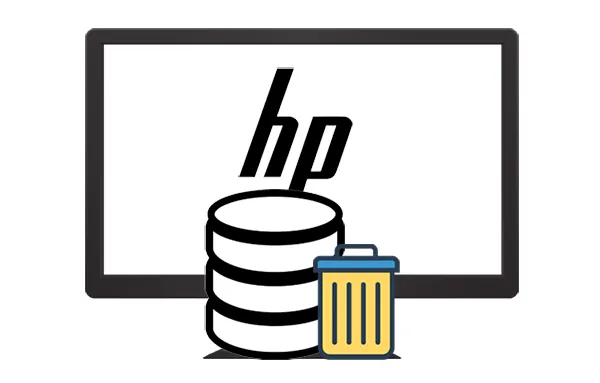
Part 1: How to Delete All Data from HP Laptop via iReaShare Data Wipe?
"How do I erase everything on my HP laptop?" You mean delete all your data and make it unrecoverable on your HP computer? If yes, you can use iReaShare Data Wipe to completely wipe your hard drive and SSD on the computer. Its Deep Erase level follows the US DoD 5220.22-M(E) standard, overwriting deleted data with advanced algorithms and multiple passes.
Main features of iReaShare Data Wipe:
* Thoroughly delete all the data from an HP laptop.
* Allow you to wipe a whole local disk on your computer at one go.
* Enable you to selectively erase files and folders.
* Wipe the free space of HDDs without effort.
* Support Windows 11/10/8/7.
Download iReaShare Data Wipe.
Here's how to erase all data from an HP laptop with this data wiper:
Step 1: Before proceeding with data erasure, back up any important documents, pictures, or applications to an external drive or cloud storage. Next, launch the data wipe software on your HP laptop after downloading and installing it.
Step 2: Click "Drive Wiper" on the left panel. It will automatically display all your local disks and drives on the computer. Please select one.

Step 3: Select the "Deep Erase" level, and click "Erase Now" > "OK". Then the software will wipe your data. Once done, click "Home" and select another disk to erase it. After erasing all the disks and partitions, all your data will be erased permanently.

Part 2: How Do I Clear All Storage on My HP Laptop via Factory Reset?
A factory reset is a straightforward method to erase data and restore your HP laptop to its original state. However, this method may leave some data behind, which could potentially be recovered.
Here's how to clear all storage on HP via factory reset:
Step 1: To begin, go to the "Settings" menu on your laptop. Under "Update & Security", select the "Recovery" option. Then, click "Get Started" under the "Reset this PC" section.
Step 2: You'll be prompted with two options: "Keep my files" or "Remove everything". For a complete wipe, choose "Remove everything". This will erase all personal files, apps, and settings.
Step 3: After selecting the "Remove everything" option, you may be asked whether to clean the drives as well. Choose "Remove files and clean the drive" for a more thorough deletion.

Part 3: How Do I Completely Clean My HP Laptop via Secure Erase?
Secure Erase is a built-in feature in many modern computers that allows you to securely wipe all data on the drive. For those who want to ensure their data is beyond recovery, a secure erase is the most effective method.
Here's how to perform a Secure Erase on your HP laptop:
Step 1: Enter your HP laptop's BIOS/UEFI settings. You can usually do this by pressing the F2, F10, or Del key during startup.
Step 2: Navigate to the "Security" section and look for "Hard Drive Utilities" or "Hard Drive Tools". Then click the "Secure Erase" option.
Step 3: Follow the on-screen popups to erase your data on the HP computer.
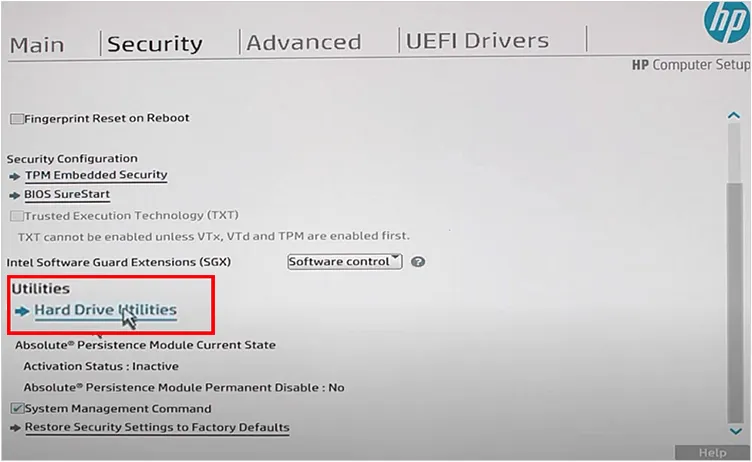
Part 4: FAQs About Deleting Data from HP
Q1: Is it true that deleted data cannot be recovered on my HP laptop?
It's not entirely true that deleted data cannot be recovered on your HP laptop. When you delete files from your laptop, they aren't immediately erased from the hard drive. Instead, the system marks the space where the file is stored as available for new data. This means that the data can often still be recovered until it's overwritten by new data. If you want to completely delete your data from your HP computer, you can use iReaShare Data Wipe. This tool can overwrite deleted data.
Q2: How can I clear space on my HP computer without deleting files?
You can use the built-in Disk Cleanup tool in Windows. Go to "This PC", right-click on the drive, and select "Properties". Under the "General" tab, click "Disk Cleanup". This tool removes unnecessary system files, old temporary files, and more, helping to clear up space without deleting important documents.
Conclusion
See? It's easy to delete all data from an HP laptop. All the reliable methods are provided above with detailed steps, you can now erase your HP computer without hassle. Furthermore, iReaShare Data Wipe can wipe and overwrite your data at the same time, so no deleted data can be recovered. You can try it if you require a thorough deletion.
Related Articles
How to Wipe an External Hard Drive on Windows 11/10 PC (Solved)
Solved: How to Factory Reset Windows 7 Safely with 4 Methods





























































