"Hello! Can I make Find My app show a fake location? I would like that Find My app is showing fake location of the device. Is there such an app? Thank you!"
We've found that many iOS users ask the same questions in different communities, and there is few effective answers under the questions. Therefore, we listed 3 reliable approaches in this article. You can follow the steps to fake location on Find My iPhone easily.
- Part 1: Can I Change Location on Find My iPhone?
- Part 2: How to Fake Location on Find My iPhone via Location Changer
- Part 3: How to Trick Find My iPhone Using ExpressVPN
- Part 4: How to Hack Find My iPhone with iTools
- Part 5: How to Fool Find My iPhone Using a Burner iPhone
- Part 6: FAQs on Changing Location on Find My
Part 1: Can I Change Location on Find My iPhone?
First of all, Find My iPhone and Find My Friends use real-time locations of users. Therefore, you cannot directly modify your GPS information on your iPhone or iPad. However, you can utilize GPS changers and VPN apps to change your location. Please pay attention to the security when you pick a tool.
If you want to get reliable methods to spoof your location on Find My iPhone or Find My Friends, read the following parts. You will get the how-to-use guide in detail.
Part 2: How to Fake Location on Find My iPhone via Location Changer
Want to fake location on Find My Friends and Find My iPhone without jailbreak? You can leverage the Location Changer program. As long as you install it on your computer, you can easily trick Find My iPhone on your device. Besides, it allows you to browse and select locations on the map, and enter coordinates or an address to locate it directly.
Main features of this location changer:
- Change your location on Find My iPhone and Find My Friends with ease.
- Allow you to create routes and simulate the movement at a customized speed.
- USB and Wi-Fi connections are feasible.
- Support exporting and importing GPX files to collect or view your locations and routes.
- Display a map on the interface and enable you to select positions directly.
- Compatible with most iOS and Android devices, like iPhone 15/14/13/12/11/X, iPad Pro, iPad mini, iPad Air, and more.
Here's how to change location on Find My iPhone with the location changer:
Step 1: Please download and install the location changer software on a computer. Then connect your iOS device to the computer with a workable USB cable, and click "Trust" on iOS.
Step 2: Launch the program, and tap on "Get Started". Then choose the "USB" option, and click "OK" to load the map.
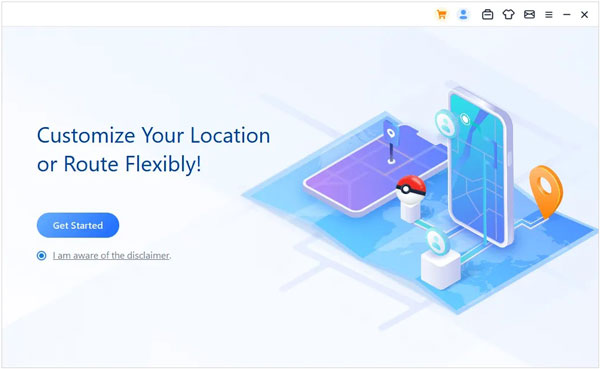
Step 3: Tap on the "Teleport Mode" icon on the top right corner, and select a destination. Finally, click "Move". The location on Find My iPhone will be changed.
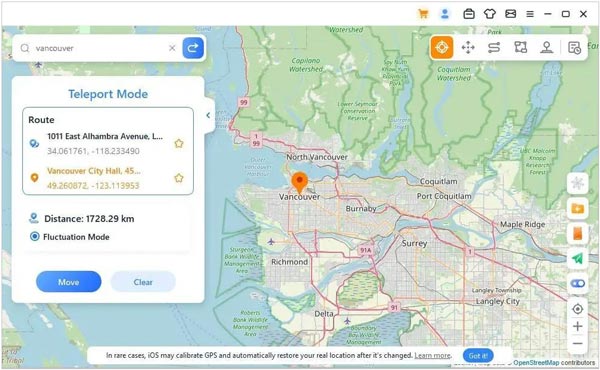
Part 3: How to Trick Find My iPhone Using ExpressVPN
ExpressVPN is a widely used app to fool Find My iPhone on iOS devices. Even if you cannot select a specific position, you can connect to a virtual network of different countries or areas. With this VPN app, you don't need to jailbreak your device.
Guide on how to fake a location on Find My Friends/iPhone without jailbreak using ExpressVPN:
Step 1: Install ExpressVPN on your iPhone, and then open it.
Step 2: Click "Start 7-Day Free Trial" or "Sign In". Then enter the email account and password if you subscribe to it.
Step 3: Tap "Agree and Continue" > "Continue", and click "Allow" on the popup. Then Enter your Touch ID or passcode.
Step 4: After the setup, you will see a recommended location on the screen. Please select one and click "Connect". Plus, you can click the three dots next to the location, and select a country you like. Once it shows "Connected", you can use the new location on Find My Friends and Find My iPhone.
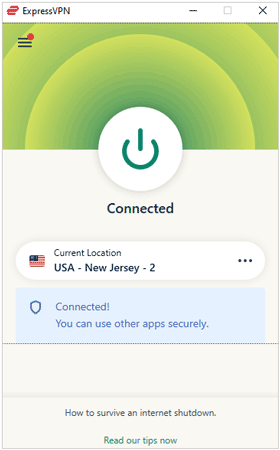
Part 4: How to Hack Find My iPhone with iTools
iTools also provides services for virtual location. It enables you to pick a location on a map, and change to a new location with ease. iTools is a comprehensive toolbox for iOS users, including quite a few features, but you cannot buy virtual location service only.
Spoof your location on Find My iPhone with iTools:
Step 1: Download the iTools software on a PC, and install it. Launch the program and choose "Toolbox".
Step 2: Tap "Virtual Location" to start changing GPS.
Step 3: Enter the location you want, and click "Go". Then tap "Move here" on the popup. The software will fake your device's location. Then it will use the new GPS information on Find My iPhone.
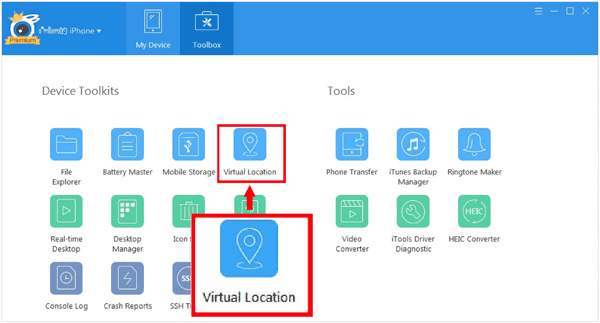
Part 5: How to Fool Find My iPhone Using a Burner iPhone
You can use a burner iPhone to fool Find My iPhone and Find My Friends, but you need to leave this iPhone on the location all the time. If you don't mind it, you can use this method.
Here's how:
Step 1: Get to the location that you want in person, and install Find My app on your burner iPhone. Then log out of your account on your main iPhone.
Step 2: Log in to your account on the burner iPhone, and use the same account on your main iPhone.
Step 3: Leave the burner iPhone at the location. Then Find My iPhone will use this GPS information all the time.

Part 6: FAQs on Changing Location on Find My
Q1: What's the difference between Find My app and Find My Friends app?
Find My Friends is a standalone app designed specifically for sharing and locating friends and family. As of iOS 13, this feature has been integrated into the Find My app, but you can still download Find My Friends on the App Store.
Q2: Can I freeze my location on Find My via settings?
No, you can't. There is no "freeze" option in the settings on the Find My app.
Conclusion
You can follow the guide above to fake your location on Find My iPhone and Find My Friends without effort. If you use Location Changer, you can spoof your location on iOS devices freely. This tool is stable and affordable. You can also choose ExpressVPN or other tools. As long as the tool is safe to use, you can try it.





























































