Most of us want to protect our precious and important files and data on our Android phones, and the ideal approach is to back them up. If you want to transfer text messages from Android to a computer for saving your significant conversations with others, this guide will tell you five answers. It will be simple to save all your text messages to your PC.
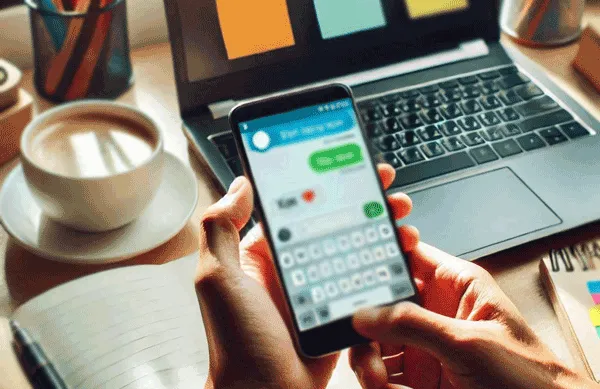
- Part 1: How to Transfer Text Messages from Android to Computer via Google Backup
- Part 2: How to Transfer Text from Android to PC with iReaShare Android Manager
- Part 3: How to Save Text Messages from Android to Computer via Email
- Part 4: How to Copy Text Messages from Android to PC with SMS Backup & Restore
- Part 5: How to Back Up SMS from Android to PC with Screenshots
- Part 6: FAQs about SMS Transfer from Android to PC
Part 1: How to Transfer Text Messages from Android to Computer via Google Backup
The Google Backup feature is built into all Android devices now. As long as you have a Google Account and the cloud storage space is adequate, you can back up all your messages to your account, and then easily save them on your computer.
Steps to pulling texts from a phone to a PC with Google Backup:
Step 1: Open the Settings app on your Android phone, and choose "Accounts and backup".
Step 2: Click "Back up data" below "Google Drive", and tap "Add account" to add your Google Account.
Step 3: Once done, click "Turn on", and make sure you have enabled the messages option. Next, click "Back up now" to upload your text messages to your account.
Step 4: Please access Google Drive with your computer's browser, and then log in to your account. Then you can find your backup message file. If needed, you can download the backup file on your PC, but you cannot access your messages.

Part 2: How to Transfer Text from Android to PC with iReaShare Android Manager
If you want to transfer your Android text messages to your PC and access them directly, please consider using iReaShare Android Manager, a data transfer and management software for Android devices. It can transfer all your SMS from Android to your computer at one go with an easily accessible format, such as HTML. Thus, you can browse through your messages at any time.
Main features of iReaShare Android Manager:
* Back up text messages from Android to Windows PC in 1 click.
* Support selective transfer for Android messages and other data.
* Allow you to preview your message conversations on the computer.
* Remove useless messages from Android with ease.
* Enable you to receive and send text messages on your PC.
* Support transferring photos, contacts, videos, call logs, and more.
Download Android Manager on your PC.
Download for Win Download for Mac
Guide on how to transfer SMS from an Android phone to a computer:
Step 1: After downloading Android Manager on your computer, please click the file twice to install the program. Then connect your Android phone to your computer with a USB cable. By the way, you can link both devices with the same Wi-Fi.
Step 2: Follow the on-screen guide to enable USB debugging on your Android device, and the connection will be done swiftly.

Step 3: Choose "SMS", and select the messages you want to transfer. Then click "Export" and choose a file format. The software will save your selected messages on your PC.

Part 3: How to Save Text Messages from Android to Computer via Email
You can copy your text messages from Android to a computer with email, so you don't need to install any apps. However, you're required to copy your message content manually, and it will not save your messages as a file. Thus, if you send several messages with an email, you will receive a long email on your computer.
Here are the steps to export text messages from Android to a PC with email:
Step 1: Access your Messages app on your Android device, and locate the message you want to send.
Step 2: Long-tap the message, and choose the "Share" icon at the popup menu.
Step 3: Select the "Mail" app, and the message content will be copied to the email automatically.
Step 4: Input your email address, and you can copy other message content to this email. Then send the email to yourself.
Step 5: Log in to the same email account on your PC, and click "Inbox" to open the email you sent just now. Next, copy the content to a new DOC file or the Notepad and save the file on your computer.
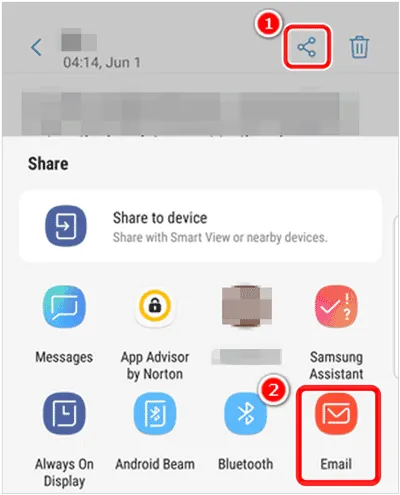
Part 4: How to Copy Text Messages from Android to PC with SMS Backup & Restore
SMS Backup & Restore is a useful app to back up and restore SMS, MMS, and call logs on Android devices. It can help you save your messages as an XML file on your phone, and back them up to Google Drive, Dropbox, and OneDrive.
Here's how to use SMS Backup & Restore to copy text messages from Android to PC:
Step 1: Download and install SMS Backup & Restore on your Android device, and then open the app.
Step 2: Click "GET STARTED" and allow the app to access your messages. Then tap "SET UP A BACKUP" and enable the "Messages" option.
Step 3: Click "Next" to select a backup location. For instance, you can choose Google Drive, and sign in to your account. Then the app will back up your messages as a XML file to Google Drive.
Step 4: Go to Google Drive on your computer, and log in to the same account. Then you can download the XML file to your local folder.
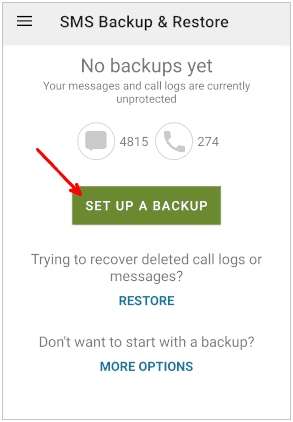
Part 5: How to Back Up SMS from Android to PC with Screenshots
Taking screenshots on your Android phone can back up your SMS to your PC with ease. However, if you intend to back up hundreds of messages, it will be time-consuming to capture screenshots.
Here's how:
Step 1: Navigate to the messages you want to back up, and swipe down on the screen with three fingers. By the way, ensure that the "3-finger swipe down" gesture is enabled in your phone's Settings.
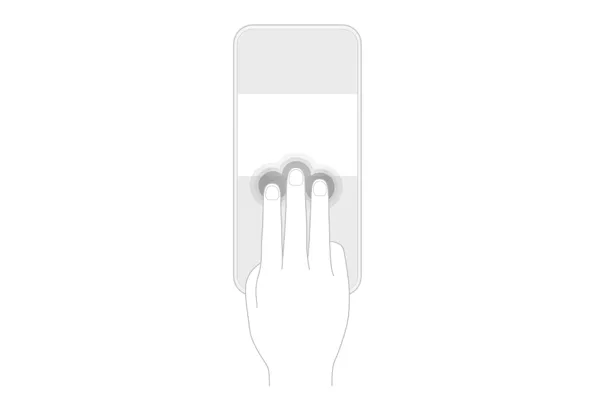
Step 2: After capturing all the messages, please connect your Android phone to the PC with a USB cable, and choose "File transfer/Android Auto" on the smartphone.

Step 3: Access your Android phone on your PC by click "This PC", and then drag and drop the photos from your Android device to the computer. Once done, your messages are backed up to the PC as images.

Part 6: FAQs about SMS Transfer from Android to PC
Q1: Can I send my text messages from my Android phone to my PC with Bluetooth?
In general, it is not possible to directly send text messages from an Android phone to a PC, but you can save your messages as a file in advance, and then send the file with Bluetooth.
Q2: Is there a way to copy an entire text conversation on Android?
Yes, you can use iReaShare Android Manager and SMS Backup & Restore to copy an entire text conversation. But please note that SMS Backup & Restore doesn't allow you to select messages or conversations. It can transfer all your messages only.
Q3: Can I export my messages from Android to a computer with WhatsApp or other social apps?
Yes, you can. You can copy your message content to a social app like WhatsApp, and send it to yourself. Besides, please remember to log in to the WhatsApp web on your computer. Or you can capture the screenshots of your messages, and send the pictures with WhatsApp.
Conclusion
There are more and more tools and methods to help you transfer text messages from your Android phone to a computer. But if you want to access your messages without effort, you need to choose a comprehensive transfer tool like iReaShare Android Manager. This program enables you to view and transfer your messages, and even reply to messages on the computer directly.





























































