The Android version of Android Manager is a necessary and practical helper for connection and recognition on your devices. With it, you can utilize Android Manager better. It also enables you to manage your Android files directly on your Android device. So, let's see how to install the Android Manager APK file on Android in 3 ways.
Part 1: Install Android Manager APK File on Android Device via USB
If you are used to the USB connection, you can install the iReaShare Android Manager (Android Version) APK file on your Android phone or tablet via USB. There are 2 different approaches to installing the app via USB.
1.1 Download and install the Android Manager app on Android automatically:
Step 1: After downloading and installing the Windows or Mac version of Android Manager on your computer, and then double-click it to install the software.
Step 2: Launch the software, and connect your Android device to the computer with a USB cable. Then enable the USB debugging mode on Android.
Step 3: Please tap "Allow" on your mobile phone to allow the app to access your phone data. Then the software will begin to install the Android version of Android Manager on your Android device. After a while, the app will be installed successfully.
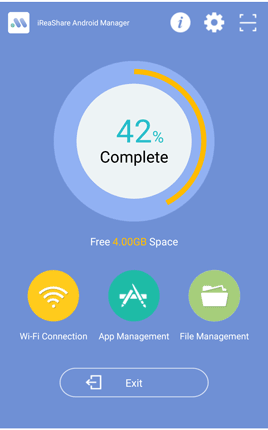
Notice: Your Android phone may prompt the "Unknown sources" notification. This popup appears when you install the apps that you don't install from the built-in app store or Google Play Store. Please click "Allow" to go on. If you don't want it to prompt again, you can go to the Settings app, and choose "Security and privacy". Then find "Install unknown apps", and tap on it. Next, enable the option where you usually install unknown apps.
1.2 Download and install the Android Manager app on Android from the website:
Step 1: You can also visit the webpage of iReaShare Android Manager (Android version) on your computer: https://www.ireashare.com/android-manager-apk.html.
Step 2: Click the "Try for Free" icon to download the APK file on your PC/Mac.
Step 3: Connect your Android handset to the computer with USB, and then move the APK file to your phone. Next, tap the file on your mobile phone to install it.
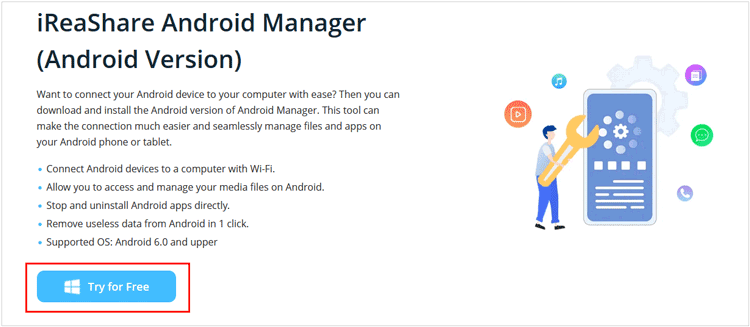
Part 2: Download and Install the Android Version of Android Manager by Scanning QR Code
Want to install the APK file of Android Manager wirelessly? That's easy. You can scan the QR code of this app to download and install it on an Android mobile device.
Step 1: Make sure your Android phone connects to a workable network.
Step 2: Open the Camera app, point the camera at the QR code, and tap the notification when it pops up.
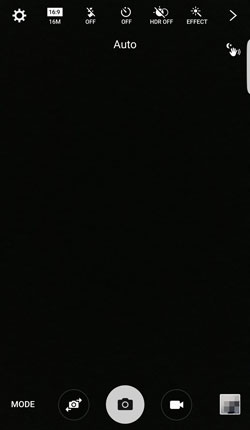
Step 3: Choose "Open in browser" and then install the app on your cell phone.
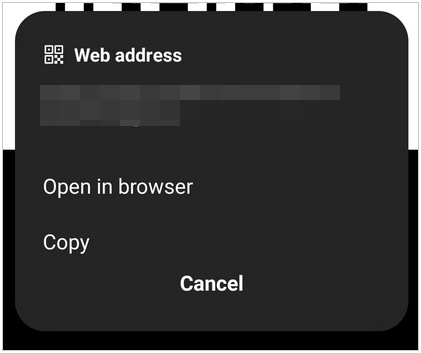
Part 3: Install Android Manager App on Android Phone or Tablet Directly
You can also install the Android Manager APK file on your Android mobile device by visiting this page.
Step 1: Launch a browser on your Android phone, and then open the URL of this page.
Step 2: Touch the download icon below, and then download the APK file.
Step 3: Once done, tap on it to install the app on your Android phone.
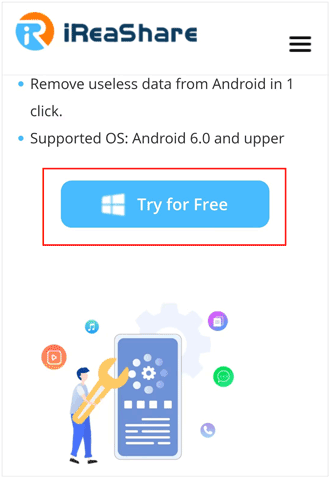
Part 4: FAQs about Android Version APK
Q1: Why do I need to download and install the Android Manager APK file on my Android device?
The Android version of Android Manager is a bridge to link your Android device and computer, which is the key to establishing the connection between devices. With it, you can transfer and manage your Android files via Wi-Fi on a computer.
Q2: What can the Android Manager app do on my Android phone?
Besides helping you connect your Android devices and computer, it can free up the storage space of your Android device by cleaning junk files, and allow you to view and manange your apps and files.
Q3: Is the Android version of Android Manager free to use?
Yes, the Android Manager app (Android version) is totally free to install and use.
Conclusion
You can easily download and install the iReaShare Android Manager (Android Version) with this guide. If you have any difficulty or question about the app, please drop down your messages in the comment area or contact us by email at support@ireashare.com. Describe your question in detail, and tell us the model and OS of your Android device.





























































