A driver is necessary for the connection between your Android phone/tablet and computer, which can enhance the communication between both devices. You can regard it as a translator. However, when you failed to install a driver on your computer, what can you cope with it? Read this guide to get the solution.
Part 1: Why Did the Driver Installation Fail?
As the driver is installed unsuccessfully on your computer, there are several reasons that can lead to it.
- The driver isn't compatible with your computer or operating system version.
- The downloaded driver file is incomplete or corrupt.
- You don't have administrator rights on your computer to install the driver.
- The running program in the background might be interfering with the installation process.
- Less likely, but possible, there might be underlying hardware issues on your computer.
Please check your OS of your computer, and confirm that your computer is compatible with the driver. In general, you need to update your OS to the latest if there is a prompt on your computer. Then stop other programs on your computer temporarily, and install the driver as an administrator.
Part 2: How to Install Driver for Android Devices?
So, how can you install a driver on your computer easily? Follow the steps below, and you can cope with it smoothly.
2.1 For Samsung Devices
For Samsung users, please follow this guide to install Samsung driver.
Step 1: Please directly open this download address on your computer: https://www.coolmuster.com/android_driver/SAMSUNG_USB_Driver_for_Mobile_Phones_v1.5.33.0.exe, and download the driver immediately.
This link should be changed to ireashare's.
Step 2: Double-click the file, and click "Yes" to install it on your computer.
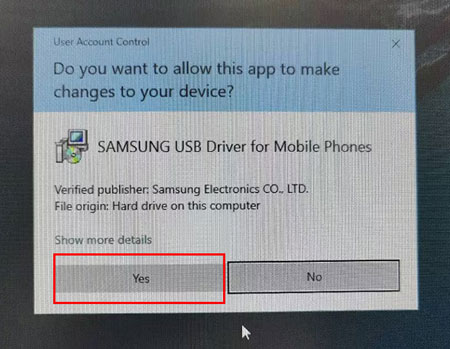
Step 3: Click "Next" to get started. Then choose a language, and tap "Next" again.
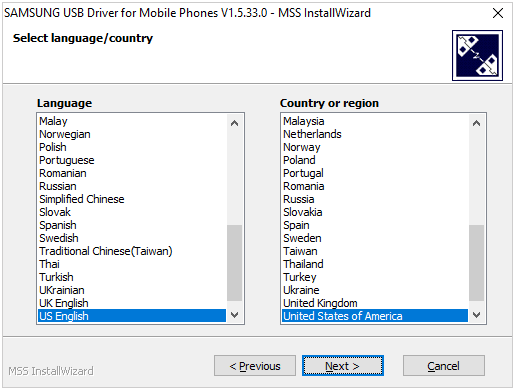
Step 4: Select a location to install the driver on your PC, and tap "Install".
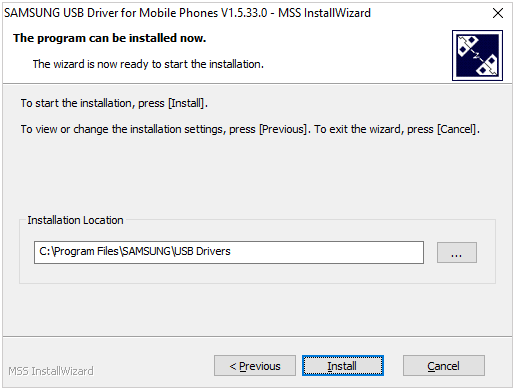
Step 5: Then you will see the installation status. Once the progress is complete, tap "Finish". Then the installation is done.
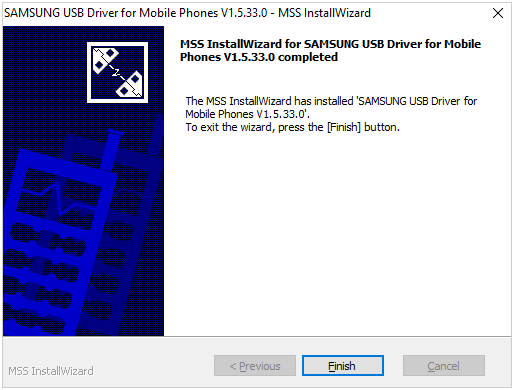
2.2 For Other Android Devices
If your Android phone is not Samsung, you can install a driver with this guide.
Step 1: If your phone is Motorola, Xiaomi, Lenovo, Sharp, Sony, ZTE, Alcatel, etc., you can visit this webpage: https://developer.android.com/studio/run/oem-usb#Drivers.
Step 2: Find your brand, and click it. Then you will see a detailed tutorial. Please follow the instructions to download the driver. For example, if you choose Alcatel, you will see the support page for Alcatel, and then choose "Software Drivers".
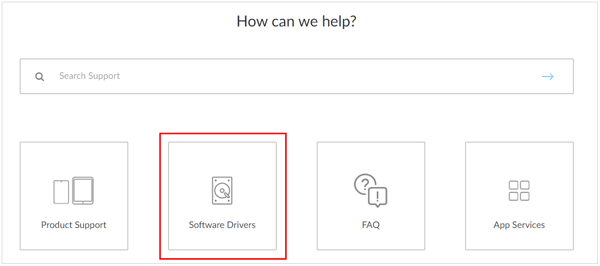
Step 3: Choose a driver according to your phone model. After that, double-click the installation package and install it on your PC.
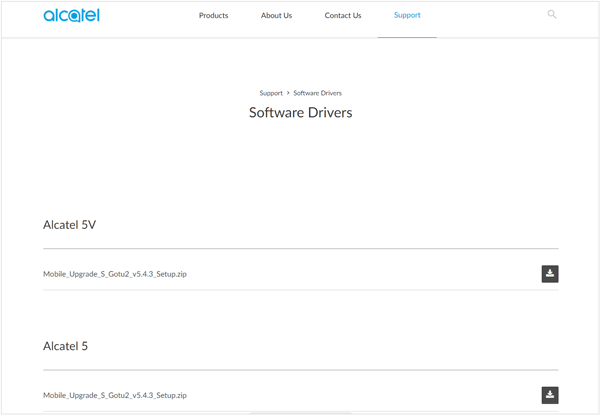
Tips: If you cannot find the brand of your Android phone from the webpage, you can search for it with a browser directly. For example, if your phone is OnePlus, you can enter and search for "how to install OnePlus driver on my computer", and then you will get many search results. Please find the OnePlus official webpage, like https://oneplususbdrivers.com/. Then you can download the driver for your phone.
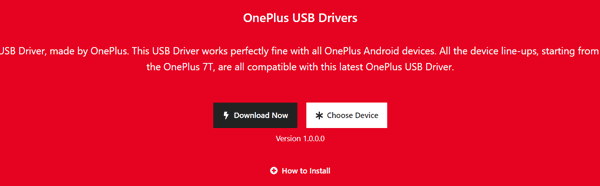
In the End
We hope that this full guide can walk you through installing a driver on a PC for your Android device step by step, ensuring a hassle-free experience. For any questions regarding driver installation for your Android device, please contact us at support@ireashare.com. We're always happy to assist you.





























































