For Android users, it is not strange to download apps from the Google Play Store, right? But where can you download and install apps for your Android devices except from the Google Play Store? That's what we want to share today. We've explained 6 approaches to downloading and installing Android apps, so you can easily get the no-charge and paid applications.
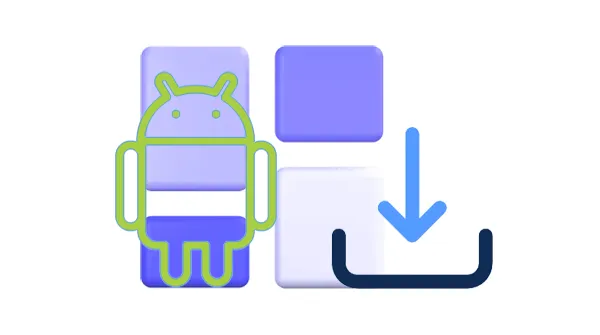
- Part 1: How to Download Apps on Android for Free via Built-in App Store
- Part 2: How to Get Apps on Android from Google Play
- Part 3: How to Download Android Apps on PC via BlueStacks
- Part 4: How to Download Apps for Android on PC via Uptodown
- Part 5: How to Download Android Phone Apps on Computer via APKPure
- Part 6: How to Install Android Apps on PC via iReaShare Android Manager
- Part 7: FAQs About Downloading and Installing Android Apps
Part 1: How to Download Apps on Android for Free via Built-in App Store
The most straightforward and secure way to download apps on your Android device is through the pre-installed app store, such as the Samsung Galaxy Store. This method ensures you are getting legitimate and verified applications.
Here's how to download apps with the Android app store:
Step 1: Open the app store app on your Android device, tap the search bar at the top of the screen, and type the name of the app you're looking for.
Step 2: A list of matching apps will appear. Carefully review the names, icons, and developer information to ensure you've found the correct app.
Step 3: If you're satisfied with the app, tap the "Install" button. The app store will then download and automatically install the application on your Android device. Once the installation is complete, you'll see an "Open" button. Tap it to launch your newly installed app.
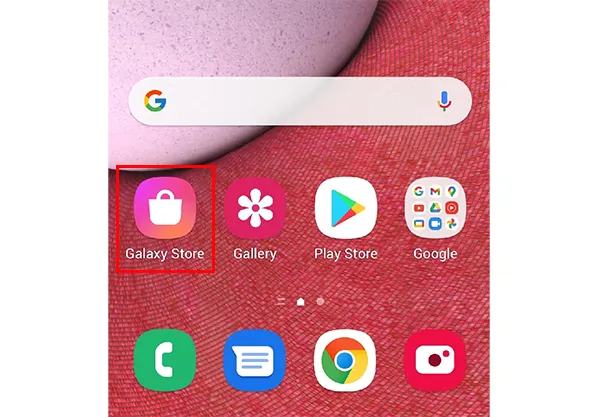
Part 2: How to Get Apps on Android from Google Play
You can also download apps from the Google Play Store, which is a reliable source for downloading apps on Android. It ensures that apps are safe and free from malware. To get apps from the Play Store, you need a Google Account.
Here's the guide:
Step 1: On many Android devices, Google Play Store is pre-installed, so you can locate it on your device, and open it directly. If not, please go to the local app store to download the Google Play Store first.
Step 2: Log in with your Google Account, and search or browse for the app you want to install.
Step 3: Tap "Install" and wait for the app to finish downloading.
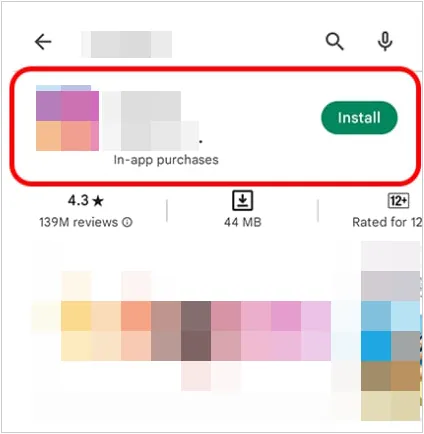
Part 3: How to Download Android Apps on PC via BlueStacks
BlueStacks is an Android emulator that allows you to run Android apps on your Windows or macOS computer. This can be useful for testing apps, playing mobile games on a larger screen, or accessing Android-exclusive applications when you don't have your phone readily available. Thus, you can use it to download Android apps on your PC, and then transfer these apps to your Android device.
Here's how:
Step 1: Go to the official BlueStacks website (www.bluestacks.com) and download the appropriate version for your operating system. Follow the on-screen instructions to install the emulator on your computer.
Step 2: Once installed, open the BlueStacks application. It will typically present an Android-like interface.
Step 3: Within BlueStacks, you'll usually find the Google Play Store app. Click on it and sign in with your Google account credentials. This will give you access to the same app library as on your Android device.
Step 4: Use the search bar within the Google Play Store in BlueStacks to find the apps you want to download. Click on the app listing and then click the "Install" button, just as you would on an Android device.
Step 5: Find the BlueStacks folder on your PC, and connect your Android device to the PC via USB. Then move the APK files from the PC to the Android device. If you cannot find APK files from the folder, please try another way.
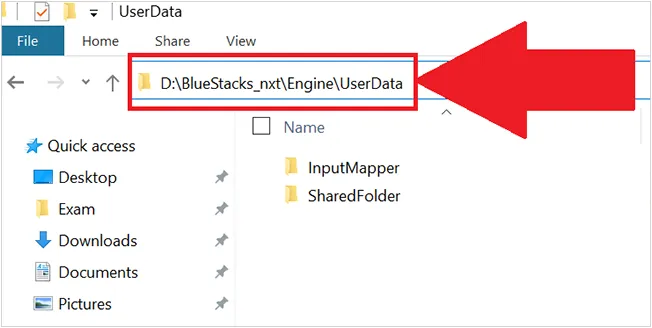
Part 4: How to Download Apps for Android on PC via Uptodown
Uptodown is a secure third-party app store that allows you to download Android APK files directly to your computer. This can be useful if you want to install an app on multiple Android devices or if you prefer to manage your app downloads manually.
How do I download an app on my phone via Uptodown? Here's the guide:
Step 1: Open your web browser on your PC and go to the Uptodown website (www.uptodown.com).
Step 2: Use the search bar on the Uptodown website to find the Android app you want to download. Next, click on the app listing in the search results, and find the "Get the Latest Version" button. Then click on it and tap on "Download".
Step 3: Once the APK file is downloaded to your computer, you'll need to transfer it to your Android phone or tablet. You can do this via a USB cable, cloud storage services (like Google Drive or Dropbox), or file-sharing apps.
Step 4: Before you can install the APK file, you need to enable the "Install unknown apps" permission for the app you'll be using to browse and install the file. You can usually find this setting in your device's Security or Apps settings.
Step 5: After that, go to File Manager, and click an APK file. Then follow the on-screen prompts to install the app.
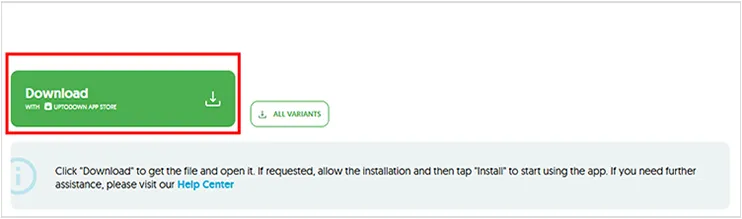
Part 5: How to Download Android Phone Apps on Computer via APKPure
APKPure is another popular platform for downloading APK files. It offers a wide range of apps and is frequently used by users who need to get APKs not found on the Play Store.
Here are the steps:
Step 1: Go to the APKPure website on your PC and search for the desired app.
Step 2: Download the APK file to your computer by clicking "Download APK".
Step 3: Connect your Android device to the computer via USB, and copy the APK file to your Android device.
Step 4: Open the file on your phone to begin the installation.
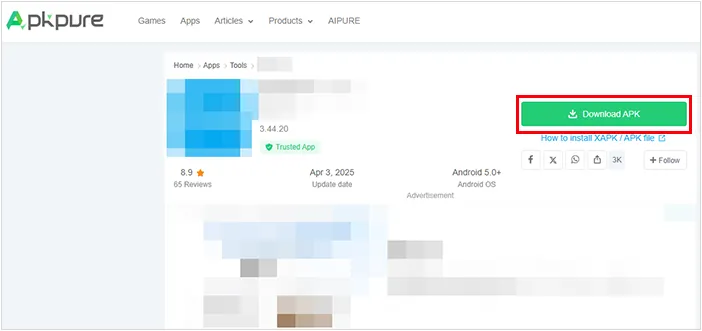
Part 6: How to Install Android Apps on PC via iReaShare Android Manager
iReaShare Android Manager is a tool that allows you to manage your Android device from your computer. When you have downloaded APK files on your PC, you can install them to your Android phone at one go on the desktop, so you don't need to install apps one by one on your mobile device. By the way, you can back up your Android apps to your computer with it.
Main features of iReaShare Android Manager:
* Install multiple Android apps on a PC without effort.
* Remove unwanted applications from your Android device on a computer.
* Back up and restore Android contacts, documents, music, apps, etc., on a computer.
* USB and Wi-Fi connections are available, so you can install Android apps with a wire or wirelessly.
* Allows you to manage and transfer your text messages, contacts, videos, photos, and more.
* Support Android 6.0 and later, including Android 15.
Download iReaShare Android Manager.
Download for Win Download for Mac
Here's how to complete Android application installation with this software:
Step 1: Download and install this Android Manager software on your computer, and then connect your Android device to the computer via USB.
Step 2: Follow the on-screen instructions to enable USB debugging on the Android device. Once done, click "Apps" > "User Apps".

Step 3: Click "Install" to choose the APK files from your computer, and tap on "OK". Then the program will install the apps to your Android phone or tablet.
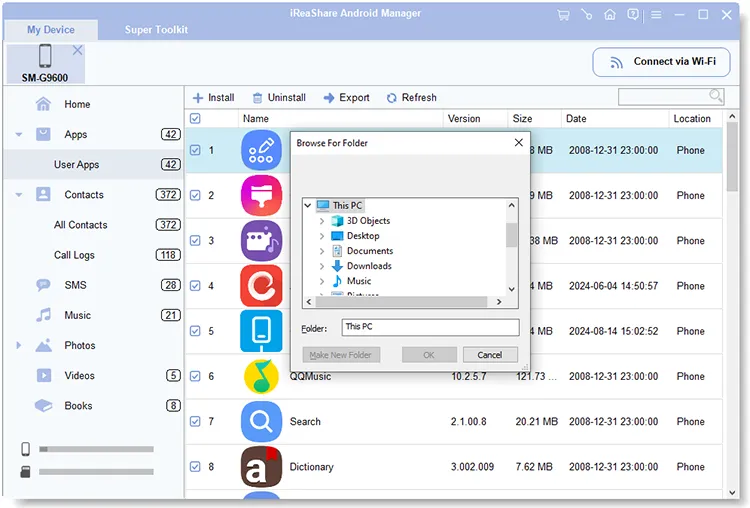
Part 7: FAQs About Downloading and Installing Android Apps
Q1: Do I need a Google Account to download Android apps?
You do not strictly need a Google Account to download Android apps. However, if you want to download and install apps from Google Play, a Google Account is required.
Q2: Is it safe to download APK files from third-party websites?
It can be risky. Many third-party sites offer APK files that may contain malware or other malicious software. Always download APKs from trusted sources, like the official Google Play Store or well-known app developers' websites like APKPure, Uptodown, etc.
Q3: Can I transfer Android apps from my phone to my PC?
It's not typically possible to directly transfer installed Android apps from your phone to a PC. However, you can use iReaShare Android Manager to back up the apps you installed on your Android device (not system apps) to your computer.
Conclusion
So, you can now easily download Android apps with different methods. Even though you don't want to use the Google Play Store, you can use other Android app sources. Furthermore, iReaShare Android Manager can help you install apps from your computer to your Android device at once, which is more efficient than other tools. Additionally, remember to exercise caution when downloading apps from sources outside the official app store and always be mindful of the permissions you grant to any application.
Download for Win Download for Mac
Related Articles
View, Send, and Receive Android Text from Computer Without Effort
10 Effective Android File Transfer Apps: Transfer Files Easily





























































