Android file transfer is a common requirement for Android users. We often need to transfer files from one Android device to a PC or Mac. But how can we do that? As the saying goes, a craftsman must sharpen his tools if he is to do his work well. Thus, learn about 10 sharp Android file transfer apps first, and then transfer our files effortlessly.
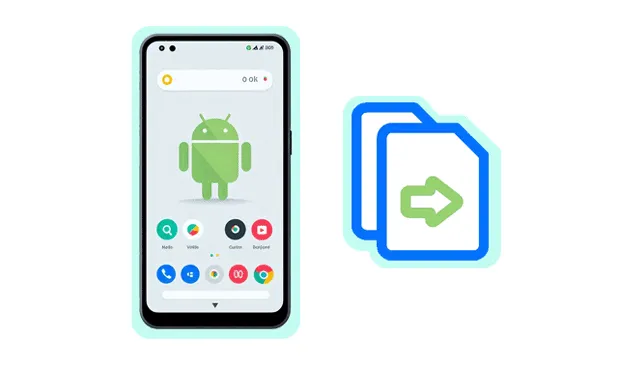
1. Android File Transfer
Android File Transfer is a free utility developed by Google that allows you to transfer files between your Mac computer and an Android device. It's primarily used for moving photos, videos, music, and other documents with USB.
System Requirements:
* Mac OS X 10.7 or later.
* Android 3.0 or higher.

Pros:
+ Free and straightforward.
+ Simple and lightweight.
+ No need for an internet connection.
Cons:
- Only supports macOS.
- Limited transfer speed and features.
- Sometimes unstable.
- Has not had any major updates, and can have issues with newer operating systems.
2. Quick Share
Quick Share is a peer-to-peer wireless file transfer feature for Android developed by Google. It allows users to quickly share files, photos, videos, and more between nearby Android, Windows, and ChromeOS devices.
System Requirements:
* Windows 10 or later (64-bit).
* Android 6.0 or later.
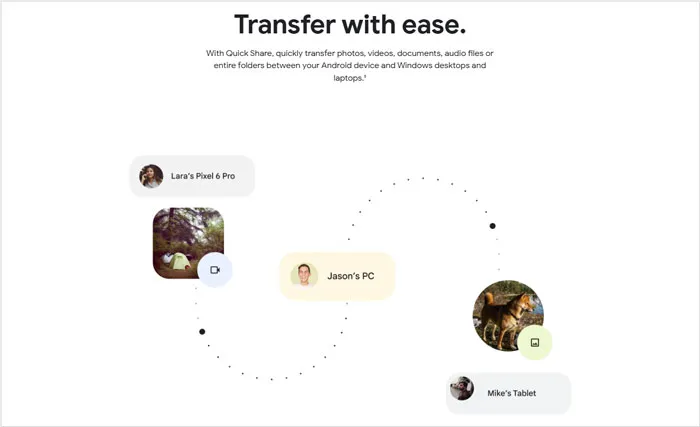
Pros:
+ Uses Bluetooth and Wi-Fi Direct technology to enable high-speed file transfers.
+ Simplifies the file-sharing process, making it easy to send files with just a few taps.
+ Provide a wider range of device connectivity.
Cons:
- Some older devices may not be compatible.
- Requires devices to have Bluetooth and Wi-Fi enabled, and issues with these technologies can affect file transfers.
3. iReaShare Android Manager
iReaShare Android Manager is a software application designed to facilitate data management and transfer between Android devices and computers, including Windows PC and Mac. It offers a range of features aimed at simplifying the process of backing up, restoring, and organizing files on Android devices, so you can seamlessly transfer your Android files to a computer and vice versa.
System Requirements:
* Windows 11/10//8/7.
* Mac OS X 10.9 or later.
* Android 6.0 or above, including Android 15.
Main features:
* Enables the transfer of various file types, including photos, videos, music, contacts, messages, and applications, between Android devices and computers.
* Allows you to back up data from your Android devices to their computers and restore it when needed.
* Provides the ability to view and manage files on Android devices from a computer, including deleting, renaming, and organizing files.
* Facilitates the installation, uninstallation, and backup of applications on Android devices.
* Enables you to view, edit, and export contacts and messages on their computers.
Pros:
+ Features practical file transfer, backup, restoration, and management.
+ Supports high data transfer speeds, saving you time.
+ Supports a variety of file types, including photos, videos, music, contacts, messages, applications, etc.
+ USB and Wi-Fi transfers are available.
Cons:
- The free trial version has feature limitations, and you need to purchase the full version to access all features.
Download this Android file transfer software.
Download for Win Download for Mac
Here's how to use it:
Step 1: Use a USB cable to connect your Android device to your computer where you downloaded and installed the Android Manager software.
Step 2: Launch the software, and then follow the on-screen guide to enable USB debugging on the Android device. The program will quickly recognize the mobile device.

Step 3: Click a data type, and select the files you want to transfer. Then click "Export" to copy the files to your computer.

4. Send Anywhere
Send Anywhere is a file-sharing service that allows users to send files of any size to anyone, anywhere. It distinguishes itself through its cross-platform compatibility and various transfer methods. When you need a wireless file transfer app, Send Anywhere is a great option.
System Requirements:
* Windows 11/10.
* macOS 10.10 or later.
* Android 4.4 or later.

Pro:
+ Has the ability to transfer files of any size.
+ Its broad compatibility makes it accessible to a wide range of users, regardless of their operating system or device.
+ The 6-digit key system provides a degree of security, as the key is temporary and unique to each transfer.
+ The free version is quite functional, and the paid version adds extra features like larger cloud storage, and link control.
Cons:
- The 6-digit key is only valid for a limited time (typically 10 minutes), which can be inconvenient if the recipient is not immediately available.
- Most transfer methods rely on an internet connection, which can be a limitation in areas with poor or no connectivity.
- Transfer speeds can vary depending on internet connection speeds and server load.
5. MacDroid
MacDroid is a software application for file transfer and management between Android devices and macOS computers. It aims to bridge the gap between these two operating systems.
System Requirements:
* macOS 10.15 or later.
* Most Android OSes.
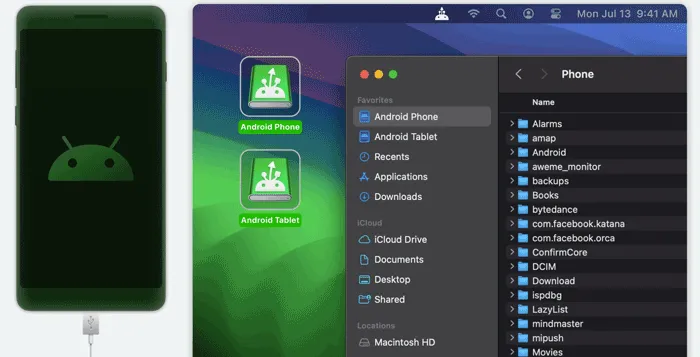
Pros:
+ Offers the flexibility to connect Android devices to Macs via USB cables or wirelessly.
+ Has the ability to edit files directly on the Android device from a Mac saves time and storage space.
+ Supports for both wired and wireless connections provides flexibility for users.
Cons:
- The free version of MacDroid typically has limitations, such as only allowing file transfers from Android to Mac.
- The pro version of macdroid is based on a subscription.
6. AirDroid
AirDroid is a software suite that allows users to remotely access and manage Android devices from computers or other devices. You can use it to transfer your files between your Android gadget and computers.
System Requirements:
* Windows 11, 10, 7.
* macOS 10.11 or above.
* Android 4.4 or above.
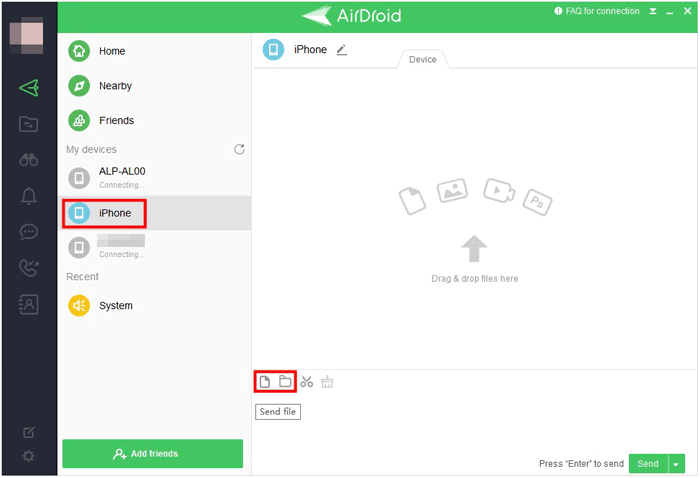
Pros:
+ Enables wireless transfer of files between Android devices and computers, eliminating the need for USB cables.
+ Allows you to control their Android devices remotely from a computer, enabling tasks like accessing apps, sending messages, etc.
+ Enables remote troubleshooting, which can be valuable for technical support.
+ Displays the Android device's screen on a computer in real-time.
Cons:
- Like any remote access software, AirDroid raises potential security and privacy concerns.
- Running AirDroid can potentially impact the performance of older or less powerful devices.
- A stable internet connection is required for optimal performance.
7. Google Account
Google provides a complete ecosystem for Android devices and data. Using your Google Account can upload your files to Google Drive and Google Photos, and sync your basic data like contacts and messages to Google Contacts, Google Messages. Simply put, you can sync your files between Android devices and computers with your Google Account.
System Requirements:
* Most Windows, macOS, and Android operating systems.

Pros:
+ Enables you to select specific folders and files on your Android and computer devices.
+ Automatically back up photos and videos from different devices to Google Photos.
+ Allows you to access your files from any device with an internet connection and Google Drive access.
Cons:
- Storage is limited by the user's Google Drive storage plan.
- Continuous synchronization could consume significant bandwidth, especially for large files or frequent changes.
8. Phone Link
Phone Link is a feature built into Windows 11 that allows you to connect your Android or iPhone to your PC. This lets you access your phone's features directly from your computer, making it easier to stay connected and productive.
System Requirements:
* Windows 10 (May 2019 Update or later) or Windows 11.
* Android 8.0 or later.
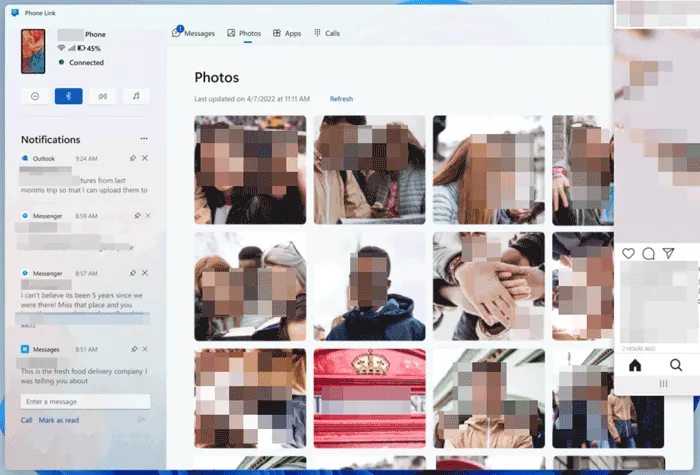
Pros:
+ Supports photo transfer between Android and PC via drag and drop.
+ Respond to messages, make calls, and access your phone's content without constantly reaching for your device.
+ Seamlessly integrate your phone with your PC for a more efficient workflow.
Cons:
- Cannot transfer various file types.
- Constant phone notifications on your PC can be distracting.
- Connecting your phone to your PC requires sharing some personal data.
9. Bluetooth
Bluetooth technology is a widely used wireless communication standard that enables short-range data exchange between devices. If your Android device and your computer are within 10 meters, you can use Bluetooth for the file transfer.
System Requirements:
* Most computers and Android devices support Bluetooth.

Pros:
+ Eliminates the need for cables, providing greater flexibility and mobility.
+ Pairing devices is generally simple and straightforward.
+ Allows for the transfer of many types of data, from audio to files, and other forms of data.
Cons:
- The effective range is relatively short compared to Wi-Fi.
- Bluetooth signals can be susceptible to interference from other electronic devices operating in the same frequency band.
10. Smart Switch
Smart Switch is a very useful application designed to simplify the process of transferring data from an old device to a new Samsung Galaxy device as well as between a Samsung Galaxy device and a computer. If your mobile phone is Samsung, you can use Smart Smart to complete the file transfer.
System Requirements:
* Windows 7 or later.
* Mac OS X 10.9 or later.
* Android 4.3 or higher.

Pros:
+ Allows you to move a wide range of data, including contacts, messages, photos, calendar events, and even some app data.
+ Offers both wired and wireless transfer options.
+ Supports transfers from both Android and iOS devices.
Cons:
- Wireless transfers can be slow, depending on network conditions and the amount of data being transferred.
- There may be occasional compatibility issues with certain devices or software versions.
Conclusion
There are numerous Android file transfer apps to transfer files from Android to a computer and vice versa, ranging from traditional USB connections to advanced wireless solutions. Choosing the best method depends on your needs, whether it's speed, convenience, or accessibility. If you want both speed and convenience, please try iReaShare Android Manager. This software can help you effectively transfer various Android files and manage your Android files on your computer.
Download for Win Download for Mac
Related Articles
Transfer Photos from Android to Android with Simple Clicks
How to Screen Record on Android: A Practical Guide with 5 Approaches





























































